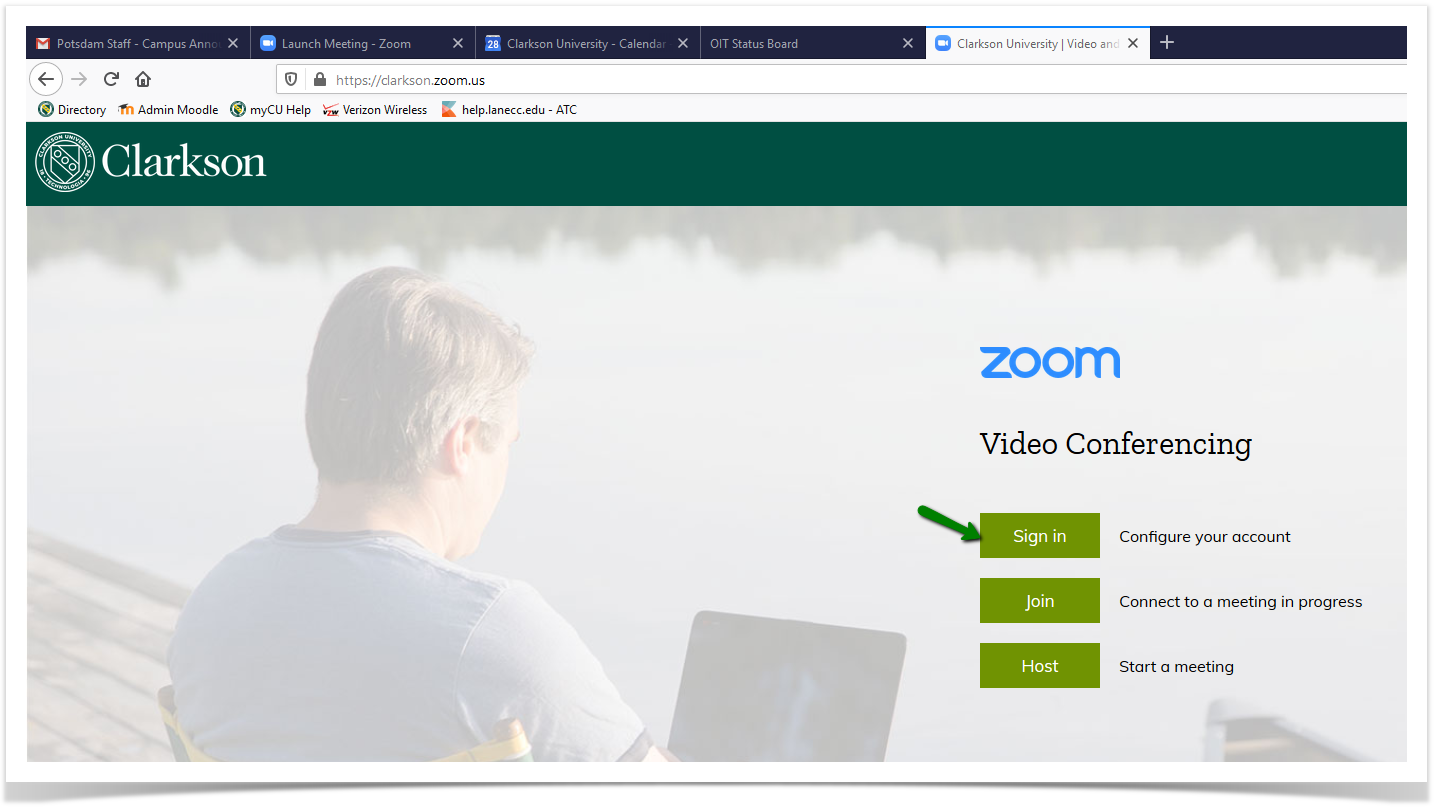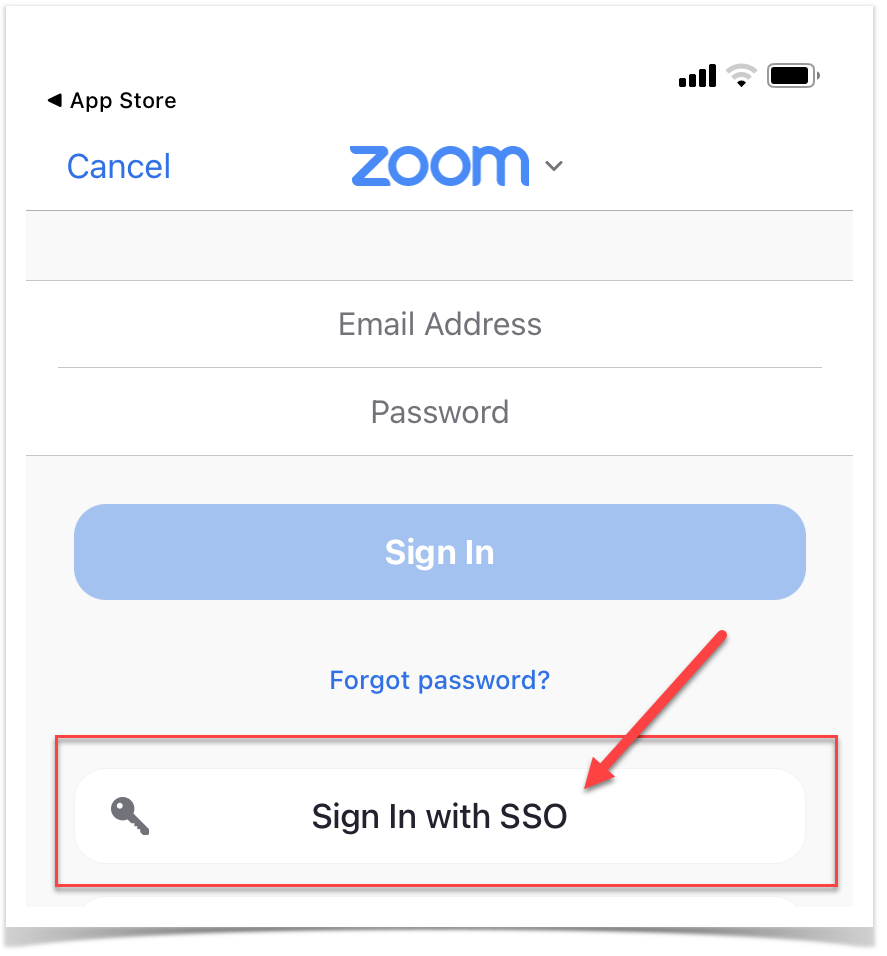Zoom - Logging In - Best Practices
Zoom Web Portal
To get started with Zoom at Clarkson go to https://clarkson.zoom.us - click Sign In and follow prompts to login.
Choose Single Sign On with your Clarkson username credentials. Once complete, your Clarkson Zoom account is created. In the future, Sign In to your Clarkson Zoom account from https://clarkson.zoom.us.
Zoom Desktop Client
Once you have created your Clarkson Zoom account by signing in at https://clarkson.zoom.us, go to https://clarkson.zoom.us/download to download Zoom's latest desktop client. Once you have the Zoom application downloaded and installed, open up the desktop application and get to the login screen.
From the right side click Sign In with SSO.
3. Enter clarkson as the Company Domain and click **Continue **
4. This will prompt a browser window to open.
Log in using CAS and DUO Mobile.
A popup will then open the desktop app with all of the supported security & features.
Mobile
Once you have installed the Zoom mobile app from the App Store, sign in using Clarkson email and password. Click to Sign In with SSO. Log in using CAS and DUO Mobile.