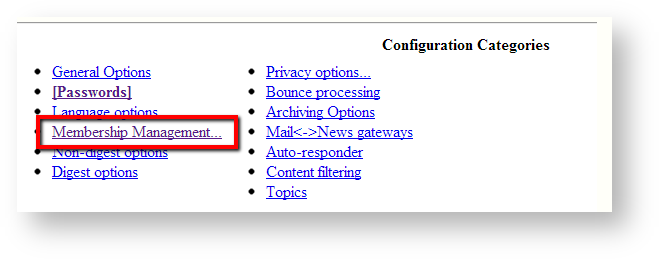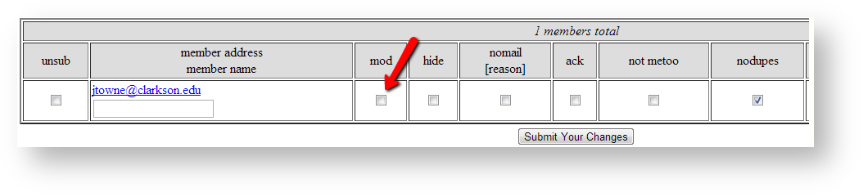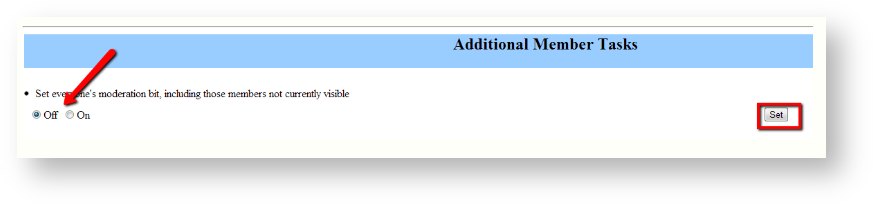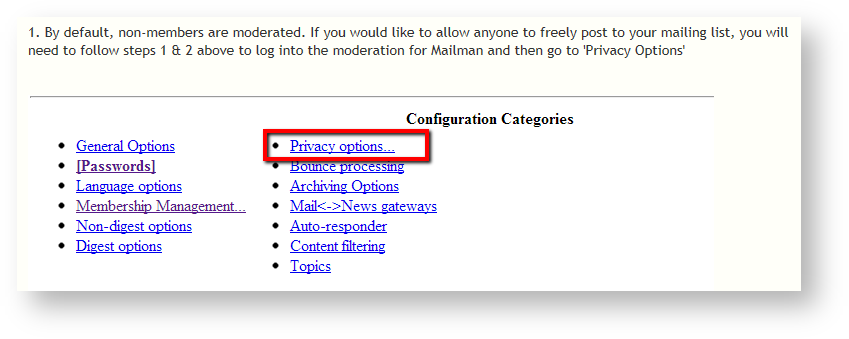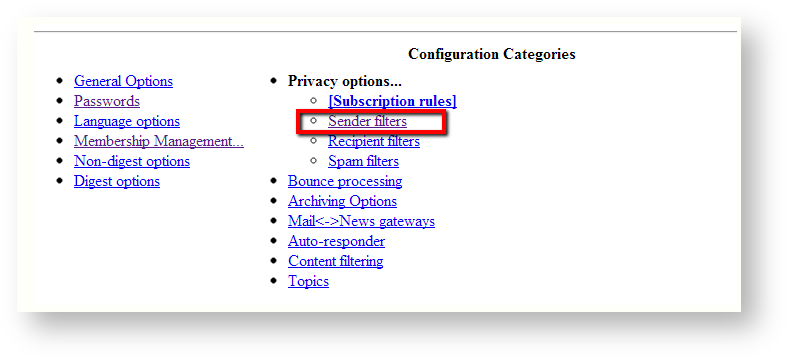Changing The Moderation Settings On My Mailing List
Moderation Setting: Members
You will be required to have the administrator password. This would have also been emailed to you at the time of creation of the mailing list, but may have been changed in the management settings after.
2. Click on 'Membership Management'
3. The list of members will be displayed below. Those members with a check in the 'mod' column are being moderated. Check or uncheck to toggle each individuals moderation status and click 'Submit Your Changes'.
4. If you would like to change the moderation for all subscribed users, you can do that under the 'Addtional Member Tasks' section on the same page. Set moderation to Off or On and click on 'Set':
Moderation Settings: Non-Members
1. By default, non-members are moderated. If you would like to allow anyone to freely post to your mailing list, you will need to follow steps 1 & 2 above to log into the moderation for Mailman and then go to 'Privacy Options'
2. Click on 'Sender Filters'
3. Scroll down until you find 'Action to take for postings from non-members for which no explicit action is defined' and change the radial button from 'Hold' to 'Accept' (Hold = Moderation, Accept = No moderation. Then click on 'Submit Your Changes'