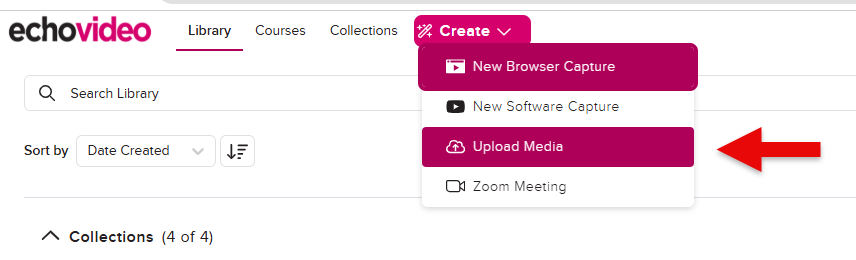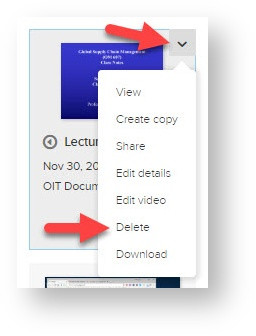Echo360: Adding Media to Echo
Instructors may:
- Upload a video that students should view before discussing it at a class meeting
- Upload materials that expand on a particular lecture
- Upload materials not linked to any specific section, but share them with students
You can upload any of these materials to your library in the Echo360, and then edit and manage them as you would an Echo.
Step-by-step guide:

- Log in go.clarkson.edu/echo with Clarkson login.
- From top menu, click Create drop down menu, and select Upload Media.
- Drag or Browse for file.
- Allow time for file to process in Echo. Learn more: How to Share your recording,
WARNING: Only do this if you wish to permanently delete files from Echo:
Delete Captures from Library: Instructors now have the ability to delete captures from their Echo library. This option was activated 1/2019. From within the Echo library, users click on the menu in the upper right hand corner of video, select Delete. WARNING: Only do this if you wish to permanently delete a video file: