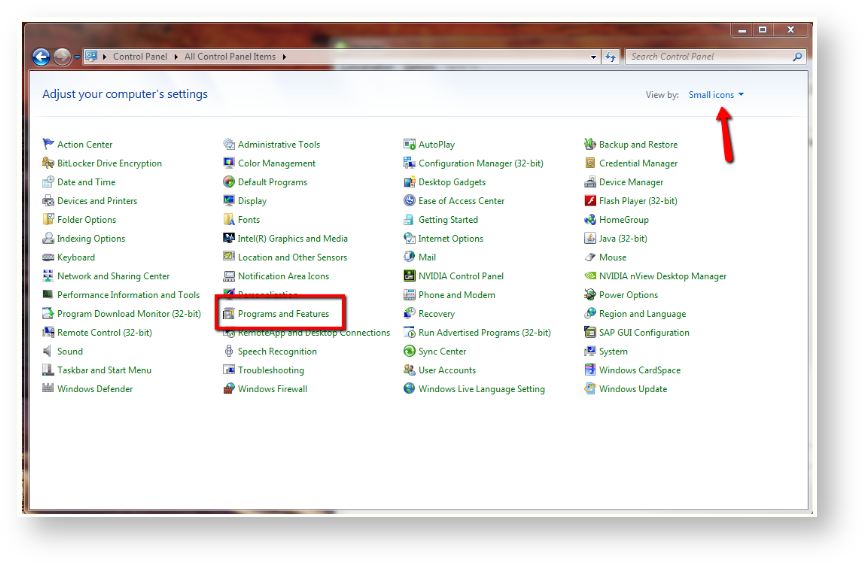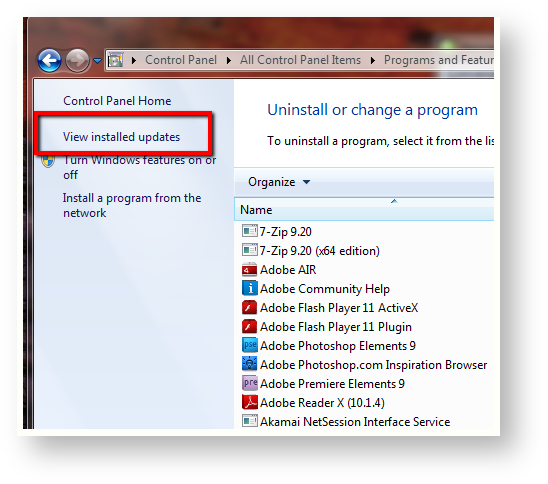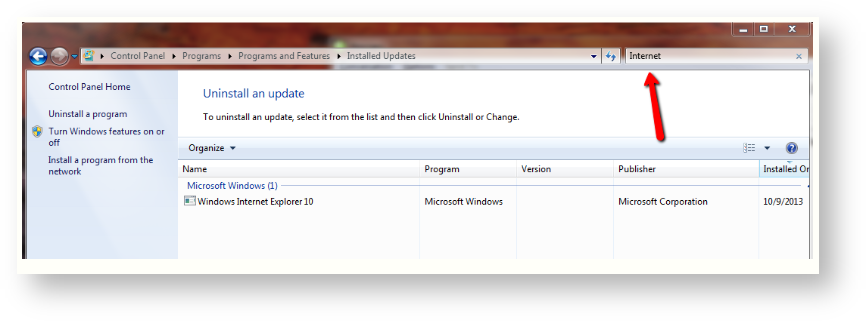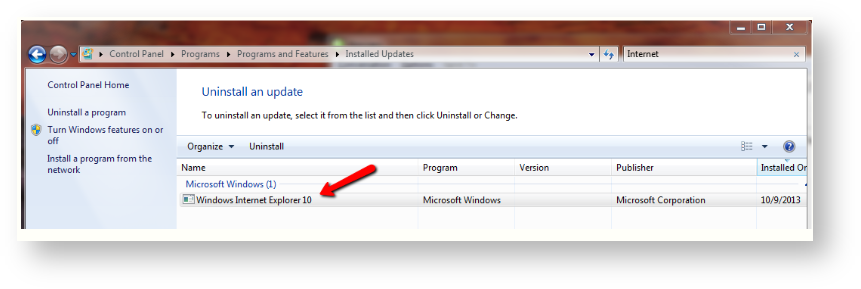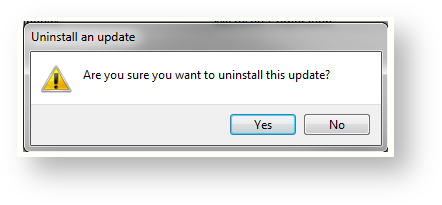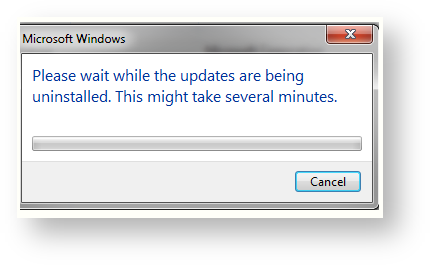Roll Back Internet Explorer 10 or 11 to Internet Explorer 9
Certain applications on campus will require that you use Internet Explorer 9 only. This will especially be the case when you are using Kronos. If you have been upgraded to a newer version during a Windows Update, see the directions below for how to revert to an older version.
1. Close out of Internet Explorer and make sure to save any documents you have open, as you will need to reboot your PC at the end of the process.
2. Go to Start > Control Panel and choose Programs & Features. Ensure that you are viewing by Small Icons in the upper right hand corner.
3. In the upper left of the Programs and Features window, choose View installed updates.
4. This page will take awhile to load. Pay attention to the green bar across the top, as it will be fully green once the page has loaded. Once the page has loaded use the search box in the upper right hand corner and type "Internet".
5. If you have been updated to IE 10 or IE11 you should see a result displayed for Internet Explorer 10 or Internet Explorer 11. Right Click on the listing and choose Uninstall.
6. The system will prompt you to be sure that you want to uninstall. You can choose yes.
7. The system will once again prompt you to verify you want to allow the program to uninstall. You can can click yes again and then you will see a progress window showing the removal of the program.
8. Reboot your PC and IE11 should be uninstalled.