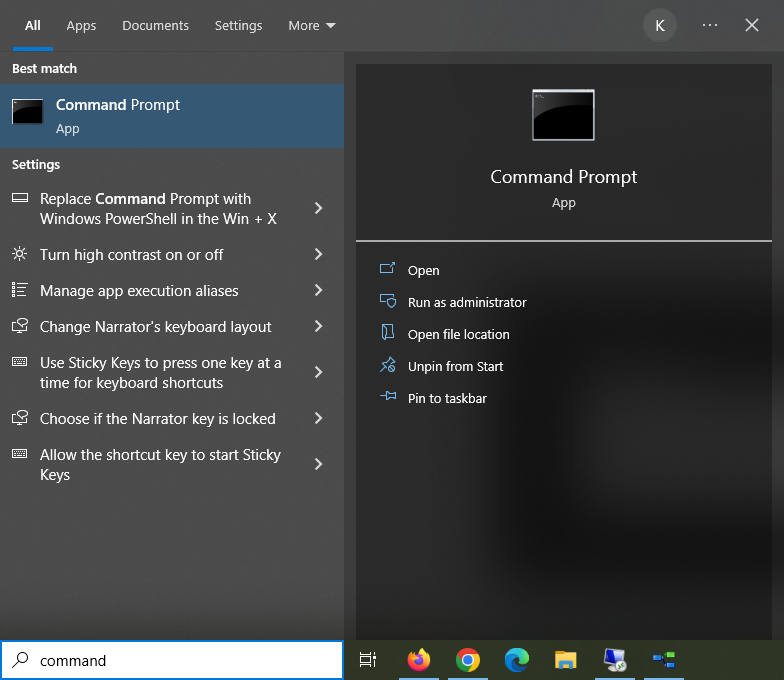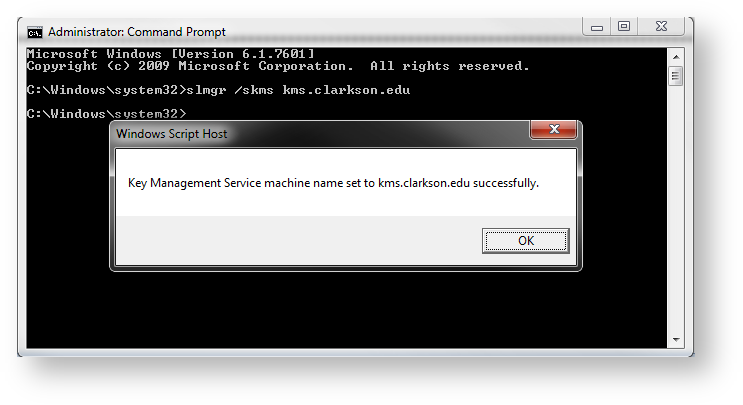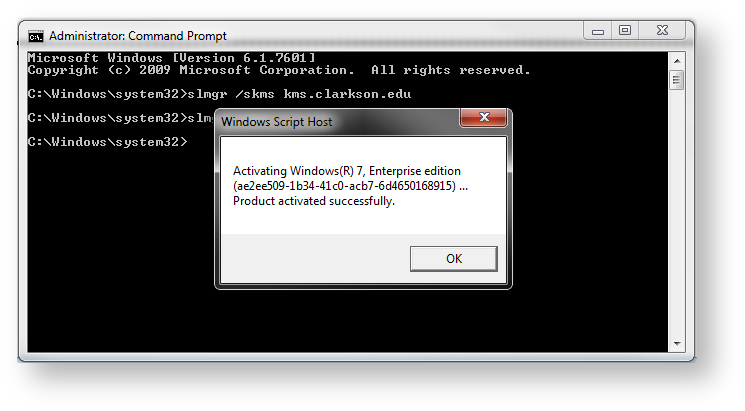Windows is not genuine
This error will typically occur when you have been off campus for an extended period of time and your computer needs to communicate with "home". Please follow the instructions below to sync with Clarkon's KMS server and resolve the error.
1. Connect to the CUVPN. If you have not already installed the VPN, or need a refresher on how to connect please click on the link below:
Connecting to the Cisco Fortinet VPN.
2. Click on Search, bottom left next to Start button > begin to enter Command Prompt and the app should appear > click Run as administrator
3. In the command prompt window type slmgr /skms kms.clarkson.edu. Pay careful attention to the spacing in the command (the command should be formatted slmgr(space)/skms(space)kms.clarkson.edu). If you typed the command properly you should see the following pop up:
4. Click OK on the pop up and type slmgr -ato (the command should be formatted slmgr(space)-ato). If you typed the command properly you should see another pop up informing you that the activation was successful:
If you receive any errors, please first confirm that the commands are typed exactly as described above and that you are connected to the VPN. If you are still receiving errors, please take a screenshot of the error and attach it in an email to helpdesk@clarkson.edu and someone will assist you.