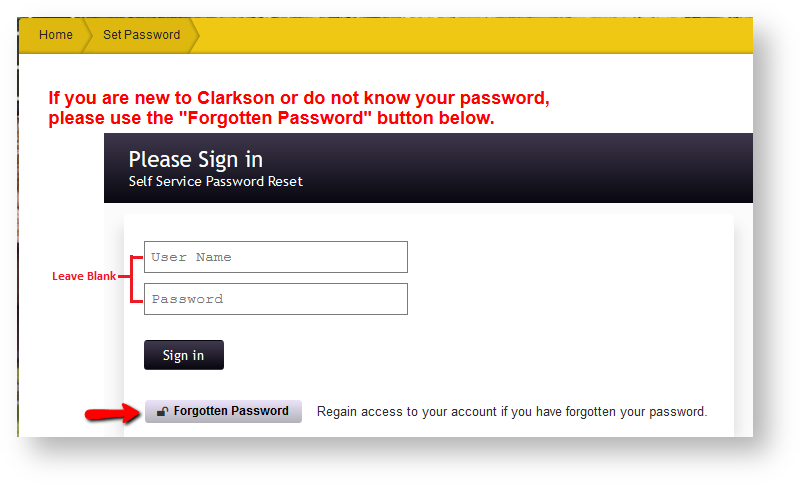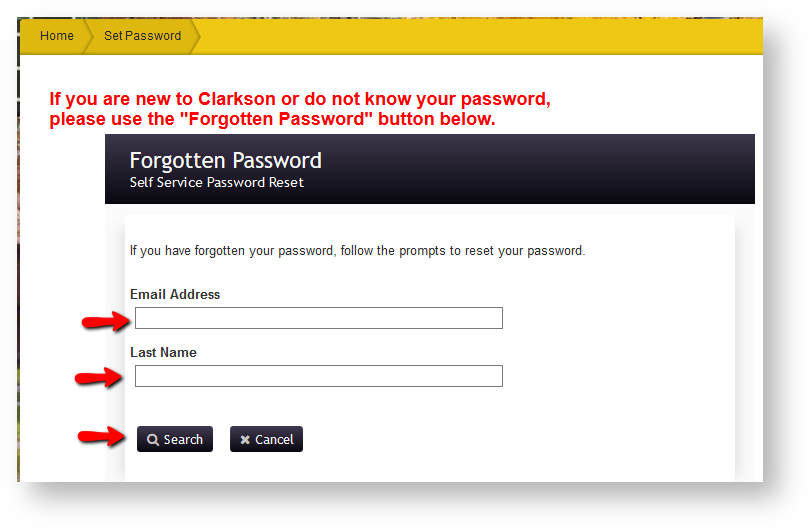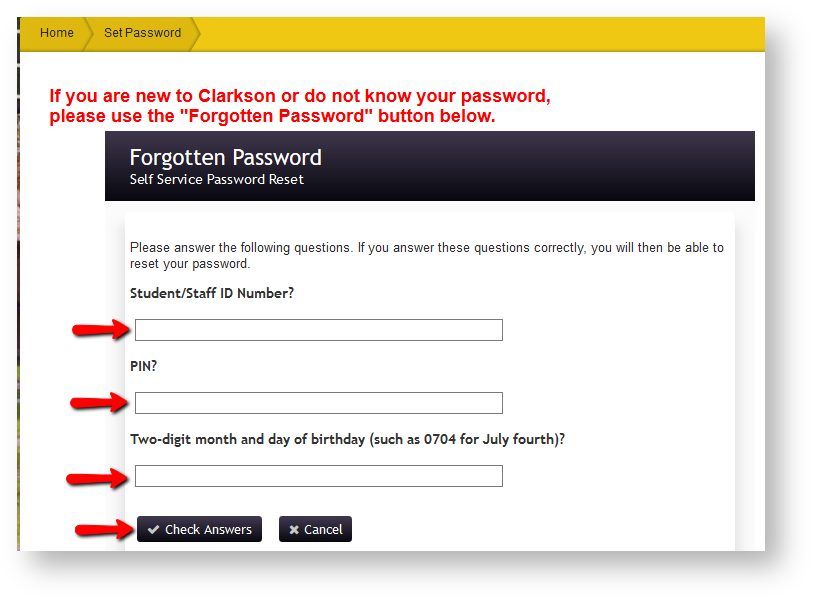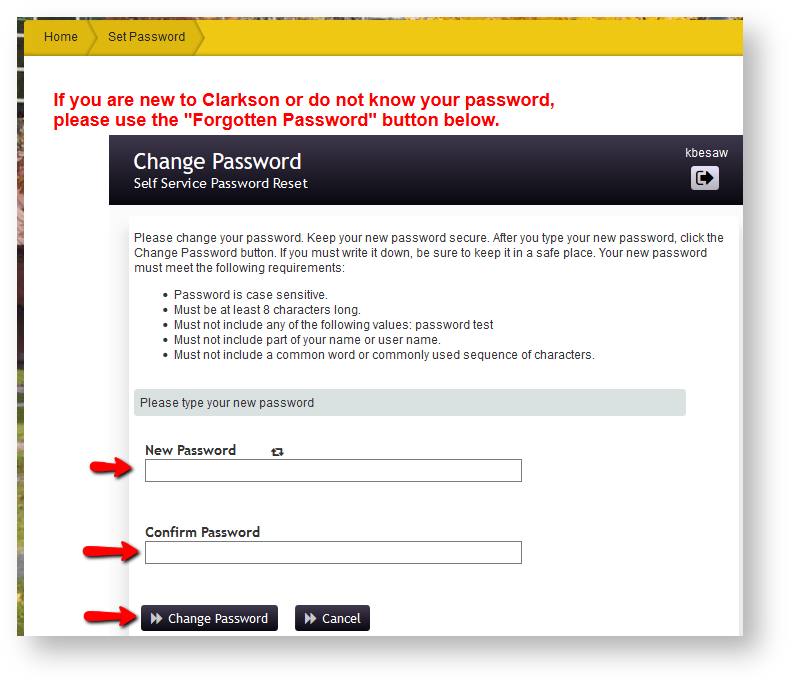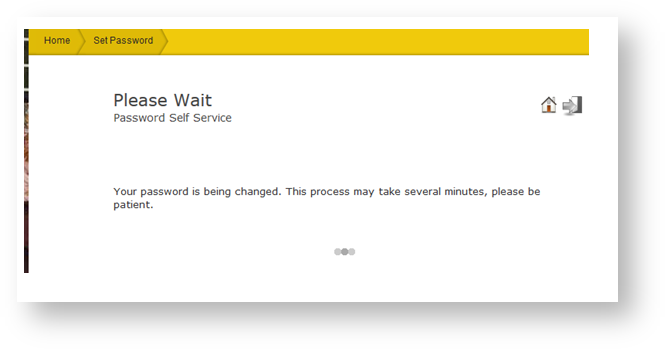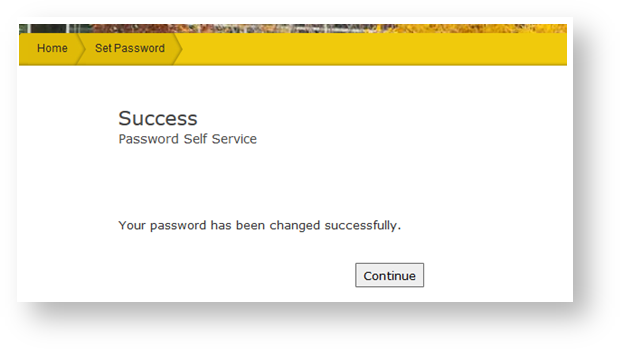Using setpassword.clarkson.edu for Initial Password Or Forgotten Password
People using the Clarkson network or Clarkson applications such as PeopleSoft and email must set their password first before trying to login.
PeopleSoft: the User ID is your Clarkson username
Moodle: the NetID is your Clarkson username
Go to setpassword.clarkson.edu to set your password.
- On the Please Sign In page, leave the User Name and Password fields blank and click on Forgotten Password
2. On the Forgotten Password page enter your Clarkson email address and Last Name. Click Search
3. On the next Forgotten Password page, enter your Student/Staff ID Number and your 4 digit PIN. The PIN is not a password but is used to verify identity.
Also enter your Two-digit month and day of birthday in the format MMDD. No dashes or slashes. Click on Check Answers
4. On the Change Password page, follow the criteria to set a secure password. Enter the New Password and Confirm Password. Click Change Password.
5.The screen will refresh and a Please Wait screen will appear
6.The password has successfully changed when you get the Success page
The user will receive and automated email from Change Password Notice noreply@setpassword.clarkson.edu to confirm the password change.