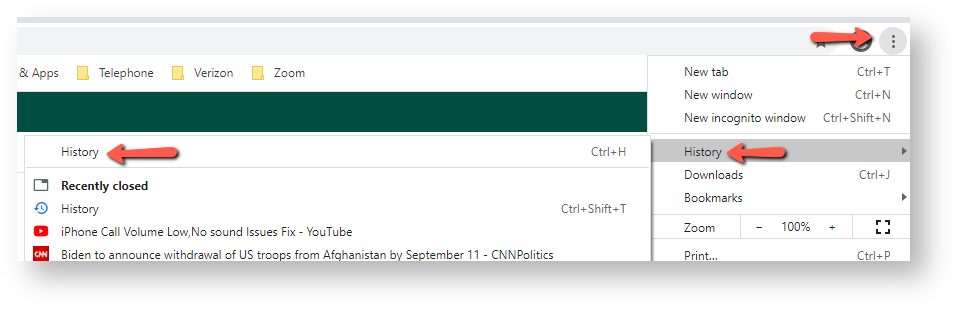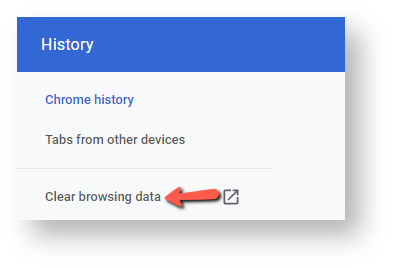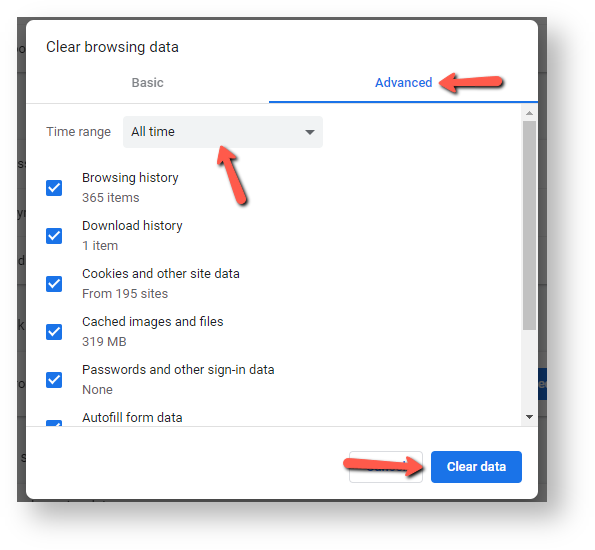Clearing Browser Cache in Google Chrome
- Click on the 3 vertical dots in the upper right corner of the browser. Hover your cursor on History then click History from the sub-menu on the left.
2. Click Clear browsing data on the left side.
3. In the Clear browsing data window, Click the Advanced ab > in the Time range drop-down, select All time > check all the boxes. Uncheck the Passwords and other sign-in data and Autofill form data boxes if you use those. Click Clear data.
4. It may take a few moments to clear the cache if it has been a while. Once done, close all open Google Chrome browsers and re-launch. It is important to do this step.