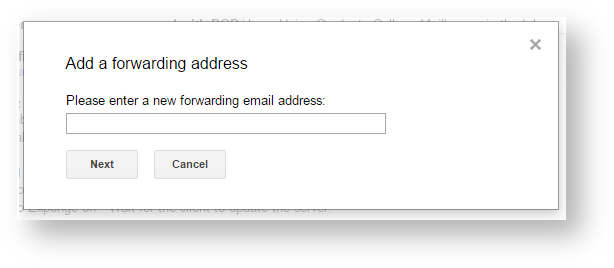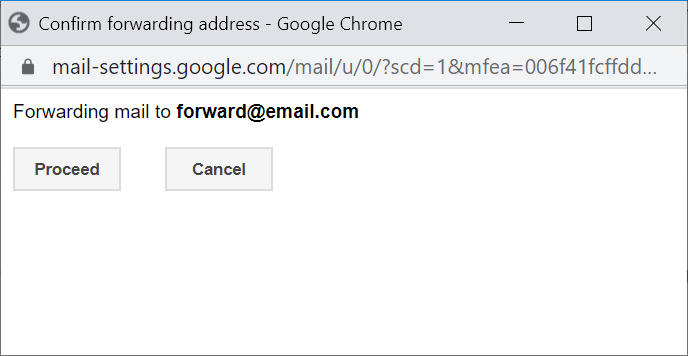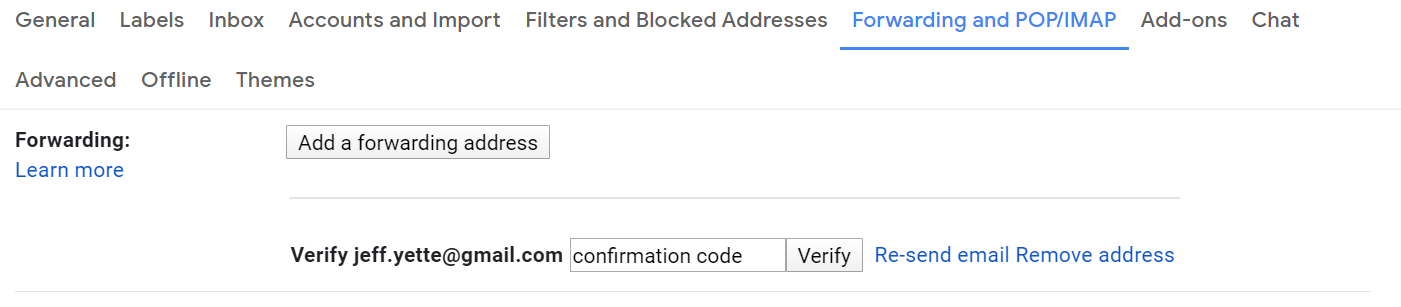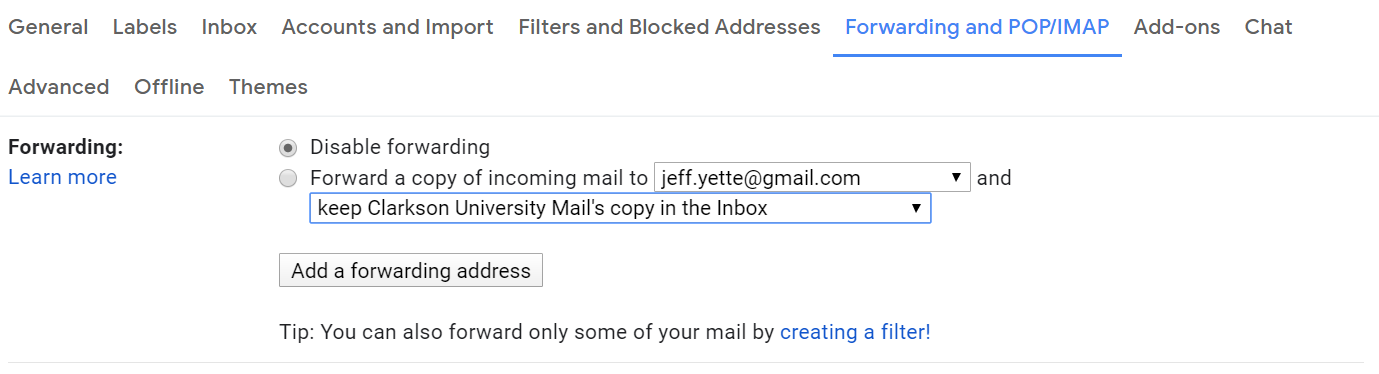Forward to your @clarkson.edu email address to another address
First step is to log into Clarkson email address at https://mail.google.com/
Once you are in your Clarkson email address account, click on the Gear icon  and then select Settings.
and then select Settings.
.In Settings you should see the Forwarding and POP/IMAP tab
From that tab you should have the Forwarding section. Click the Add a forwarding address button
Enter your the address you want to forward your email to and click Next
You will get a dialogue box pop-up - make sure you have entered your email address correctly and the click Proceed.
An email will be sent to your the address you are forwarding to that contains a confirmation code. Go to the other account, open the email and get the confirmation code. Return to the Clarkson email address account settings and paste (or type) the confirmation code in and click on Verify.
Now you have to click the radio button next to "Forward a copy of incoming mail to:", make sure the correct forwarding address is in the drop-down list, and then select the desired setting from the second drop down. Your options are:
- keep Clarkson University Mail's copy in the Inbox
- mark Clarkson University Mails's copy readkeep Clarkson Uiversity copy in the Inbox
- archive Clarkson University Mail's copykeep Clarkson Uiversity copy in the Inbox
- delete Clarkson University Mail's copy