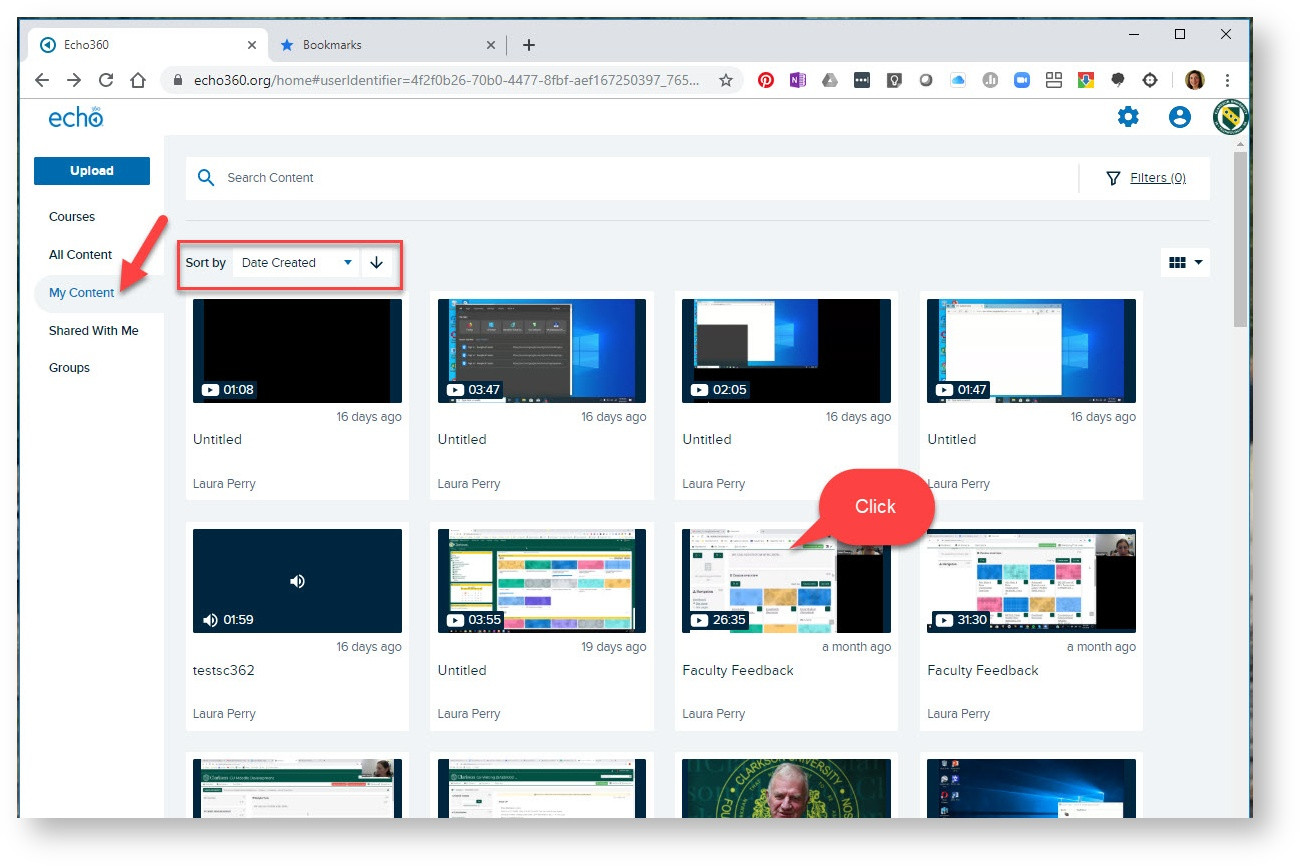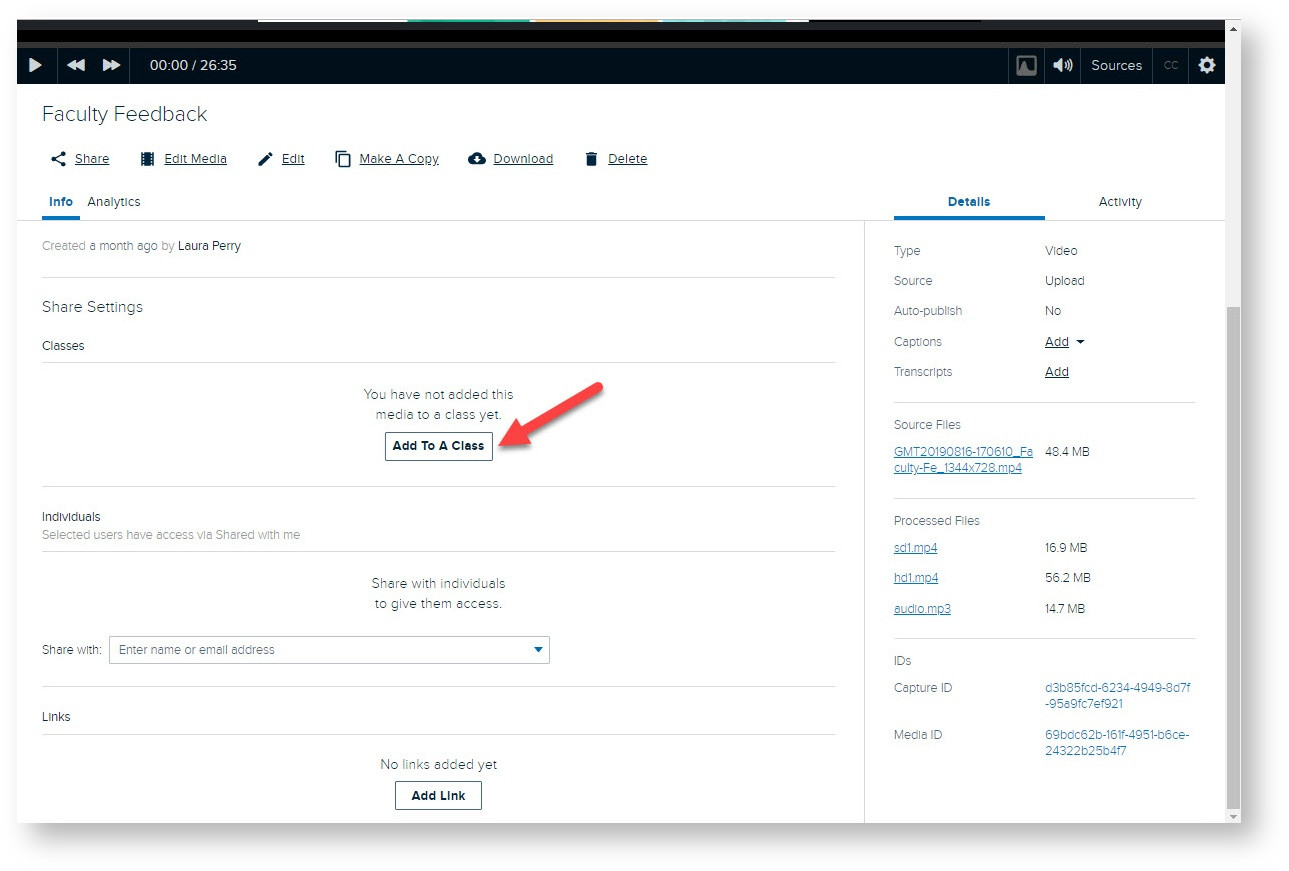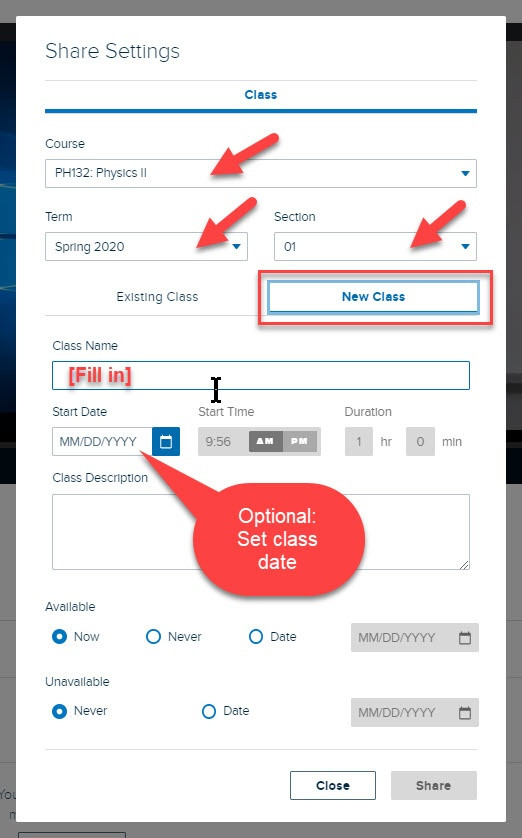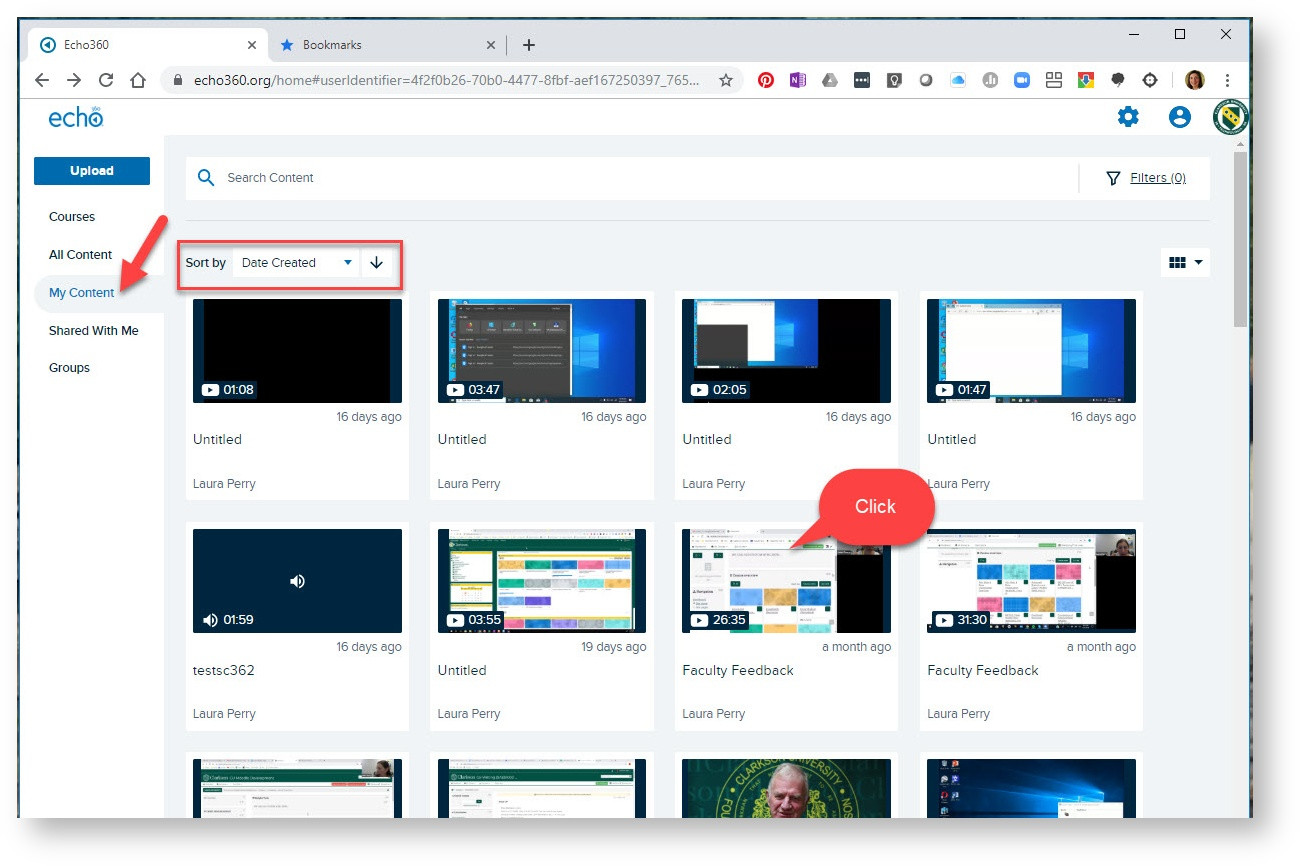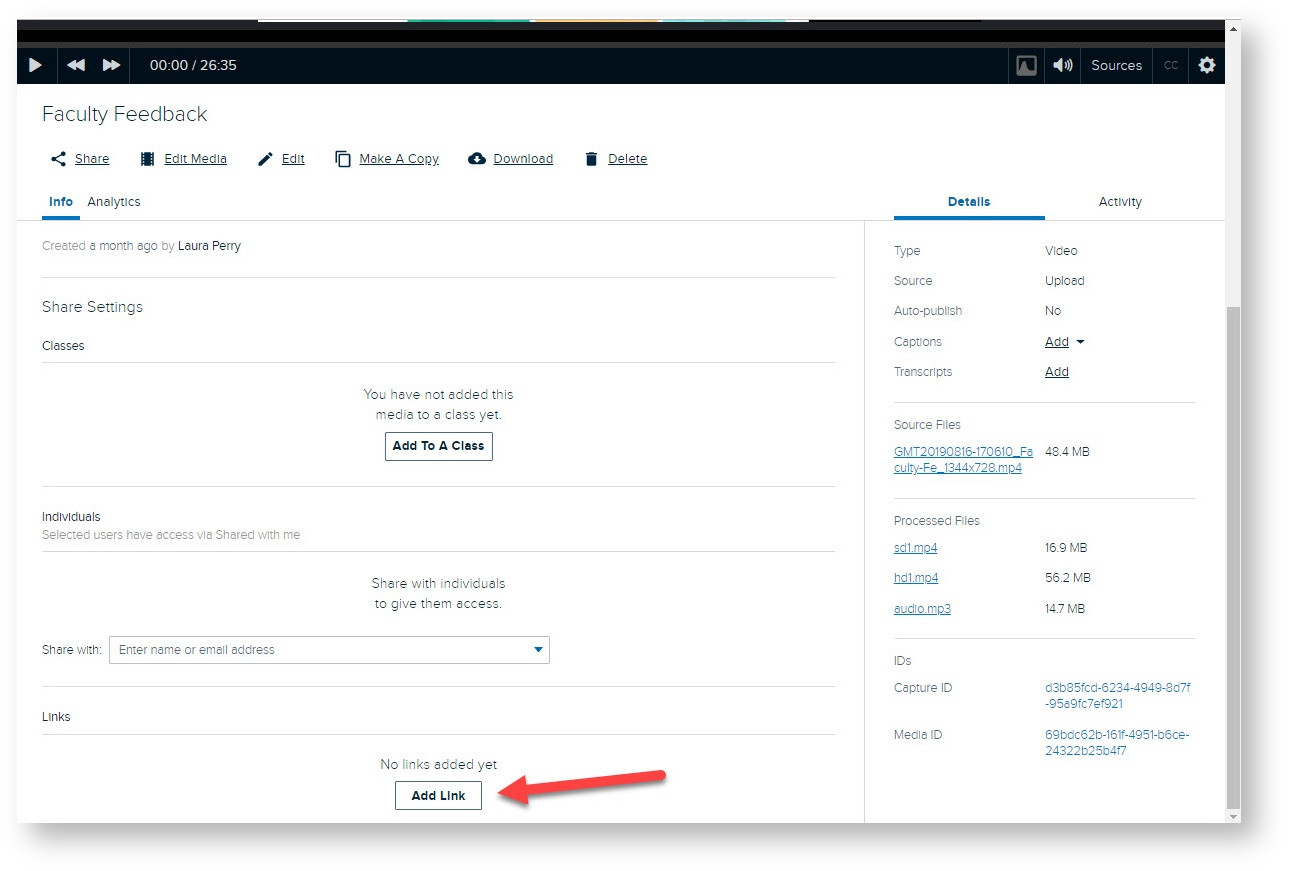Echo360 Universal Capture Desktop: Sharing Recordings
After you create a recording with Echo360 Universal Capture, there options for sharing to students and others:
OPTION I: Instructors can publish recordings to a Class in Echo, and it will appear in Moodle through External Tool link.
- For each recording, locate desired recording in Echo in My Content. Click on desired recording to view.
- Scroll down to view settings below video player. Click Add to a Class.
- Select desired course, term, section and choose New Class. Fill in details and click Share.
- Recording will appear at the External Link in Moodle, and students can access recording from there.
OPTION II: Instructors can share each recording with a public link. Instructors will need to do this for each recording.
Locate the desired recording in Echo
Scroll down to view options below video player. Click Add Link. Be sure that Public access is on. Copy / Paste URL in Moodle.