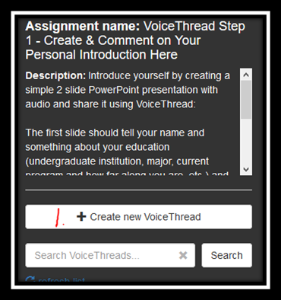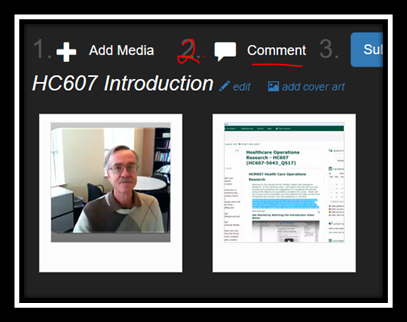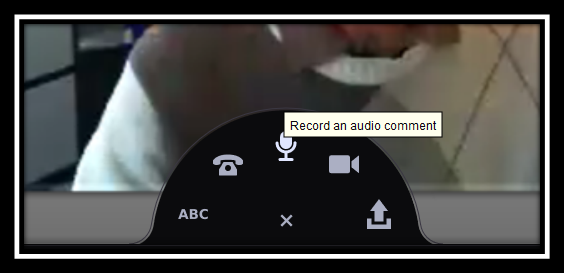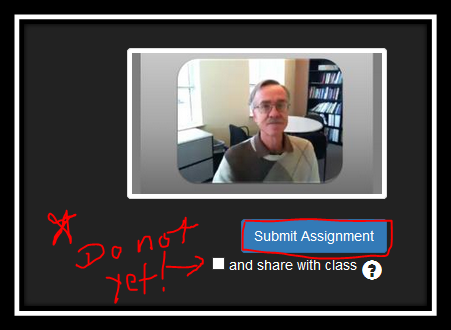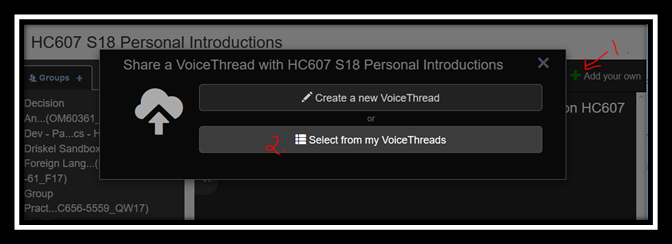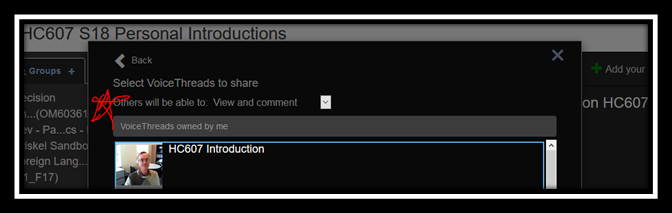VoiceThread Student Upload an Assignment in VoiceThread and Allowing for Sharing & Comments
Once you have created your presentation in PowerPoint you are ready to upload and comment:
Step-by-step guide
1. Upload it here by Clicking on Create new VoiceThread:
2. Click #2 in VT - Comment
- Now choose a tool for commenting, microphone, phone (easy!) or webcam is best for our purposes:
3. Submit your personal introduction assignment but DO NOT click the option “and share with class” because you will share in the next step.
Go back to Moodle and click on the link for VoiceThread Step 2 - then follow the next steps below for sharing with the group and peer comments.
4. You are now in our course group specific to this assignment.
- First, click on the green + plus sign on the right to 1. Add your own
- Next 2. Select from my VoiceThreads:
- Make sure the option Others will be able to view and comment is set.
Now you are ready to make your peer comments on the available presentations! Be sure to check back as more will be added!
VoiceThread is integrated into our Clarkson University Moodle so you will not use an outside-campus account for your classes. Follow specific instructions from your professors for each class and assignment.