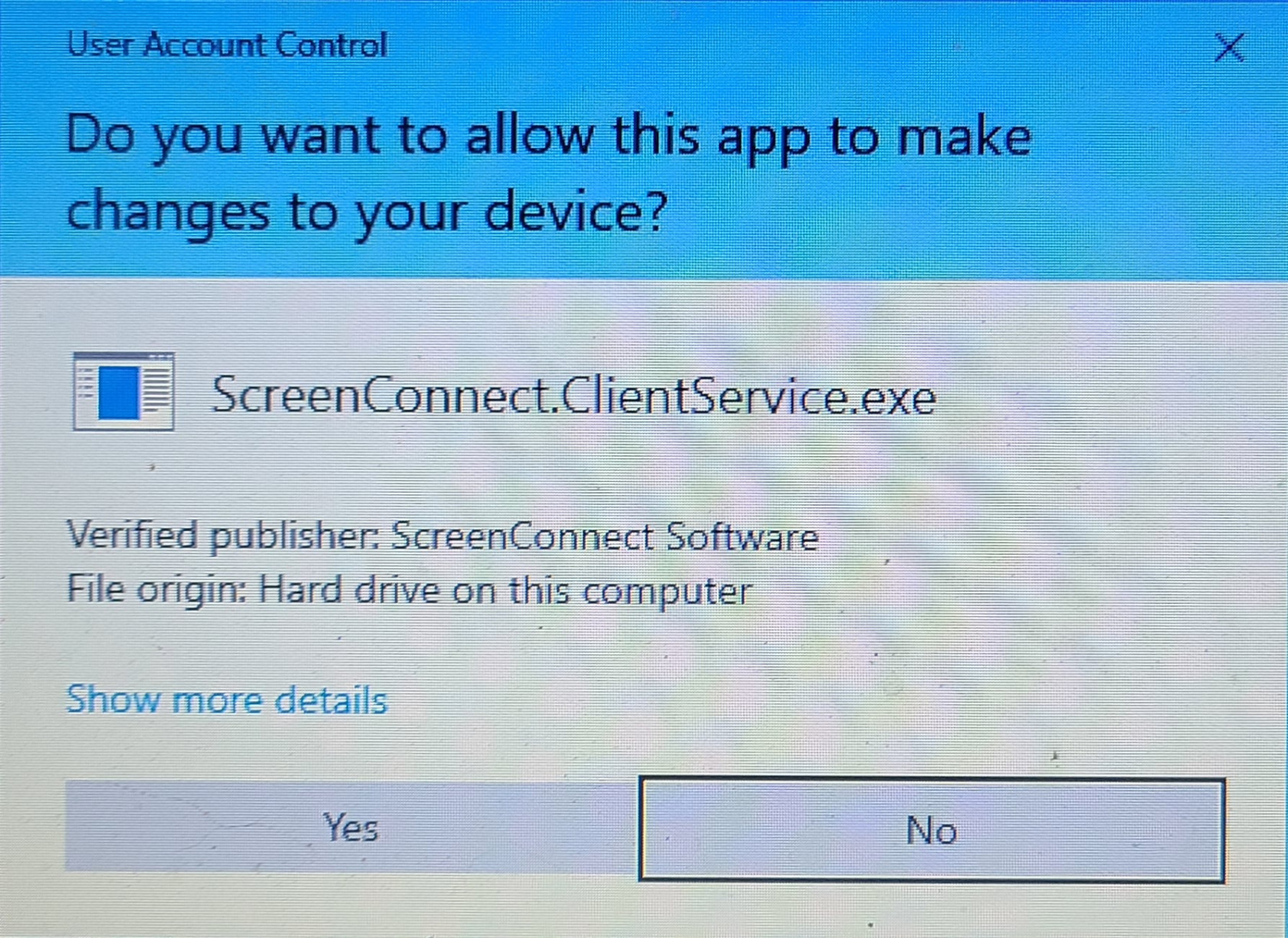Screen Connect - Admin Elevation
-
Create, join, and connect with user as usual
-
Make sure you are viewing all of the user's monitors, these next prompts seem to pick a screen at random.
-
Open the miscellaneous (Gear) menu, and then click on "Send Ctrl-Alt-Del"
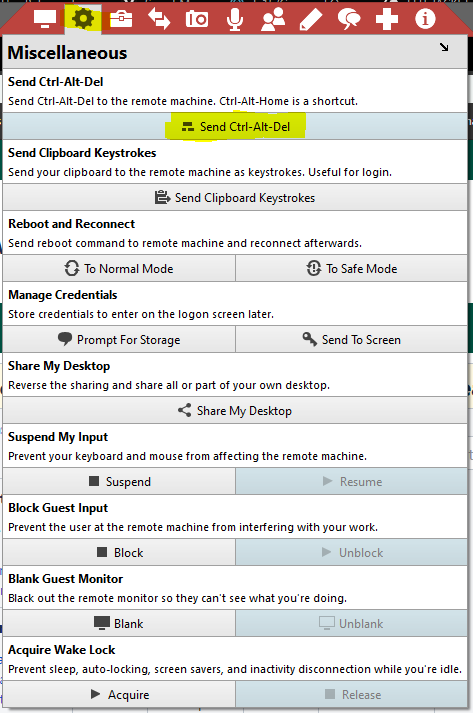

-
You will be prompted for credentials. Enter the admin credentials you wish to use. Be sure to include the domain, for AD credentials. ex) "AD\AdminUesrName"
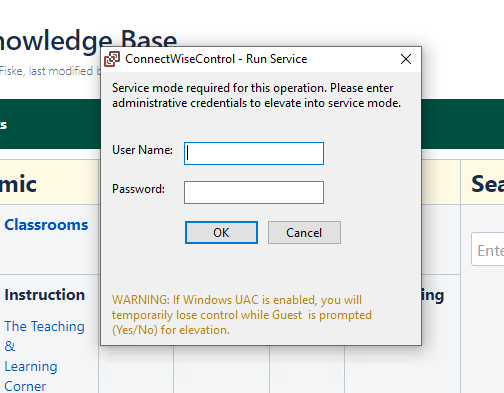

-
Have the user click on the OK button.
-
They will be prompted to allow the elevation in a dialog you can't see. They must click ok.
-
After they click 'Yes' on the one or two dialogs, your connection will briefly drop and reconnect. You are now running in an elevated mode.
-
The next time you are required to elevate your permissions, you will be presented with, and be able to interact with, the UAC prompt
- PLEASE BE PATIENT, THE ELEVATED COMMAND DIALOG IS ALSO SLOW TO APPEAR