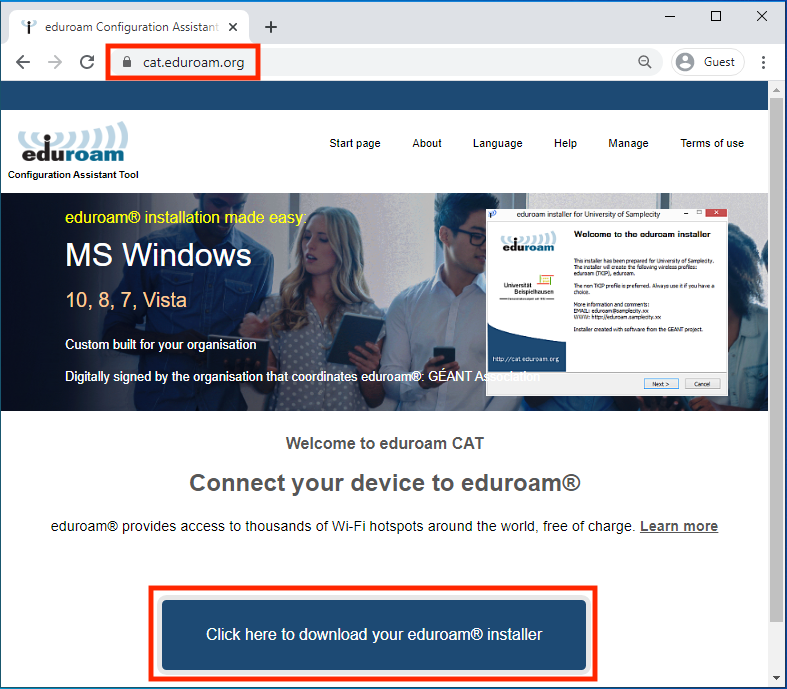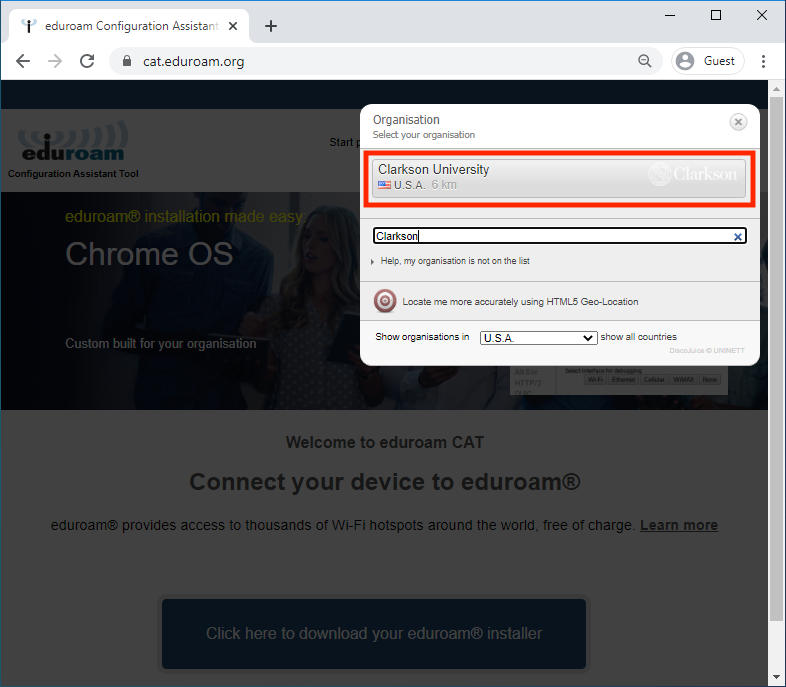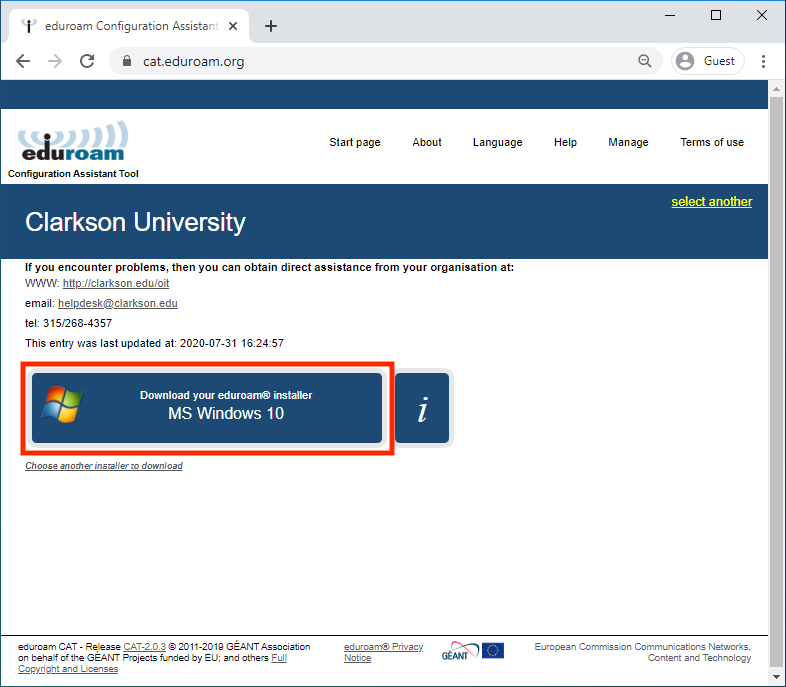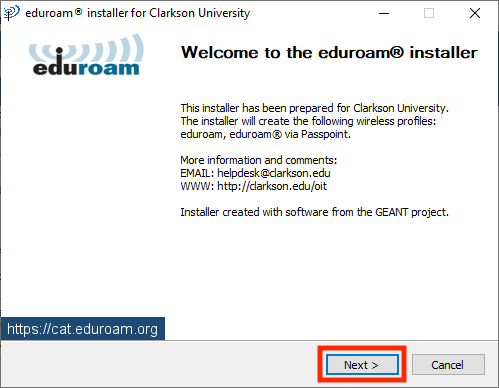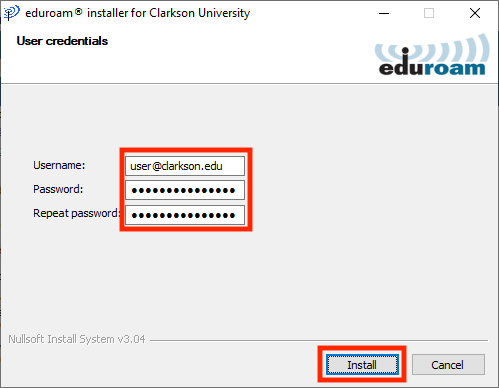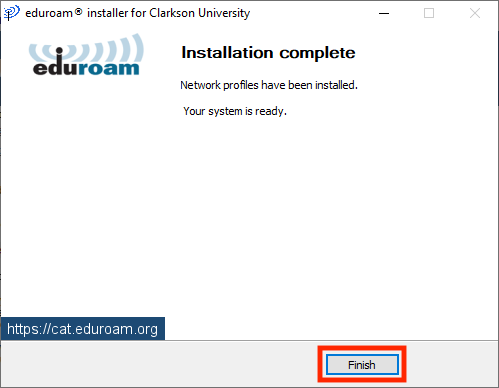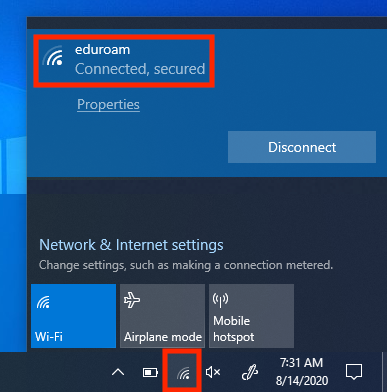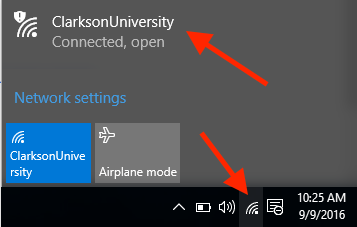Configuring eduroam WiFi using Windows
-
Open a web browser and navigate to https://cat.eduroam.org. If you receive any certificate or verification errors, please stop the process and notify the IT HelpDesk.
-
Select Clarkson Universityfrom the list. Begin typing "Clarkson" to filter if necessary.
-
Click **Download your **eduroam® installer****verifying that the correct operating system has been detected.
- Enter your full Clarkson account username including the "@clarkson.edu" suffix (this will typically match your email address) as well as your Clarkson account password (twice), and click Install.
Pro Tip : Be VERY CAREFUL entering your password! An incorrect password here may repeatedly lock your Clarkson accounts until you remove and re-install eduroam with the correct password. Copy-paste from your password manager if you use one.
The profile is now installed. Click Finish. Your device should automatically connect to the eduroam network if in range. To verify, check the Wi-Fi menu in the taskbar.
Guest and General Access
Turn on Wi-Fi and connect to the network (SSID) ClarksonUniversity.
You are now connected.