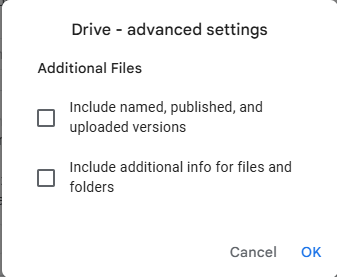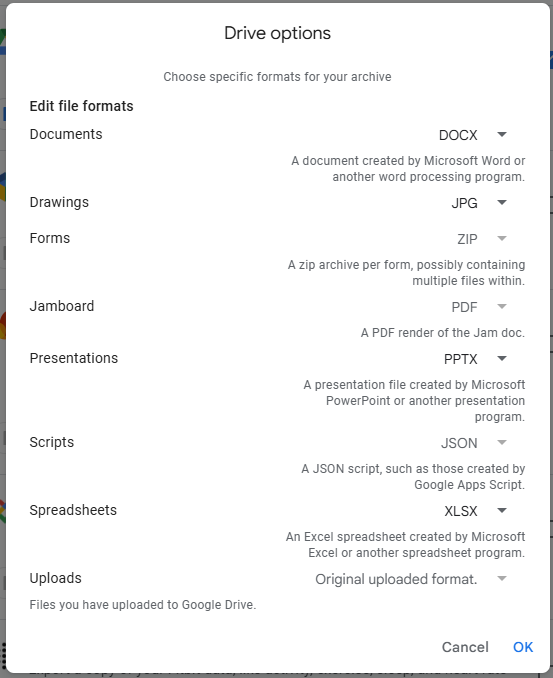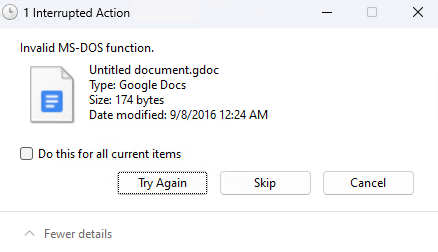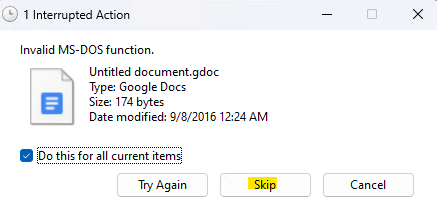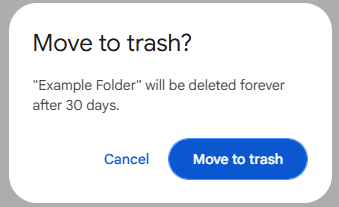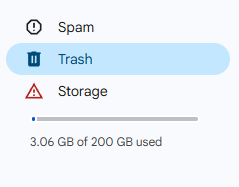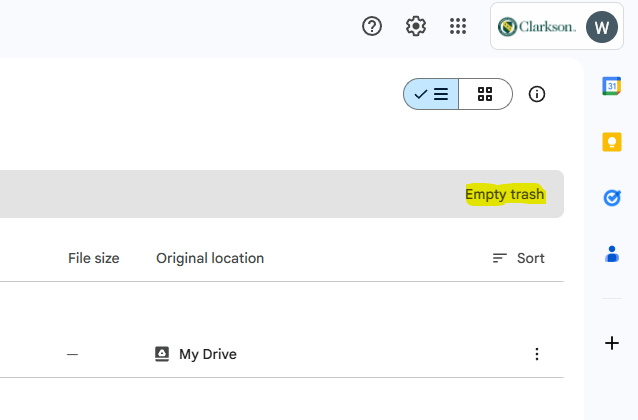Google Drive - Data Utilization Reduction & Preservation of files.
Notes:
Retrieving your data via any of these methods does not delete the Data from your Google Drive and only downloads it. Additional actions are required to delete the data permanently to reduce your storage utilization. Please see the Removing Drive Files section for information regarding this.
Google Takeout
Google Takeout is only available to student accounts.
You can find the official Google Takeout support documentation here.
Advantages to Google Takeout
Can select various formats for Google Sheets/Slides/Docs and have them automatically downloaded in the format of your choice (i.e docx, xlsx, pdf, etc)
Disadvantages to Google Takeout
For larger drives, particularly in cases where users have exceeded the 200GB drive limit, it can take quite some time to process the export and may require you to download a large number of .zip files as it will require you to split them down into uniform sizes before downloading. Google Takeout only allows exported zip files in the following sizes: 1GB, 2GB, 4GB, 10GB, 50GB.
Recommended for:
Users with large amounts of drive storage who have Google Docs/Sheets/Slides they wish to preserve.
Process for Data Download
- Visit https://takeout.google.com/
- I recommend clicking "deselect all" unless you want to export all available data and services. Then scrolling down to Drive and checking it.
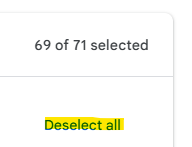
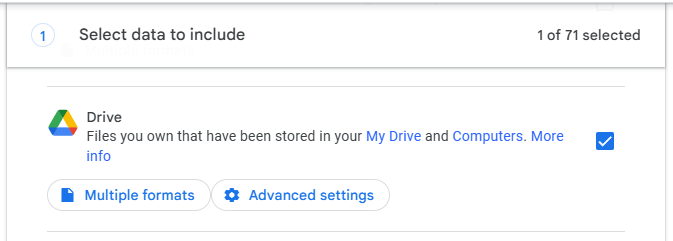
- Once you've made your selection, scroll to the bottom of the page and click Next Step.
- On this page there are a number of configuration options
- Do not change the first option. This must remain as Send Download Link Via Email
- Leave the frequency set to Export Once
- Select your preferred file type.
- Select your preferred file size.
- Note: The max file size for exported files is 50GB
- Click Create Export and allow Google to process the export and send you the download link to your files.
- You will only have one week to download these files before the export expires
Drive for Desktop
Google Drive for Desktop is available to both Students and Faculty/Staff accounts
You can find the official Drive for Desktop support documentation here.
Download Drive for Desktop here.
Advantages to Drive for Desktop
Provides a seamless transfer of files from Google Drive directly to your PC in a location of your choice. Does not require downloading multiple .zip files.
Disadvantages to Drive for Desktop
Google Sheets/Docs/Slides files are unable to be downloaded as they are not automatically converted to .docx/.xlsx/.ppt/etc
Recommended for:
Users with large amounts of drive storage who do not have Google Docs/Sheets/Slides they wish to preserve.
Process for Data Download
- Download and install Drive for Desktop via the link provided in this document.
- Install Drive for Desktop
- I recommend unchecking these items. Then click Install
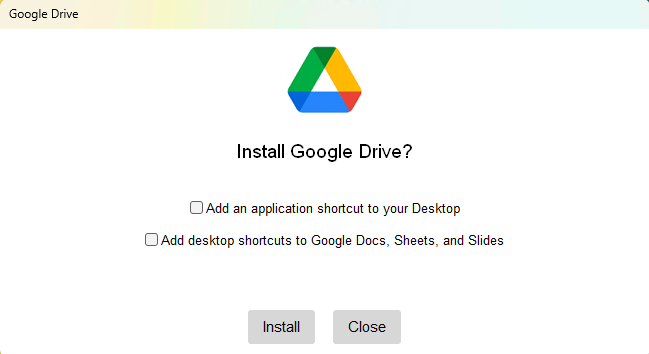
- Once finished installing click Next.
- Click Get Started and then Sign In with the account you want to transfer data from.
- Once you've signed in, the Google Drive application window should disappear momentarily.
- Click Next.
- Do not make any files available for offline use as Google will show you on the next step.
- Click Next again.
- Click Skip.
- Do not sync any files as this will attempt to upload files from the synced folders on you PC to Google Drive.
- Google Photos backups are disabled. All users will see this message
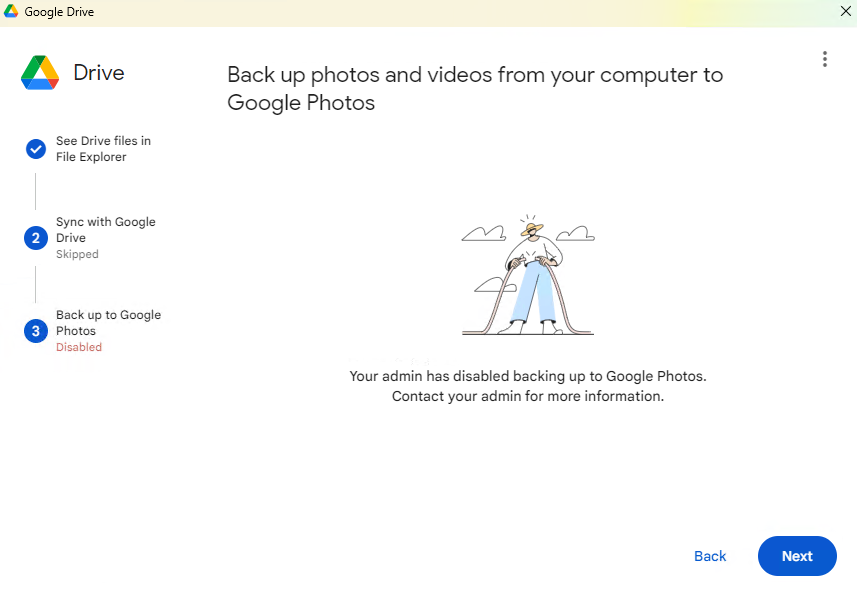
- I recommend unchecking these items. Then click Install
- You're now ready to copy the files to a local location of your choice
- On your Local Computer you should now see Google Drive listed as a new drive within This PC (on Windows)
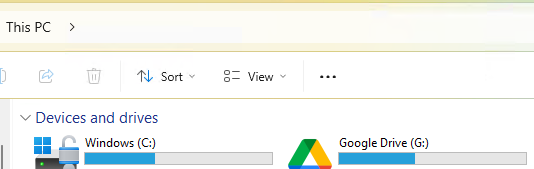
- Open Google Drive and then open My Drive
- You can then copy folders either individually or en masse (not recommended when transferring more than 200GB) to a location of your choosing on your PC.
- Right-click the file(s)/folder you wish to copy to your local PC and click Copy
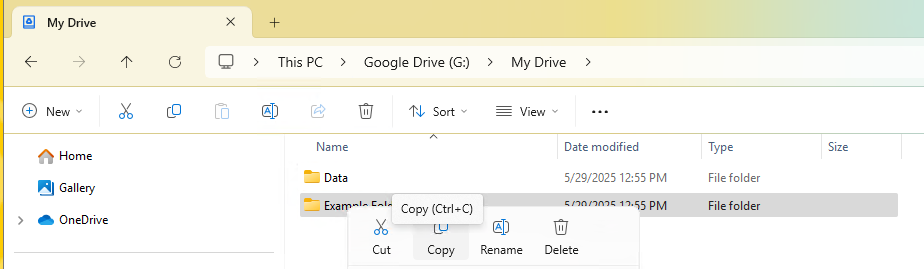
- Navigate to the location you wish to store the copied file and then paste the file(s)/folder.
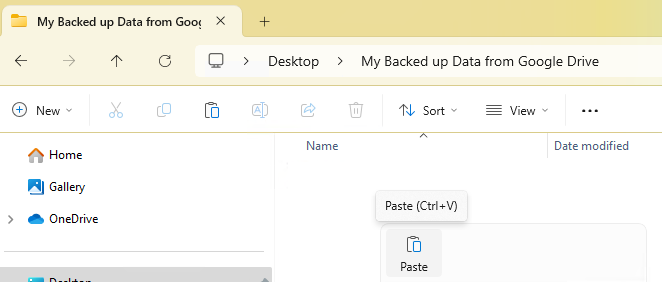
- Allow the copy to finish before copying additional files.
- Note: If your folder/file contains a Google Docs/Sheets/Slides document you will see this message.
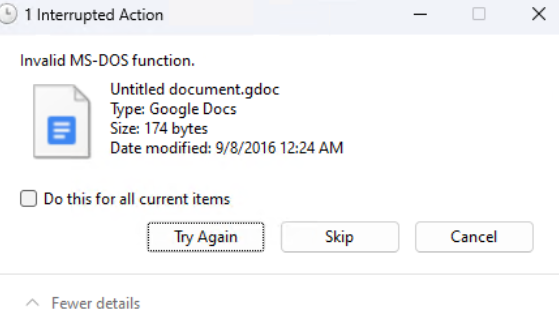
- Right-click the file(s)/folder you wish to copy to your local PC and click Copy
Removing Drive Files
Note: Perform this action only after you have verified the data you wish to preserve has been downloaded to your location of choice.