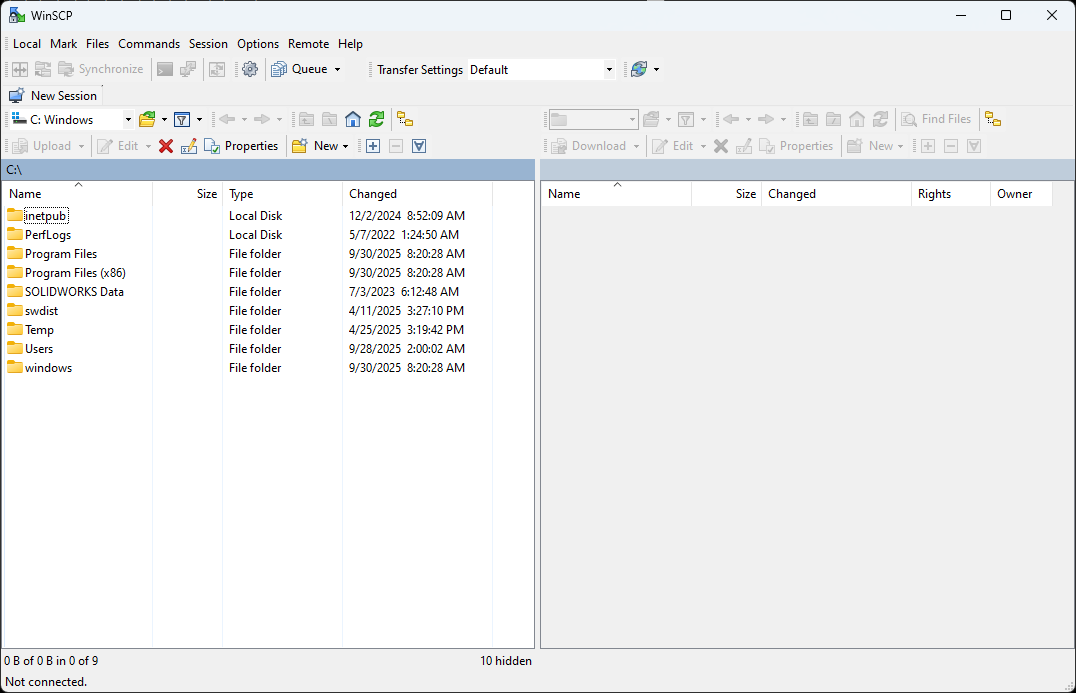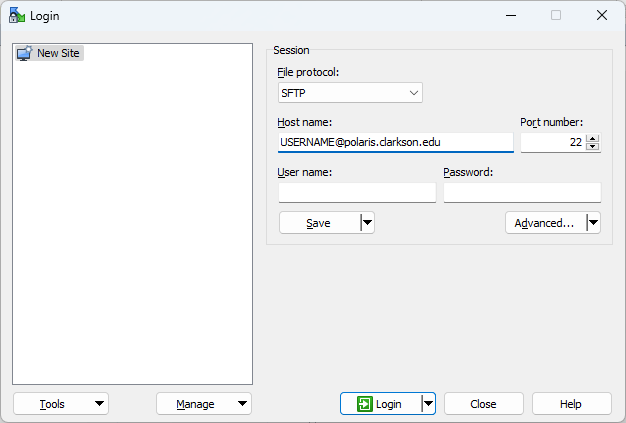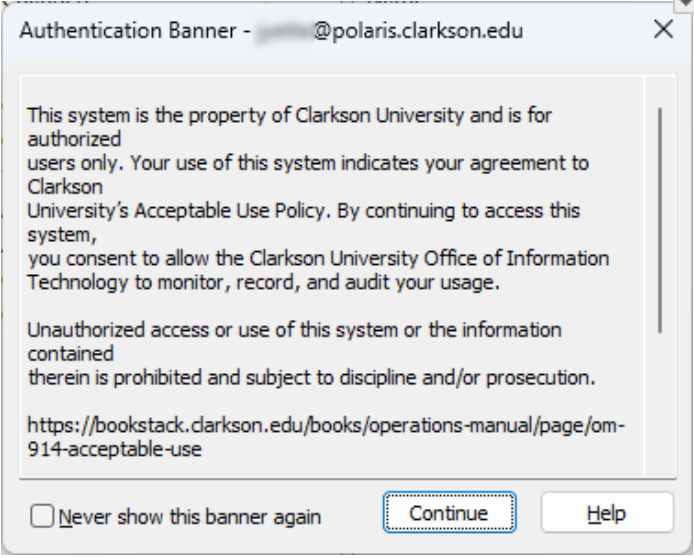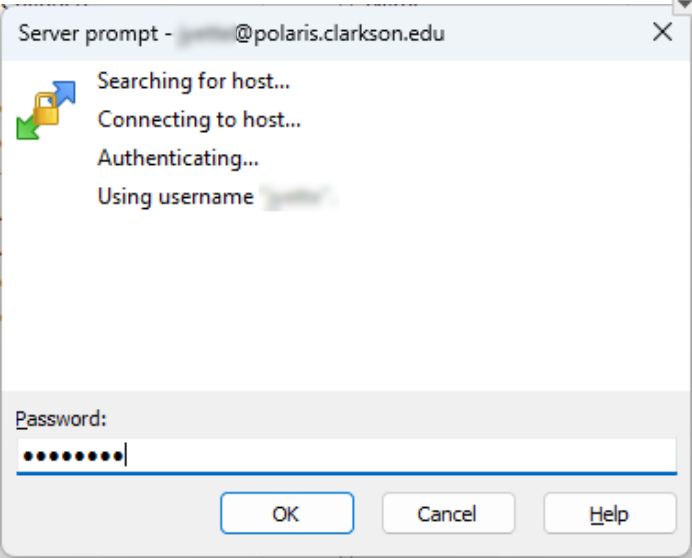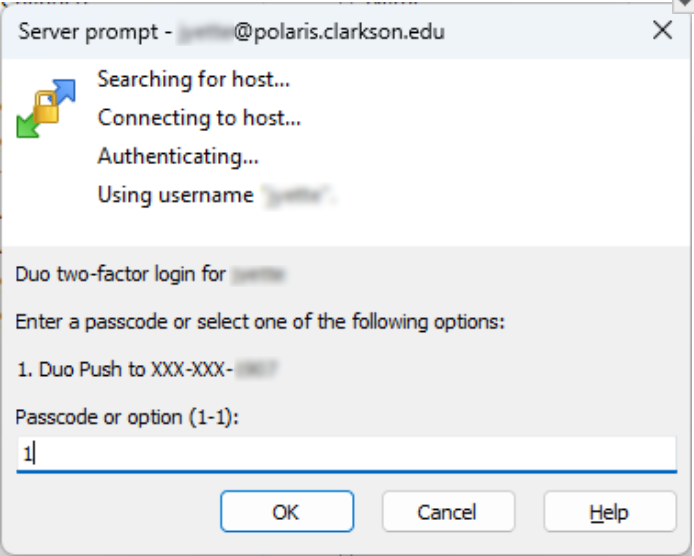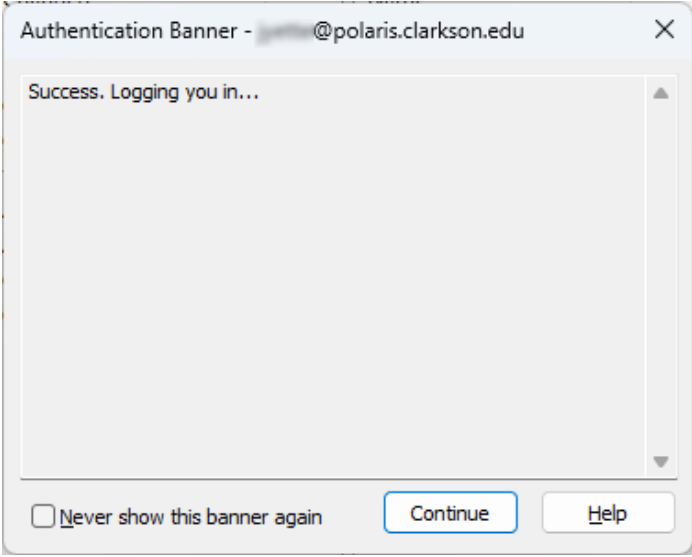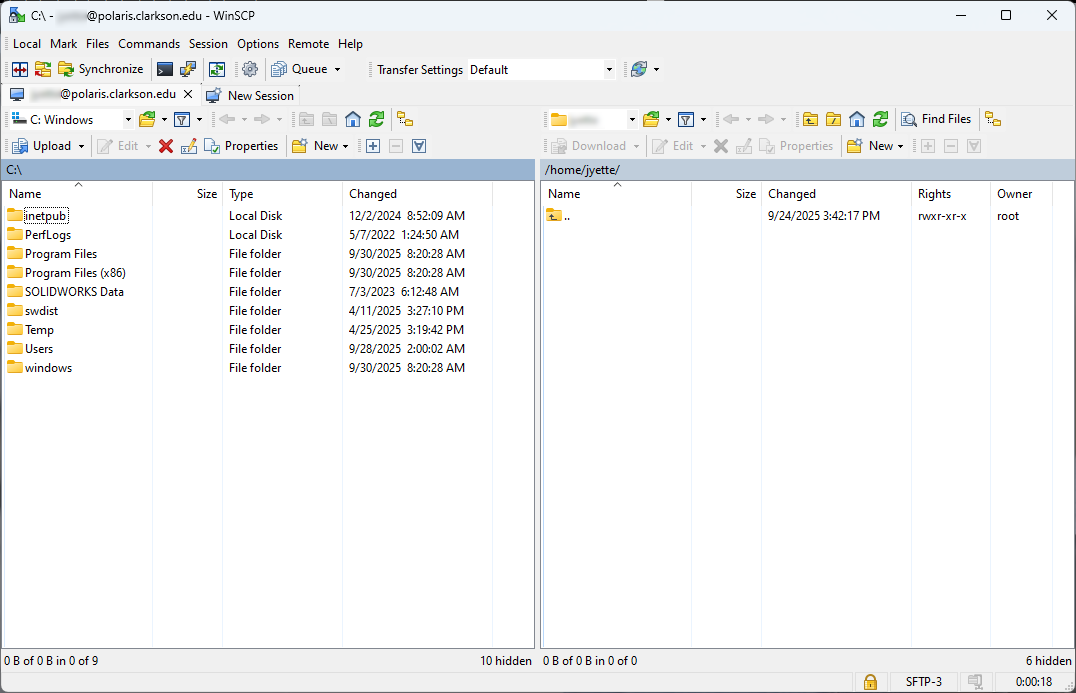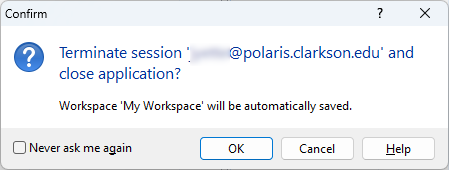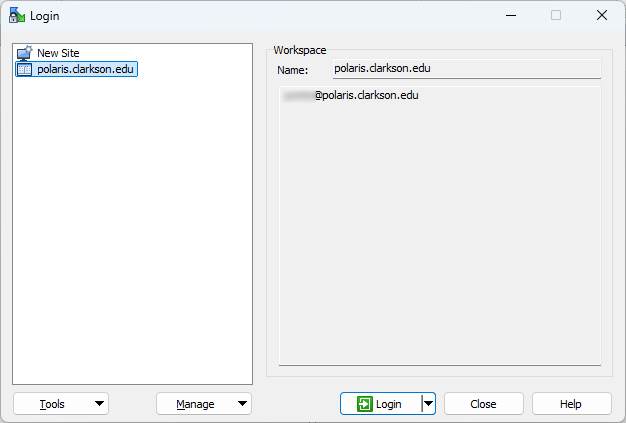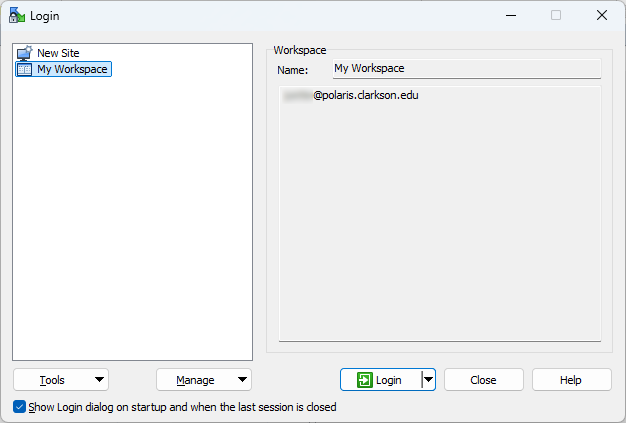Accessing Polaris using WinSCP
Polaris is a publicly available shell server hosted by OIT's Network Services. Polaris accounts are not generated automatically, and must be requested either by a professor for their class, or by an individual with a reasonable need to access the service. Polaris also hosts lin-web/people.clarkson.edu, which is similar to the Webspace Server.
|
WinSCP is available on https://appsanywhere.clarkson.edu/ |
|
|
File Protocol should be set to SFTP Host name is in the format: USERNAME@polaris.clarkson.edu Port: 22
Username & Password should be left blank. |
|
|
A new Authentication Banner window open.
Click the Continue button.
Note: At your discretion, you can check the box next to "Never show this banner again." |
|
|
At the Server prompt window, enter your Active Directory password. This is the same password you use to log in into a computer and access your email. |
|
| At the next Server prompt window, you can either enter a DUO passcode if you have one, or enter 1 to receive a Duo Push authentication. Click OK. |
|
|
Once you have successfully negotiated your DUO two-factor authentication, you should see the "Success. Logging you in ..." message.
Note: At your discretion, you can check the box next to "Never show this banner again." |
|
| From here you can transfer items as needed. |
|
| When closing WindSCP, you will get a Cofirm window indicating that your session will be terminated and "My Workspace" will be automatically saved. |
|
|
The next time you launch WinSCP, you will see the Login screen with "My Workspace" listed.
You can click on the Manage dropdown list, click on Rename and then label this connection type something more meaningful to you like "polaris.clarkson.edu" |