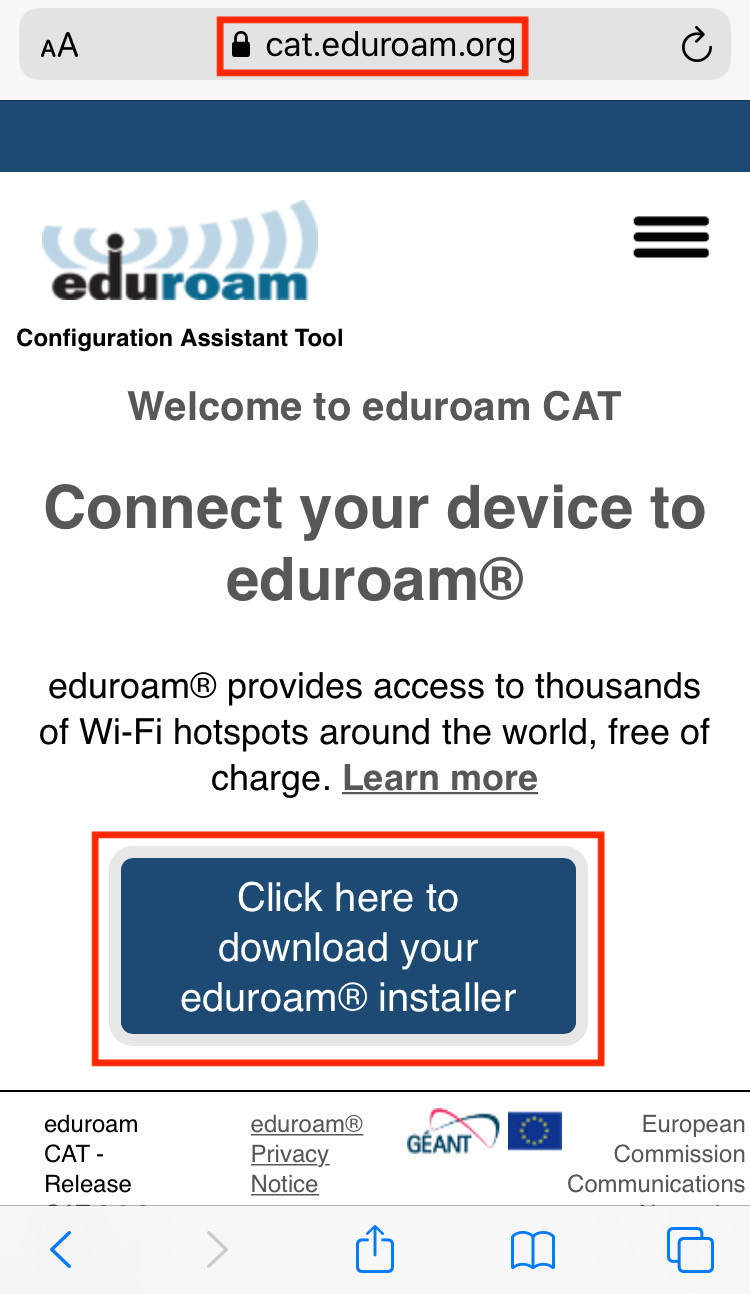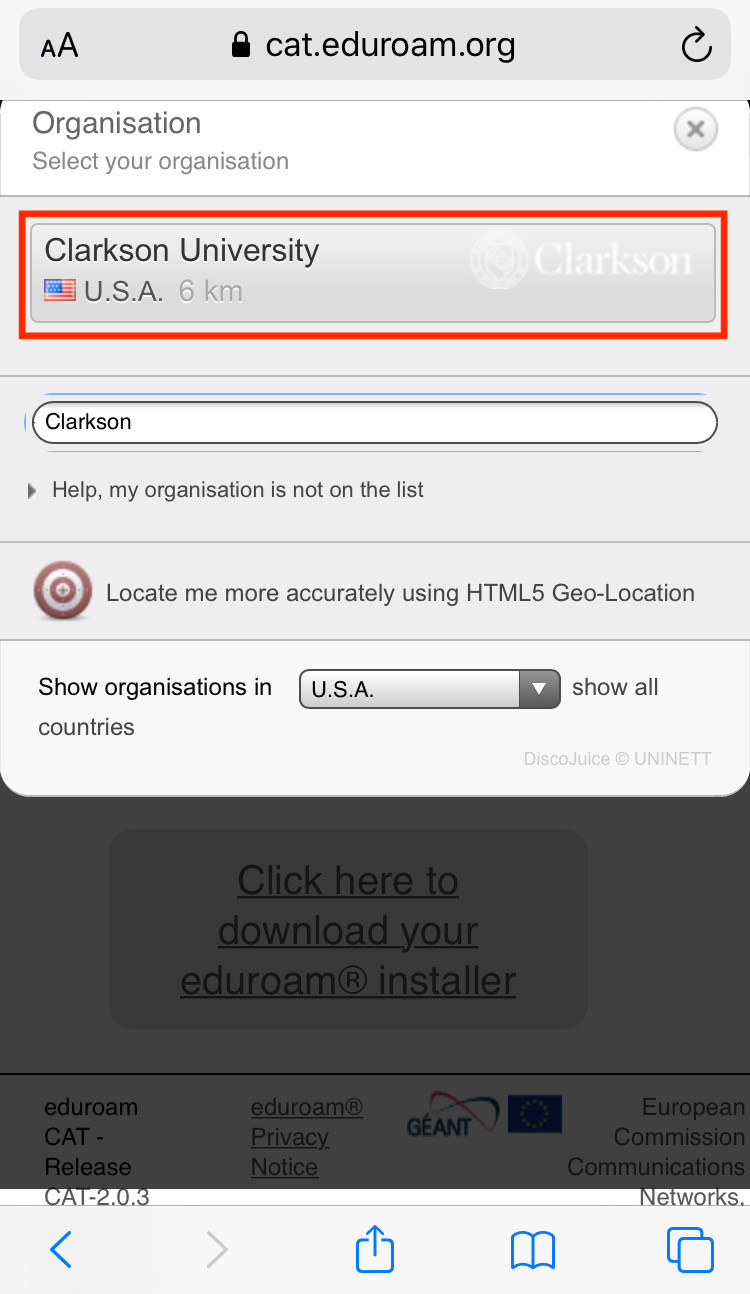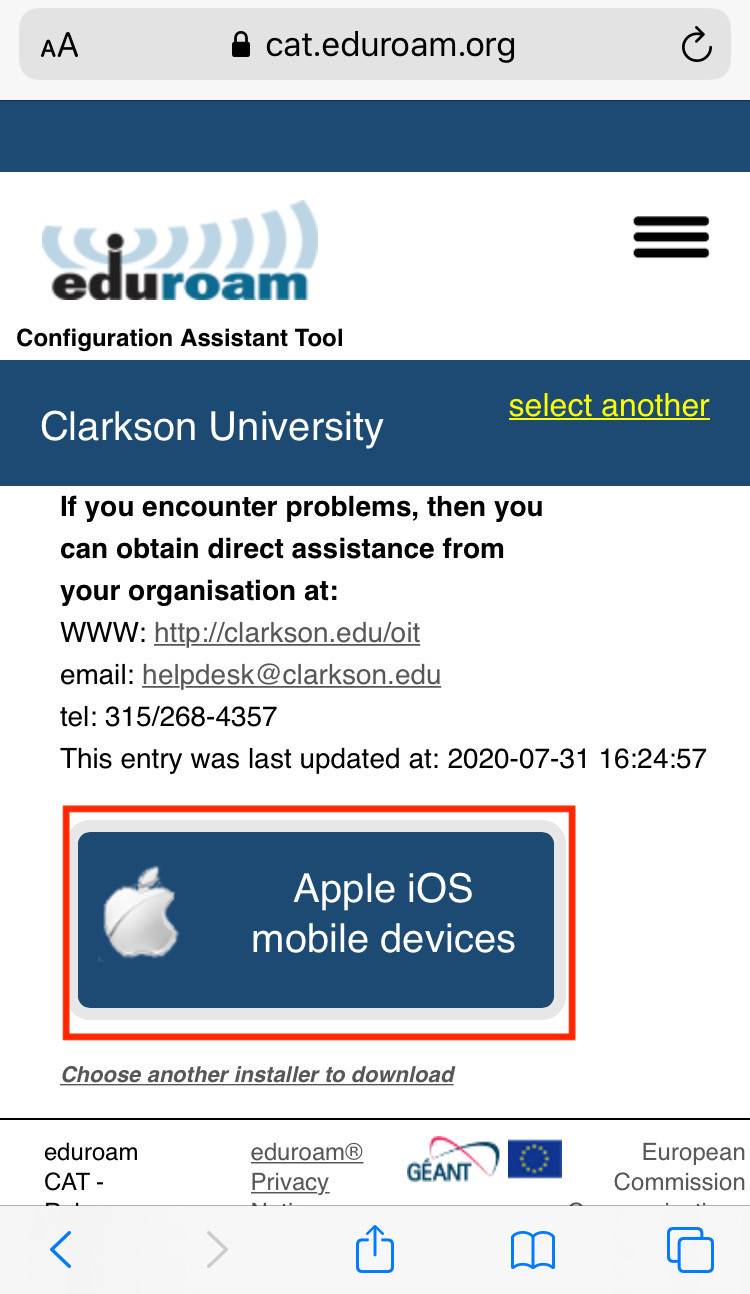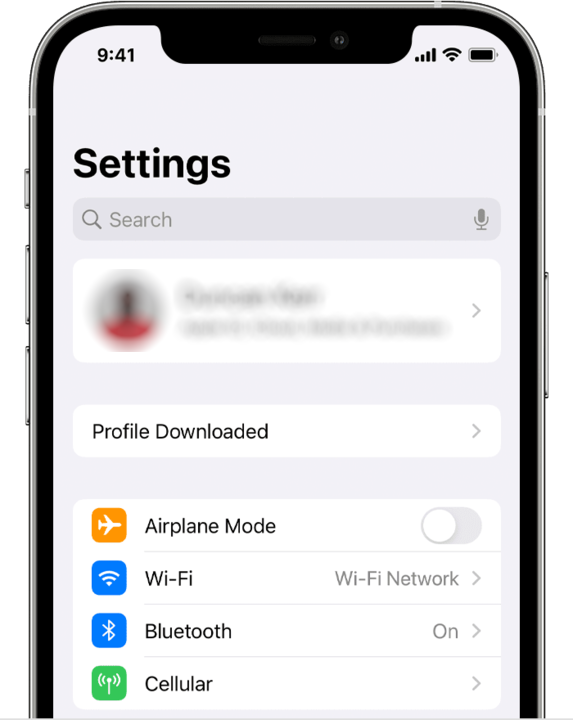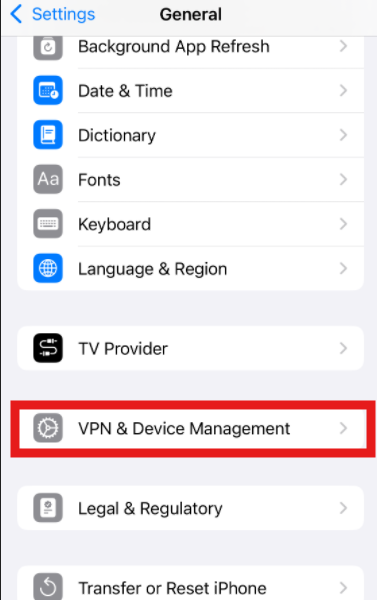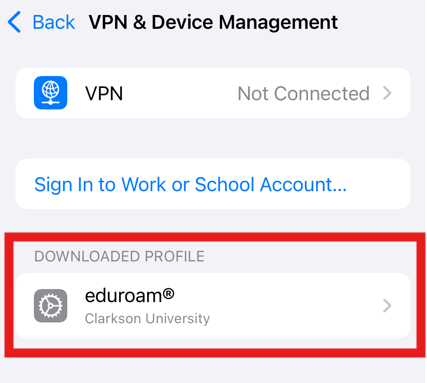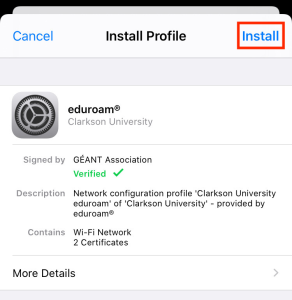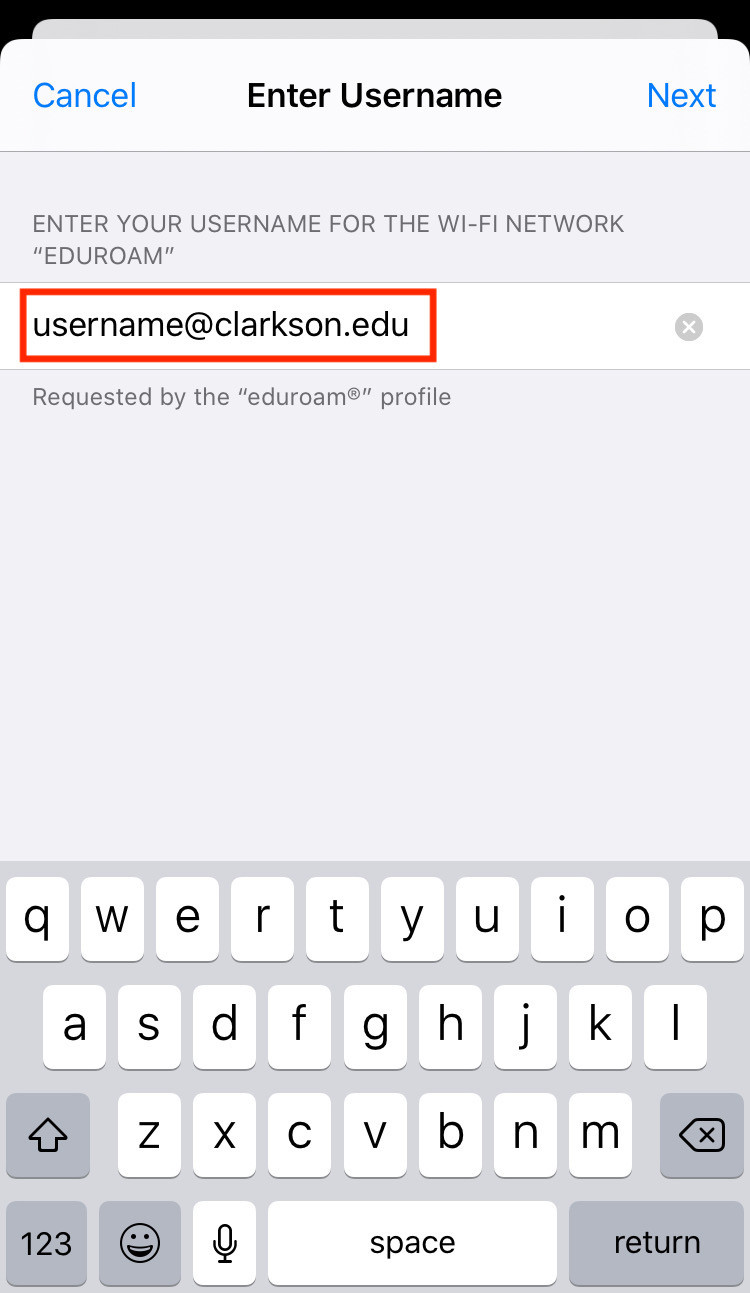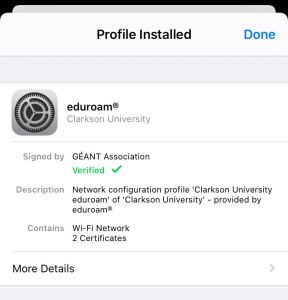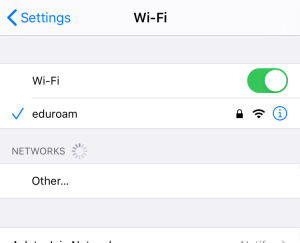Configuring eduroam WiFi Using iOS (iPhone/iPad/iPod)
-
Open Safari (do not use a different browser) and navigate to https://cat.eduroam.org.
-
Tap Click here to download your eduroam® installer .

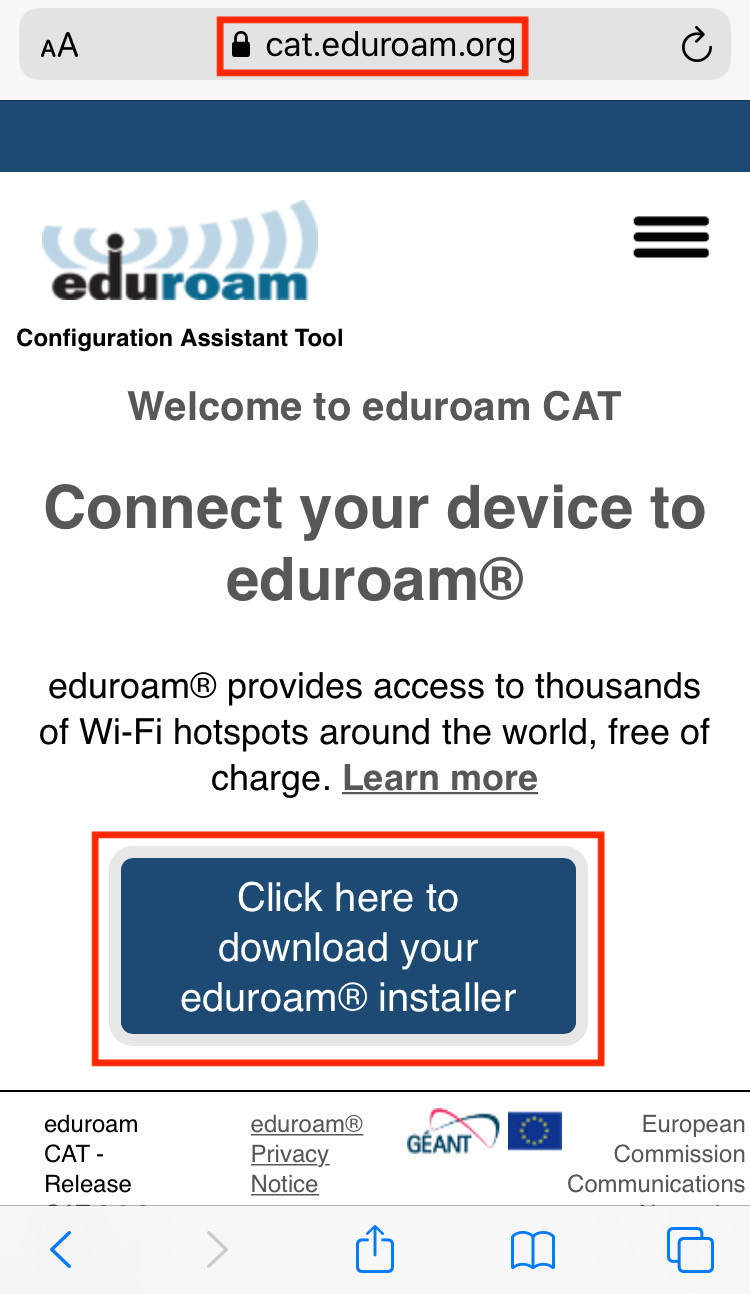
-
Select Clarkson University from the list. Begin typing "Clarkson" to filter if necessary.

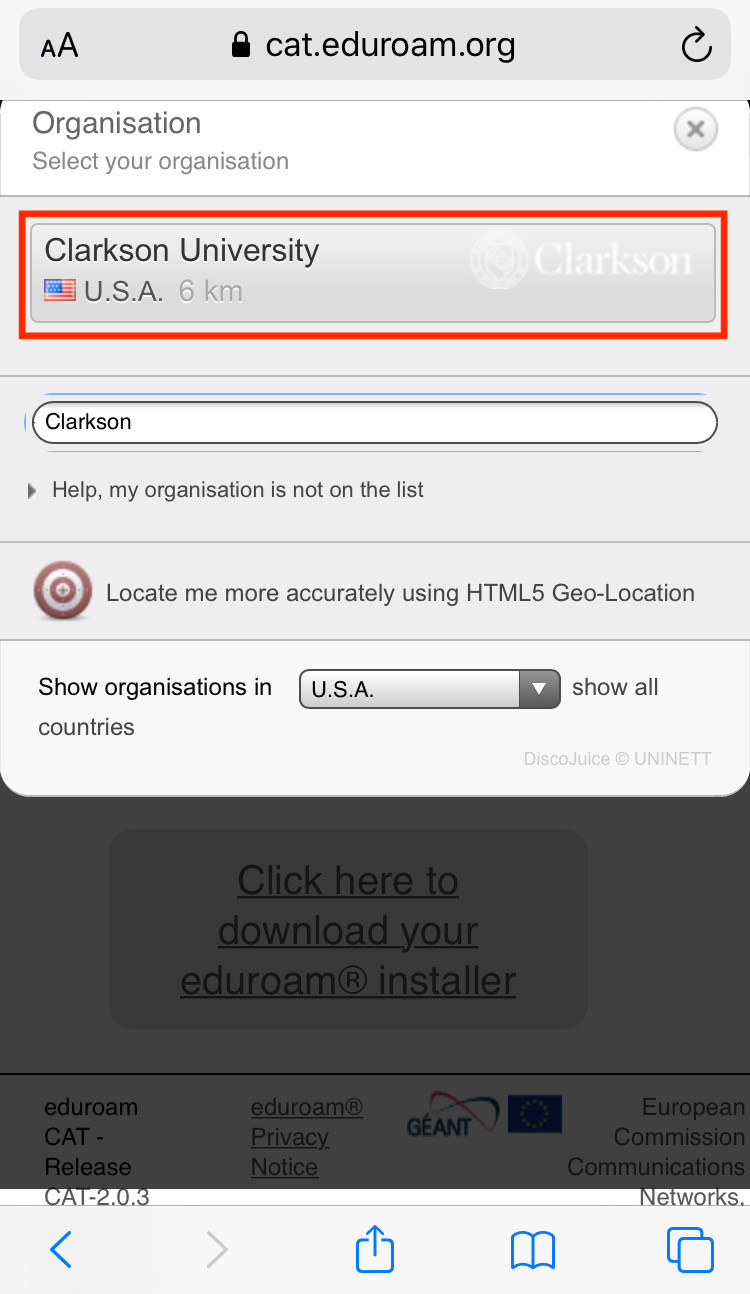
-
Tap Apple iOS mobile devices, then Allow, then Close.**

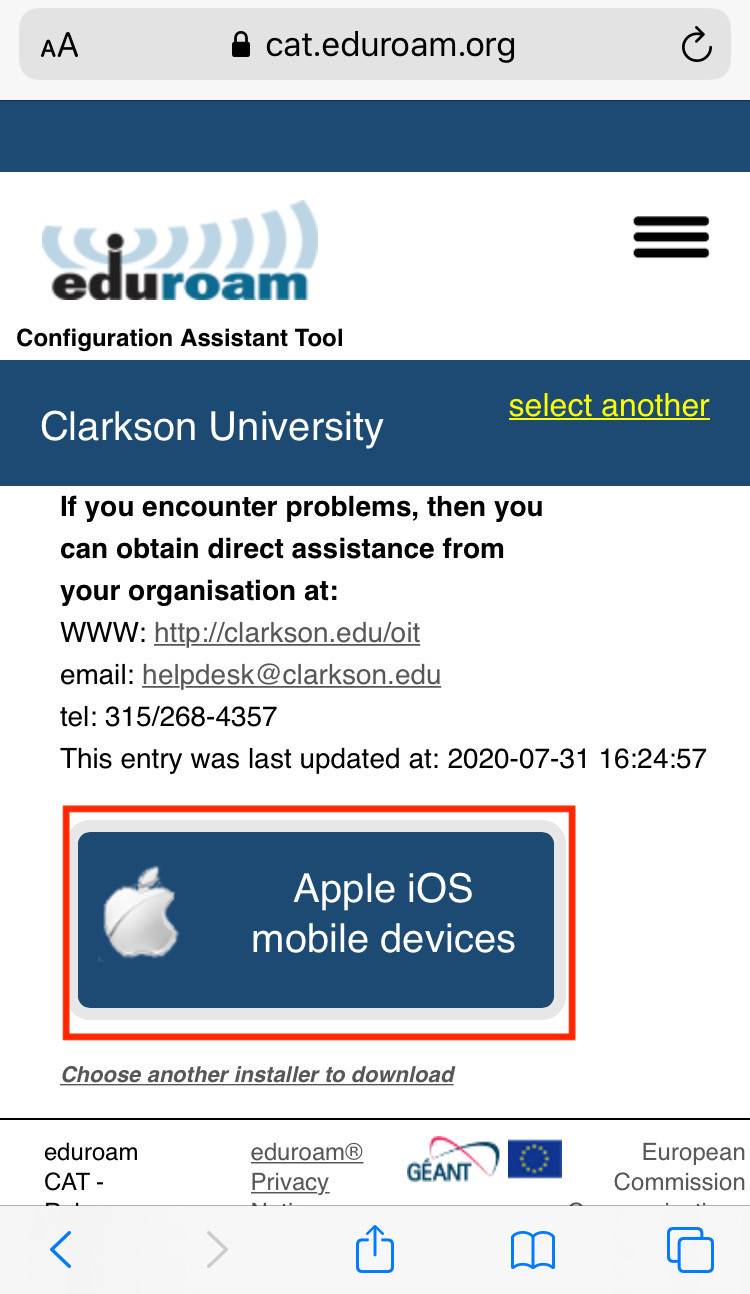
-
Open the Settings app ...
| If you see"Profile Downloaded" tap on that. |
If not, go to General, then VPN & Device Management |
|
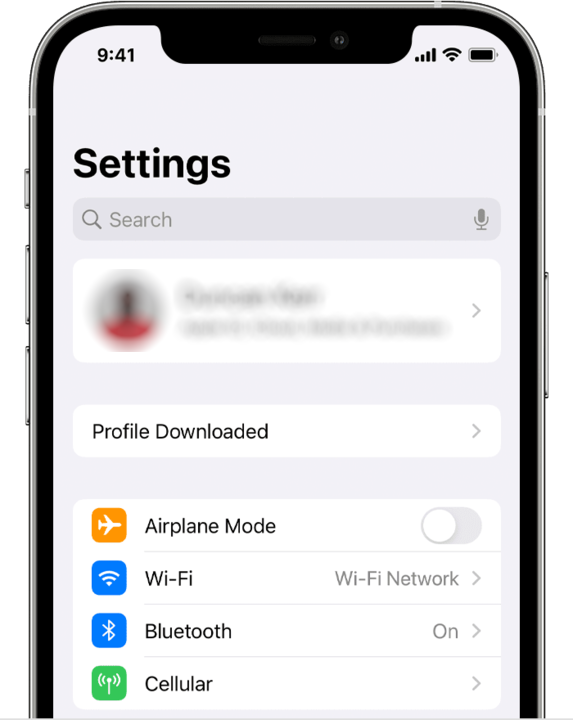
|
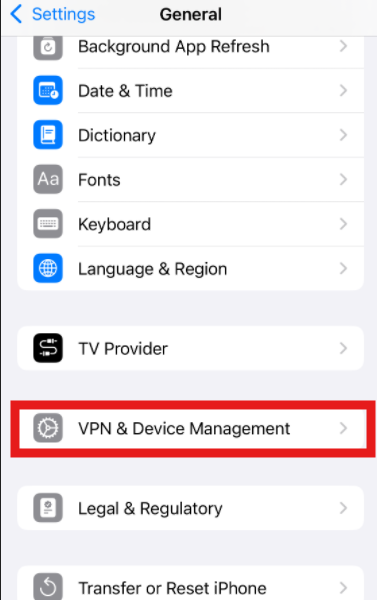 |
- In VPN & Device Management, tap the eduroam® profile to open it
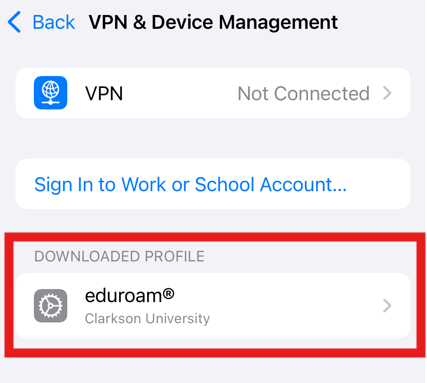
-
Tap Install.

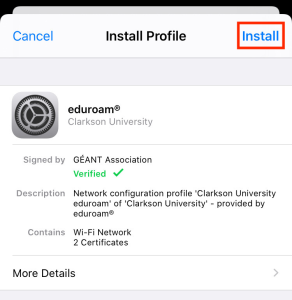
- If prompted to enter your device's passcode, enter it. Review the Consent and Warning pages, tapping Next and Install, respectively.
- Enter your full Clarkson account username including the "@clarkson.edu" suffix (this will typically match your email address) and tap Next.

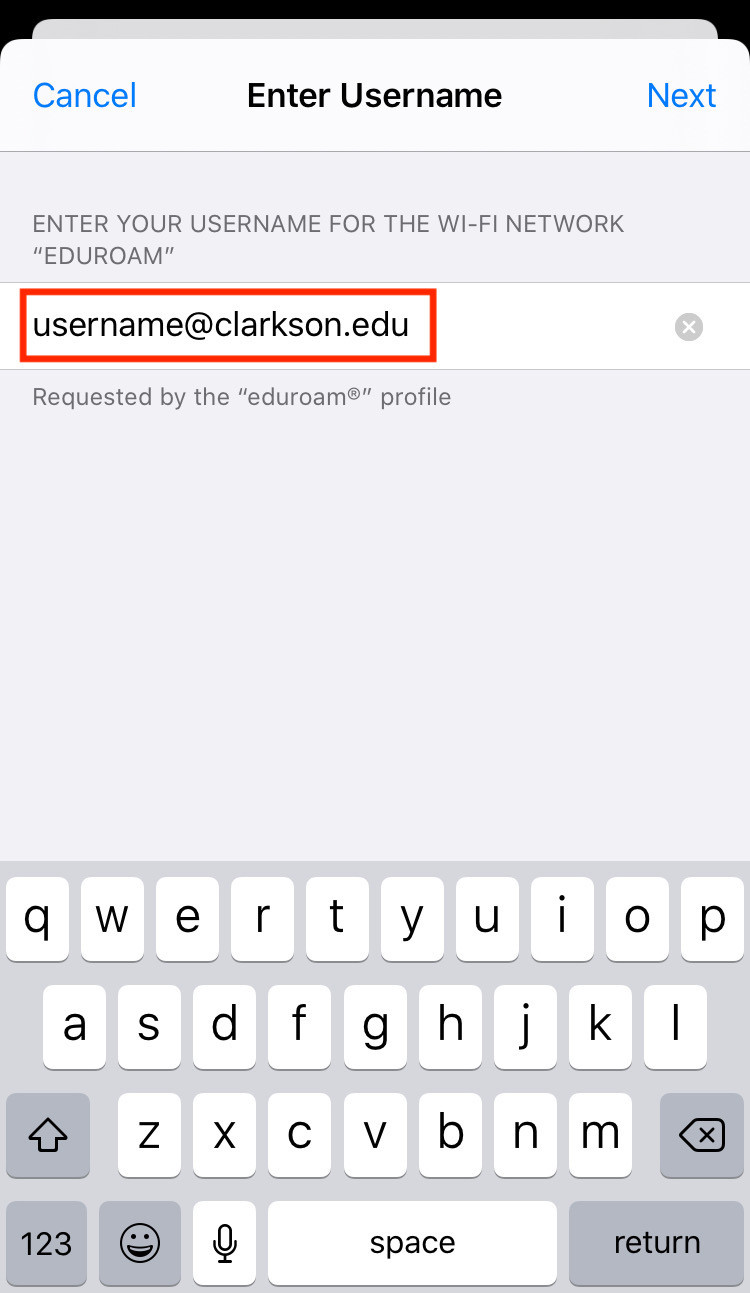
Pro Tip : Be VERY CAREFUL entering your password! An incorrect password here may repeatedly lock your Clarkson accounts until you remove and re-install eduroam with the correct password. Copy-paste from your password manager if you use one.
-
Enter your Clarkson account password and tap Next.

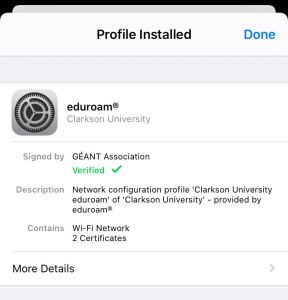
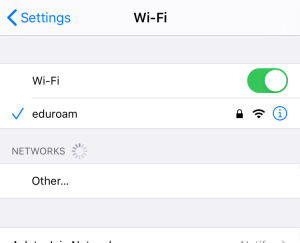
The profile is now installed. Tap Done. Your device should automatically connect to the eduroam network if in range. To verify, navigate to Settings → Wi-Fi.

Guests use public WiFi with ClarksonUniversity
The ClarksonGuest network is available with no authentication for general and guest network access. However performance on this network will be limited, and since it is open, it is NOT considered secure. Only use this network to connect to eduroam CAT, or if your device cannot use eduroam.