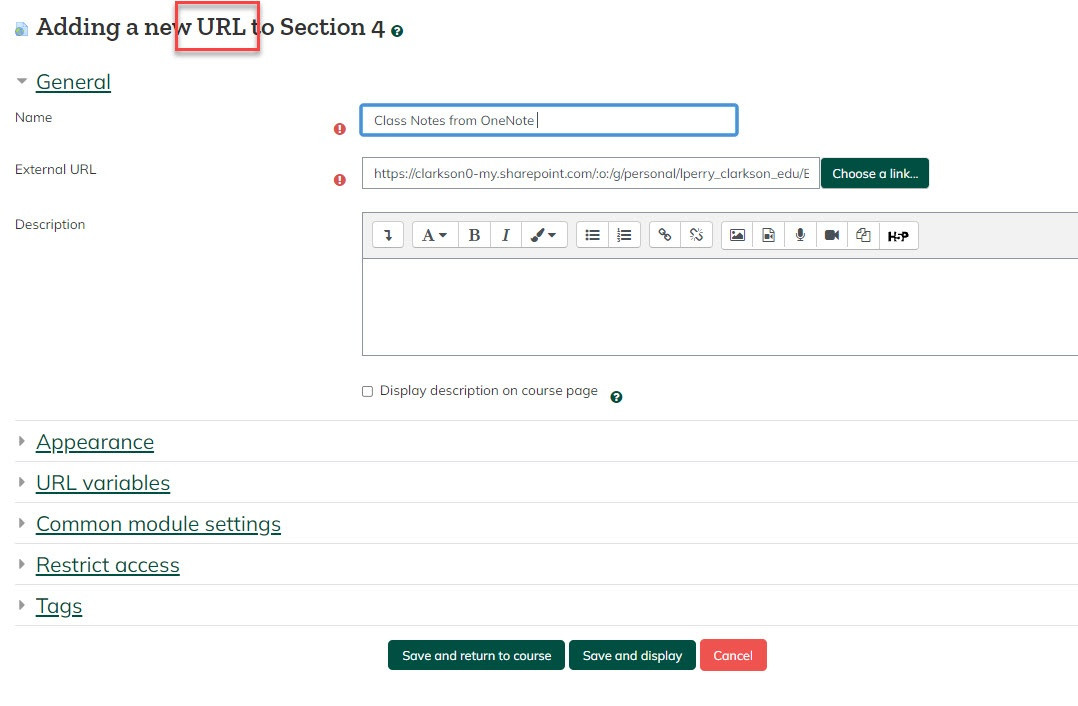Microsoft Office: Creating and Sharing a OneNote Notebook via link.
Instructors and others can share view-only or edit access to the contents of a OneNote for Windows 10 Notebook. Instructors find this helpful when they want to share lecture notes with their students. See Set Up Steps described below:
Step-by-step guide
- From your desktop or laptop device, launch OneNote for Windows 10.
- Select desired OneNote notebook from drop down. (see image below)
- Locate Share button in the upper right menu.
- To share view only version, Uncheck Allow Editing check box.
- Copy URL to your clipboard and paste for sharing.

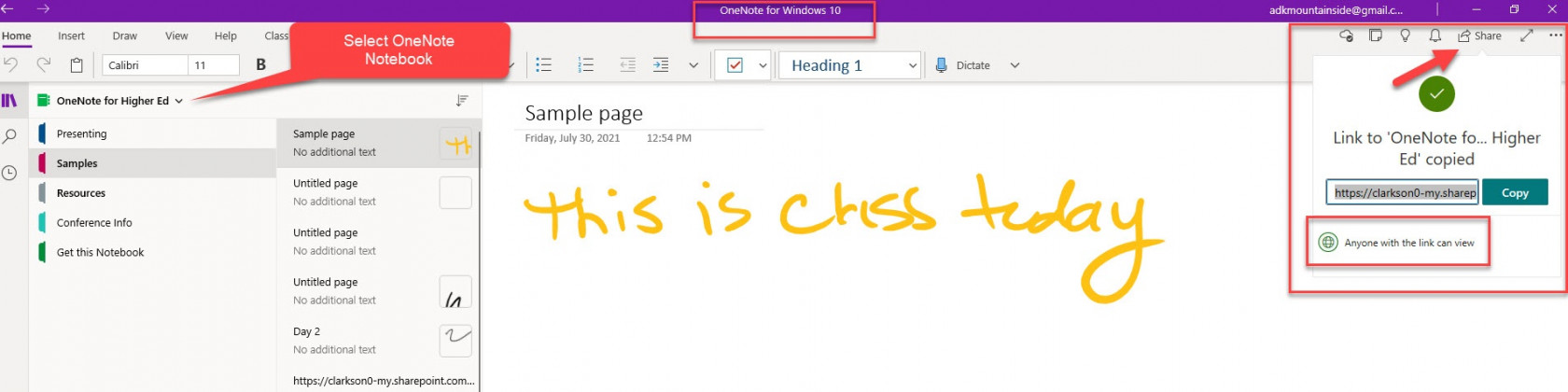
Share In Moodle:
- Turn Editing On
- Add an Activity or Resource
- Select URL activity type.
- Paste the URL address and fill in Name field.
- Save and Return to Course.
- Students will click to access notes.