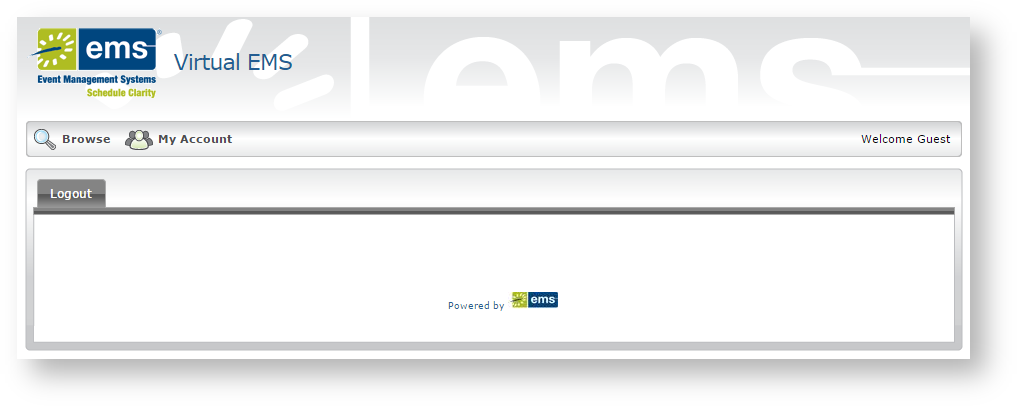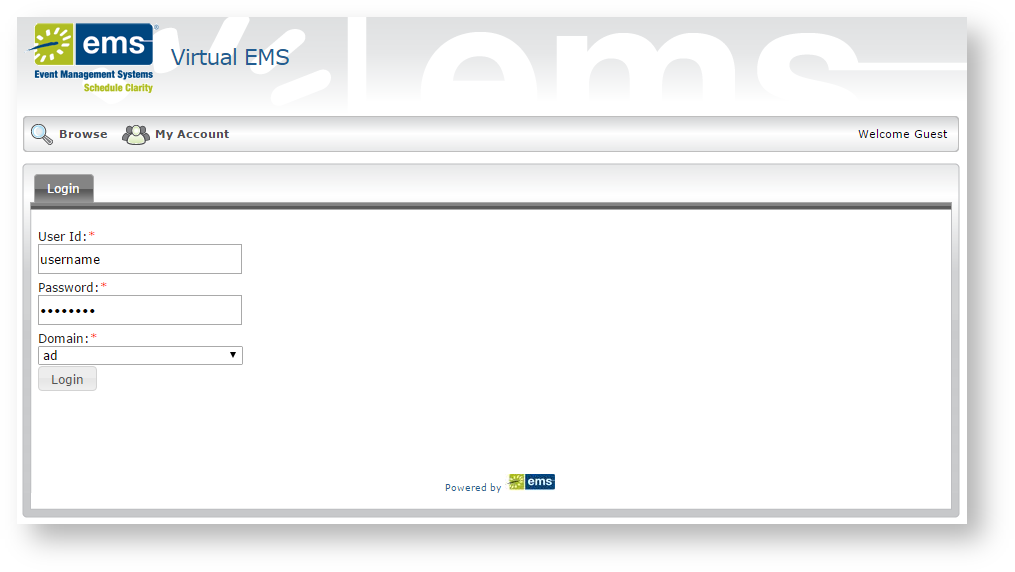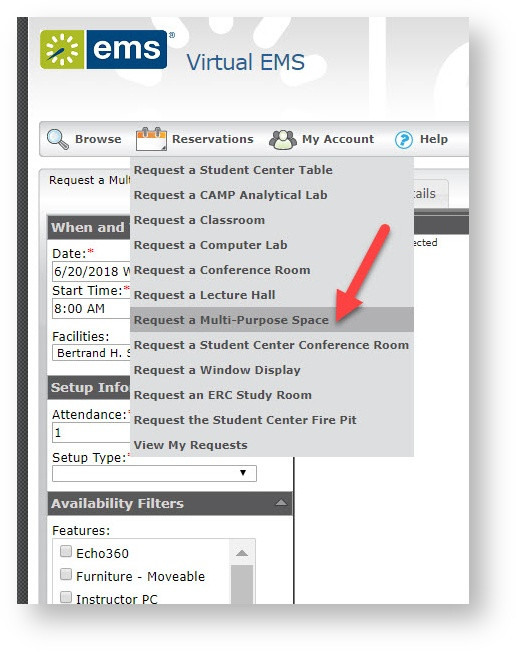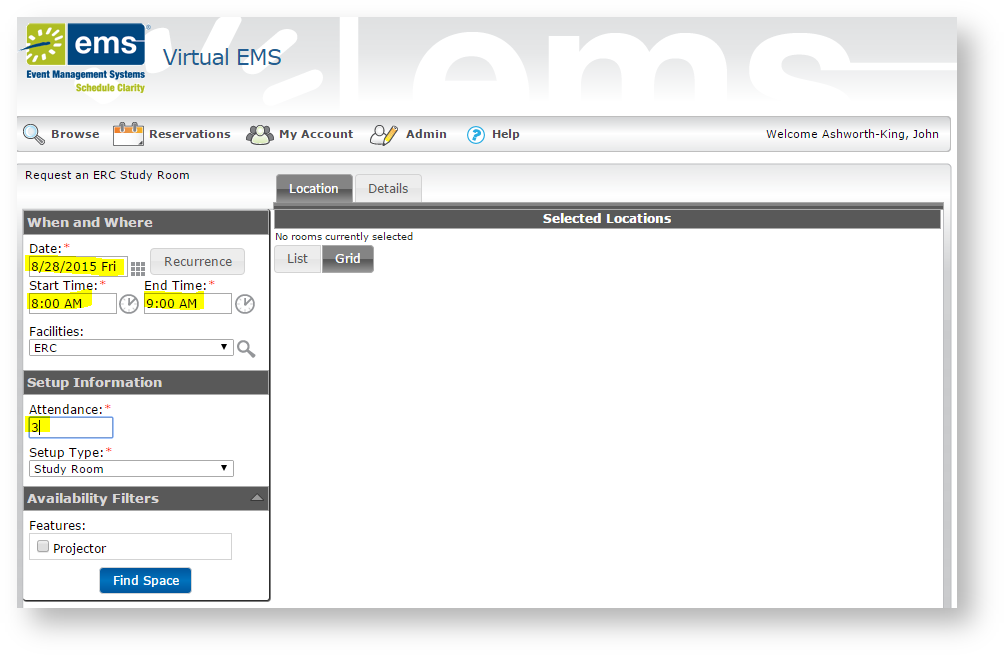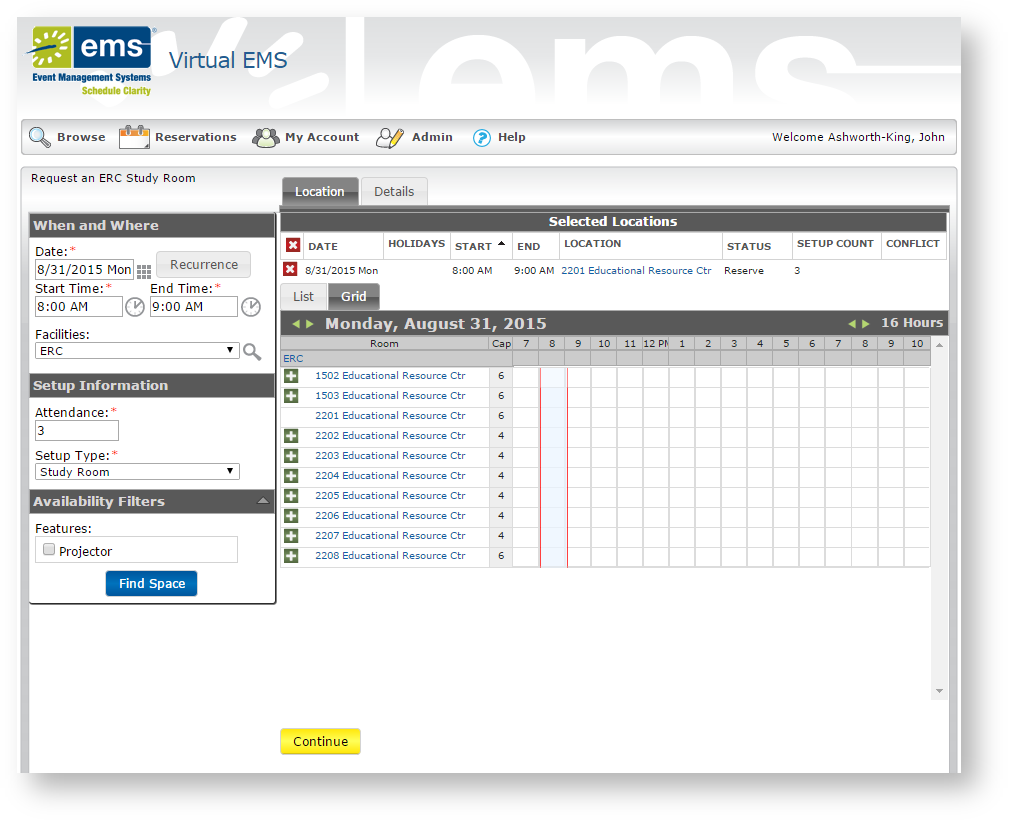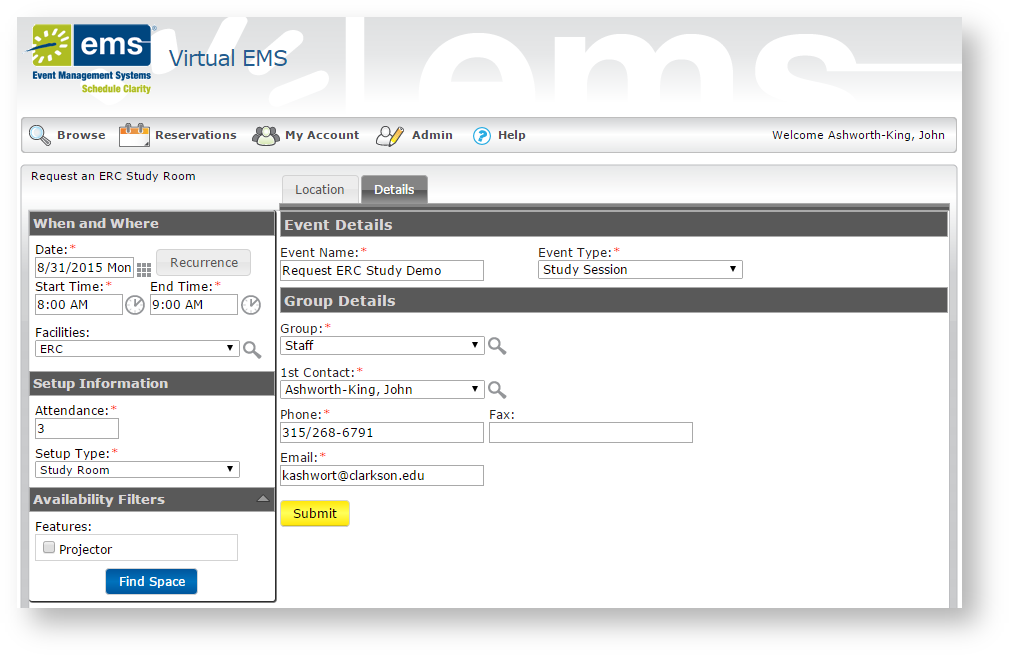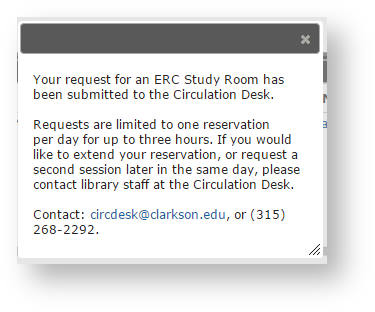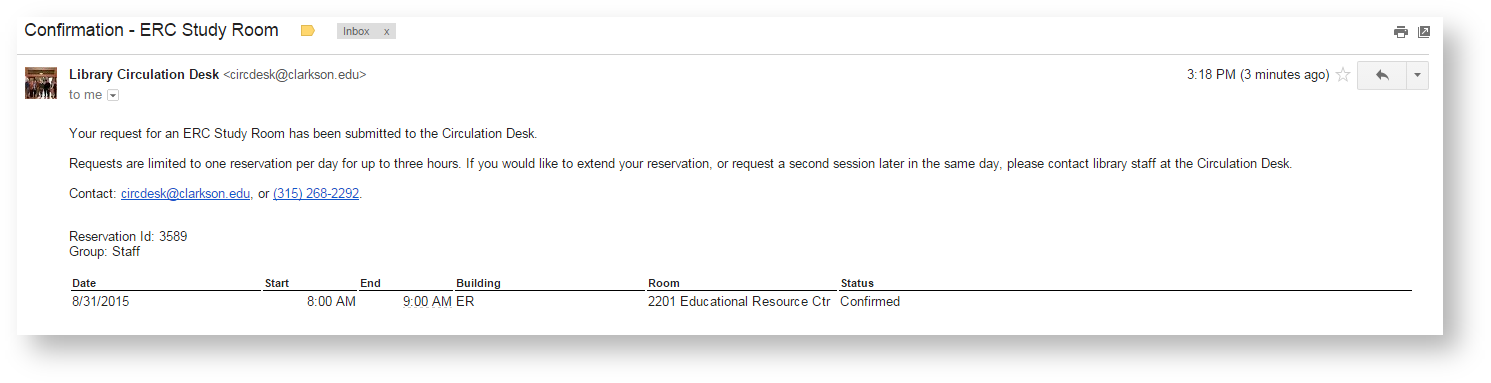Reserving TLC Classroom / Lightboard Studio using Virtual EMS
-
Open your web browser.
-
Go to the URL http://reserve.clarkson.edu/VirtualEms
-
Highlight "My Account" and login using your Clarkson AD username and password.

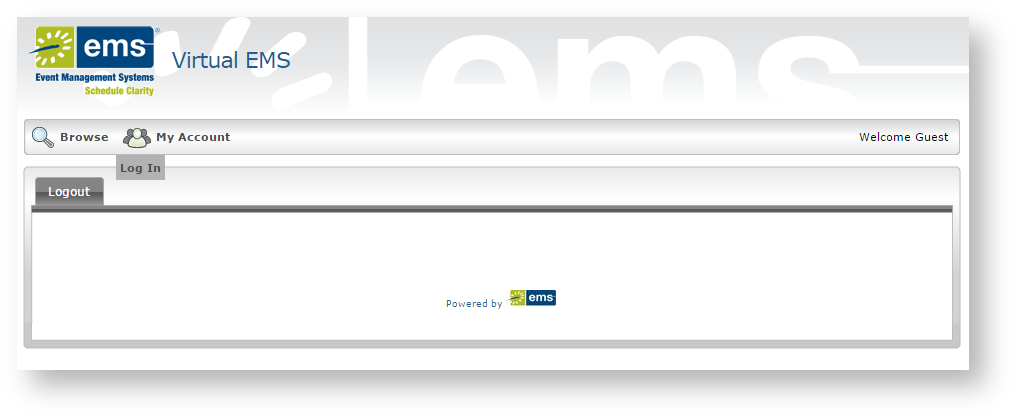
-
You are now logged into Virtual EMS, and should see your name on the right hand side of the menu bar. Now that you are logged in, you are able to make a reservation. To make a reservation for a TLC Classroom or Lightboard Studio,
Select Reservations
Select Multi Purpose Space
Select Bertrand H Snell
Set up Type (any will work)Select Date & Time of Desired Event
Click Find Space
-
This will bring up the reservation window. You will need to select the date, start time, end time, and attendance for your reservation. Then click "Find Space" to receive a list of rooms matching your criteria.
Note: you must indicate an attendance of at least one person!
-
Now you will see the list of TLC rooms and their availability for the day. Hit the + icon to select the room, and it will move up to selected locations.
-
You will now need to enter the Event Name and select your name from the 1st contact: field. If you type in the field, it will bring you to those letters, for example, typing ASH brought the author of this article to his last name.

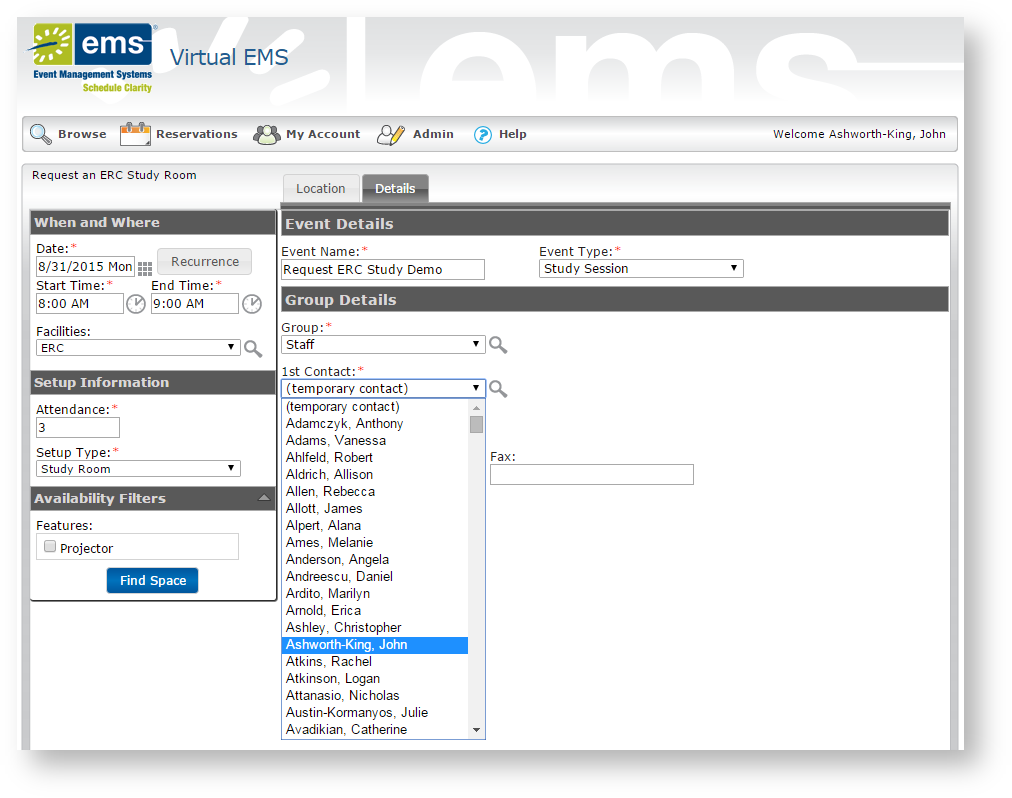
-
When you are done verifying all the information is correct, hit Submit.
-
You will receive a pop-up notification after making your reservation successfully. If the room you have requested is not available at the time you would like, or if you have already made one reservation for a study room that same day, please contact the Circulation Desk at circdesk@clarkson.edu or x2292.
You will also receive an email confirmation within a few minutes of making the reservation.