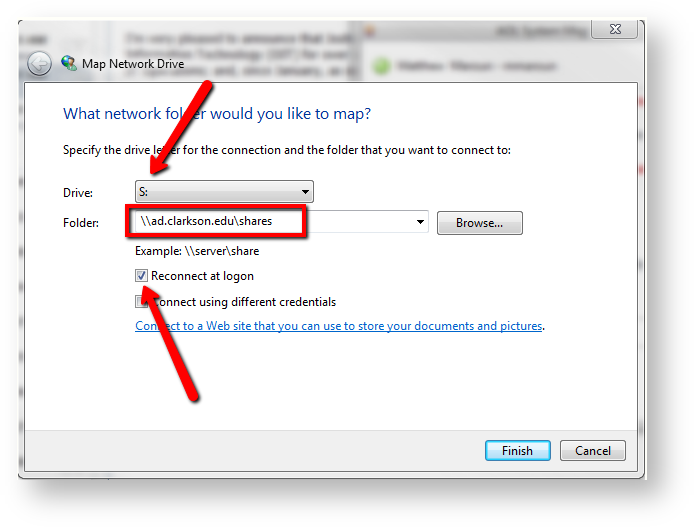Manually Mapping A Network Drive In Windows
1. Click on the Start Menu and right click on **This PC **in Windows 10 and click on 'Map a Network Drive'.
2. From the 'Drive' drop down menu choose the drive label that you wish to map. For example, if you are trying to map the S: Drive then choose S:. In the Folder drop down. Enter in the path of the drive that you wish to map. For the S: drive type in \\ad.clarkson.edu\shares\data then click Browse. You can then navigate through the path to the folder you need access to and it will populate the rest of the **Folder: **field. Make sure that "Reconnect' at logon is checked and click 'Finish'.
If prompted for your username enter as **AD\username
3. To manually map the U: drive, Select U: in the drop down as shown above and int the Folder field enter, \\ad.clarkson.edu\Employee Home Directory\username where **username **is the person's AD username.