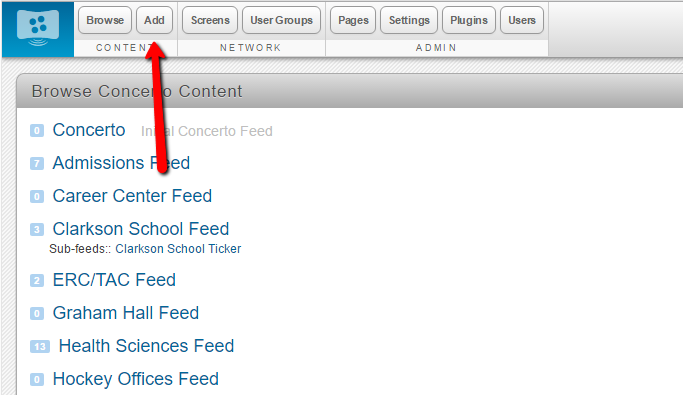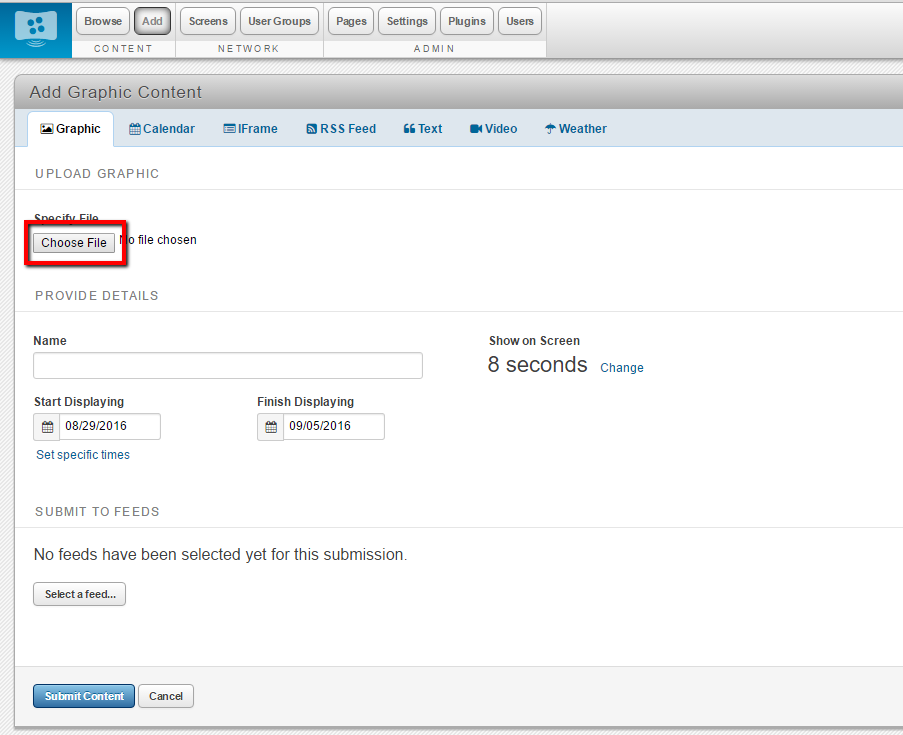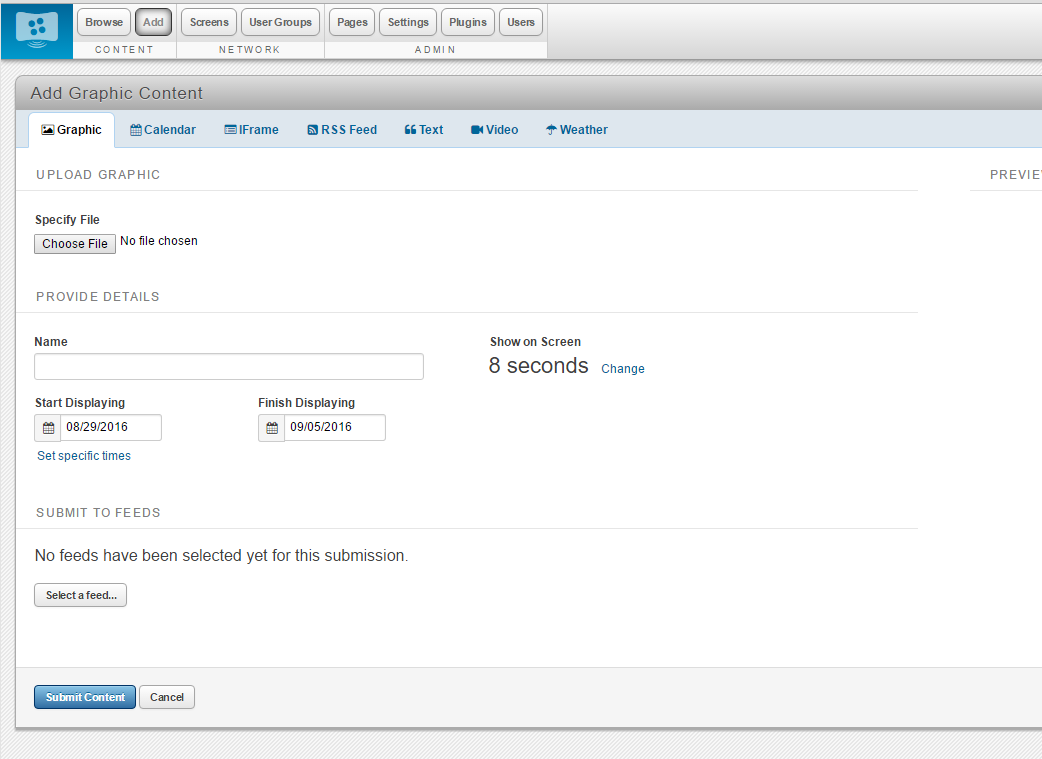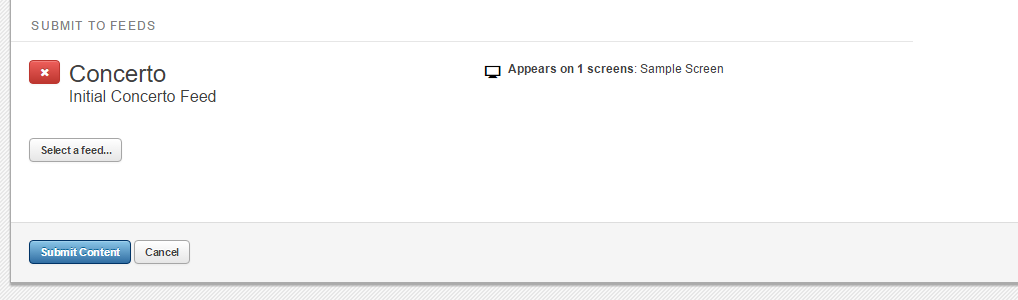Posting Content to Digital Signage - Concerto
NOTE: Content must be in JPEG, PNG, GIF, PDF or Powerpoint (single slide) format.
- Visit http://concerto.clarkson.edu and log in using your AD username and password.
- From the top, choose "Add" under the Content section.
- Please limit your Digital Signage/Concerto content to one per event and two per office/department/organization running at one time.
- Click on "Choose File" under the Specify File to Upload
Reminder: your file must be in JPEG, PNG, GIF, PDF or Powerpoint (single slide) format.
- Enter a Name to describe your content
- Choose the Start Displaying and Finish Displaying dates accordingly
- For events, you content should not display after the event has occurred.
- Do not change the Show on Screen 8 Seconds setting.
- NOTE: Submissions longer than 8 seconds in duration or three weeks in runtime will be denied so you may resubmit in accordance with the guidelines.
- From the SUBMIT TO FEEDS section, click on the Select a feed... button and choose the the feed you would like the content to appear on.
- You can choose the "Add another feed" button on the right hand side to choose multiple feeds to post to.
- When you are done selecting feeds, click on Submit Content.
- Most content must be approved by a moderator, so submit you content well in advance to provide time for review and approval
.
Please note, each feed may have different requirements for files that are posted. Please contact the monitor of the feed if you do not see your content posted in a few days.