Zoom - Mic & Speaker Settings in the Classroom
To ensure Zoom participants can hear and be heard, the Zoom host must check that the correct microphone and speakers are selected at time of session.
-
Launch Zoom meeting
-
Lower left corner, at Microphone icon click arrow up to view menu.
-
Select Test Speaker & Microphone. Play tests.
Speaker: Adjust volume knob on podium extron unit up. If no sound, click no until Zoom checks all available speakers on the system.
Microphone: speak into mic and pause to hear play back. If no playback, click no and proceed through test until your voice is heard.
Match these Speaker & Microphone settings in the following rooms for a successful audio experience in your Zoom session:
| Room | Zoom Mic & Speaker Selections |
|---|---|
| Room | Zoom Mic & Speaker Selections |
| Snell 241 |  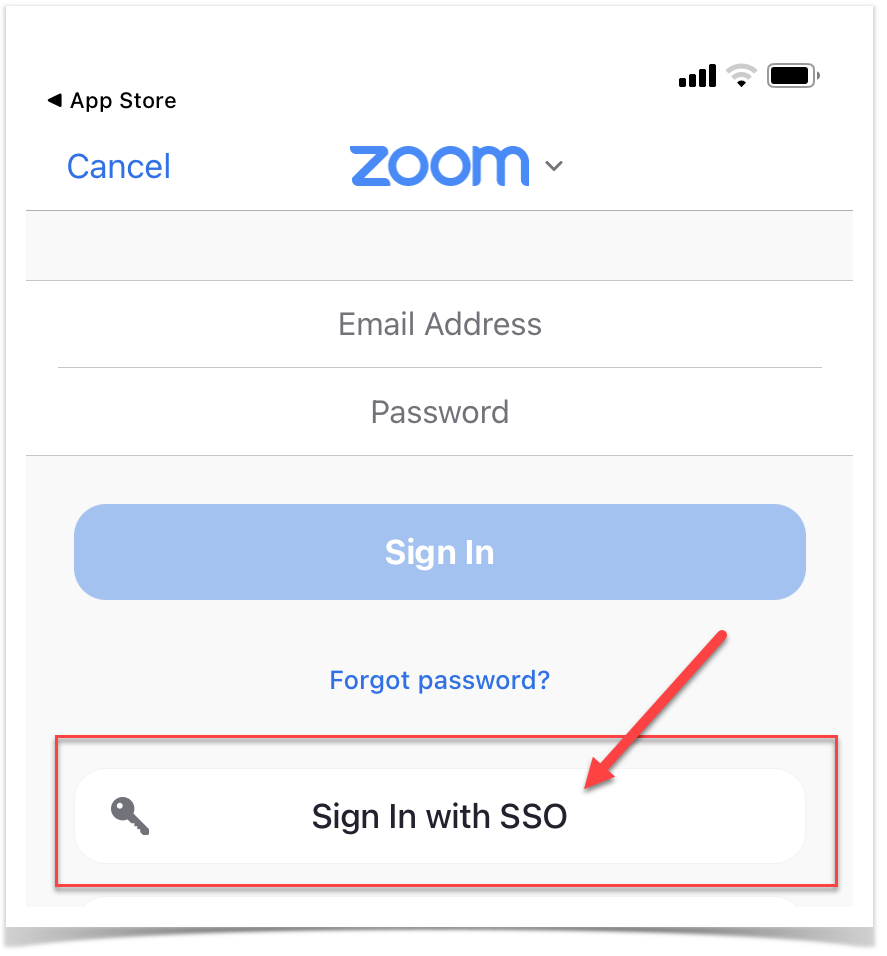 |
| Cheel 2031 |   |
