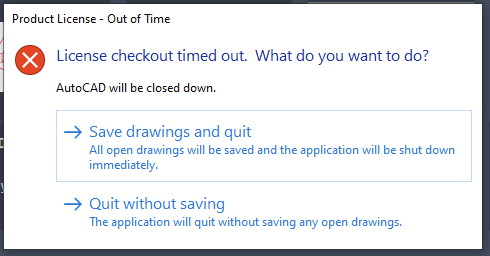AutoDesk - Licensing Checkout Error
Issue: License Checkout Error
This issue is triggered by running an AutoDesk product from AppsAnywhere and then logging out. Upon logging back in and attempting to launch the application again, you may see this error.Where is this happening? (Click one)
Resolutions:
This is happening on my Personal Computer
Install the Autodesk license service:
-
Be sure to close any AutoDesk products as well as the licensing manager from the Cloudpaging Player
- This can be done by clicking on the system tray, right clicking the Cloudpaging Player and clicking open. Select each AutoDesk related item and then click Stop followed by Remove
-
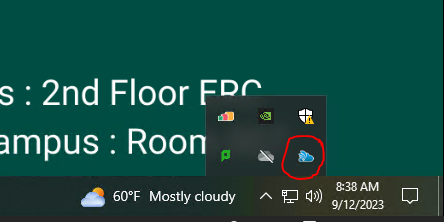
-
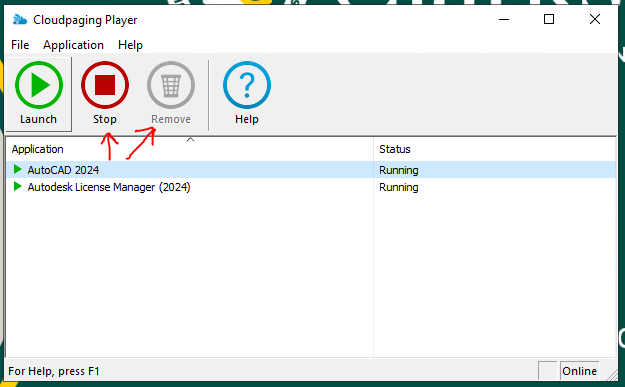
- Navigate to the URL below and download AdskLicensingInstaller
- Extract and run the AdskLicensingInstaller file we downloaded
- Restart your computer and try to run the AutoDesk product from AppsAnywhere again.
This is happening on a University Owned Computer
This is happening in CAMP 172/171
-
Stop and remove any AutoDesk products as well as the licensing manager from the Cloudpaging Player
- This can be done by clicking on the system tray, right clicking the Cloudpaging Player and clicking open. Select each AutoDesk related item and then click Stop followed by Remove
-
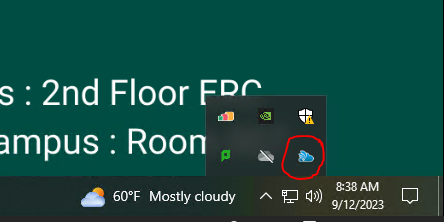
-
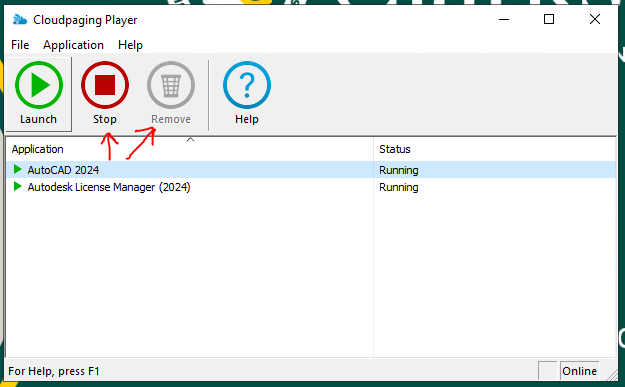
- Open AppsAnywhere and attempt to launch the software again, it should launch without the license error.
This is happening in a different lab
- Submit a helpdesk ticket that includes the exact location of where you encountered the issue as well as the hostname of the computer
- e.g. "ERC" or "Rowley 142 Lab"
- The hostname can be obtained by searching for "System" in Windows and will be shown as "Device Name"