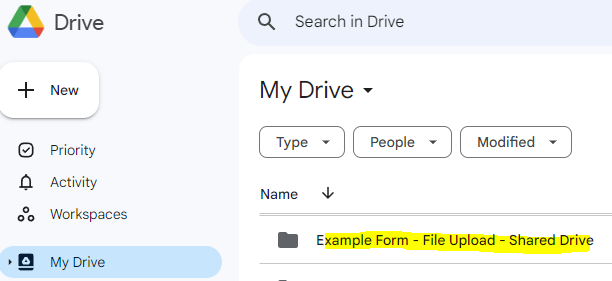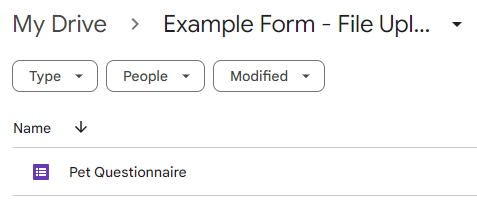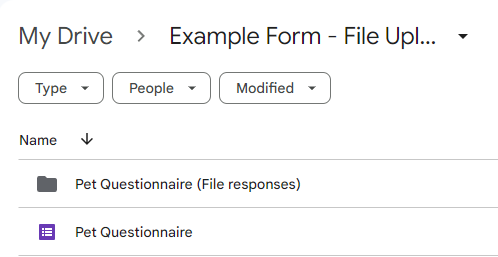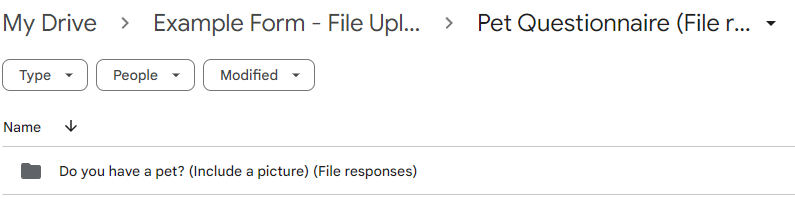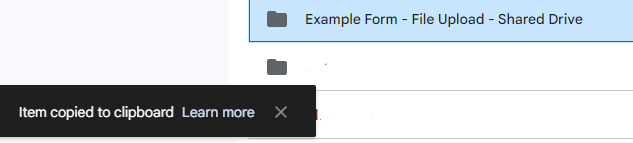Forms - Utilize 'File Upload' on a Shared Drive
Presently, Google does not allow you to make use of the 'File Upload' feature of a Google Form when used on a Shared Drive. However you can still make use of this feature and include the uploaded files by using the workaround below. There are however unfortunately some tradeoffs associated with this.
- One person will need to be the designated "true owner" of the Form and the uploaded files which will exist independently of the Shared Drive.
- For this example I will be the "true owner"
- The true owner will need to go to drive.google.com and create a parent folder for the Form and its associated file uploads to exist in
Note: This folder is on my Google Drive NOT the shared drive
- Open this folder and create your form.
- In the form, include a File Upload question. Save it, this will generate the (File Responses) folder linked to your form and there will also be subfolders inside of this folder for each question that includes a File Upload question.
- Return to drive.google.com (the root of your Google Drive)
- Select the parent folder we just created and press CTRL + C (Command + C on Mac)
- Now, navigate to the Shared Drive that you want to include the folder on.
- Navigate to the location on the drive that you want to place a Shortcut to this folder.
- Press CTRL + SHIFT + V to past a Shortcut to the folder. These files will not be truly copied but rather it will be a shortcut to the true owner's files on their Google Drive.
- Configure the appropriate permissions
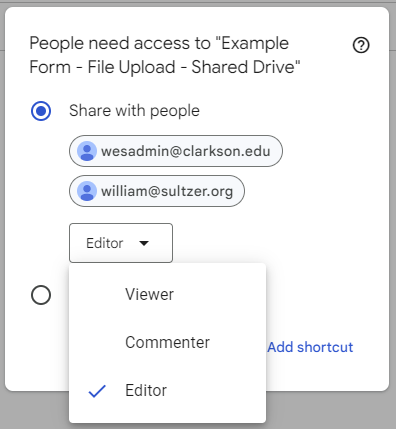
CRUCIAL NOTE: When adding a user to the shared drive they WILL NOT automatically get access to this shortcut. The true owner will always need to add new users to the Parent folder on their Google Drive. New user's can also request access to the folder which will send the true owner an email indicating such.