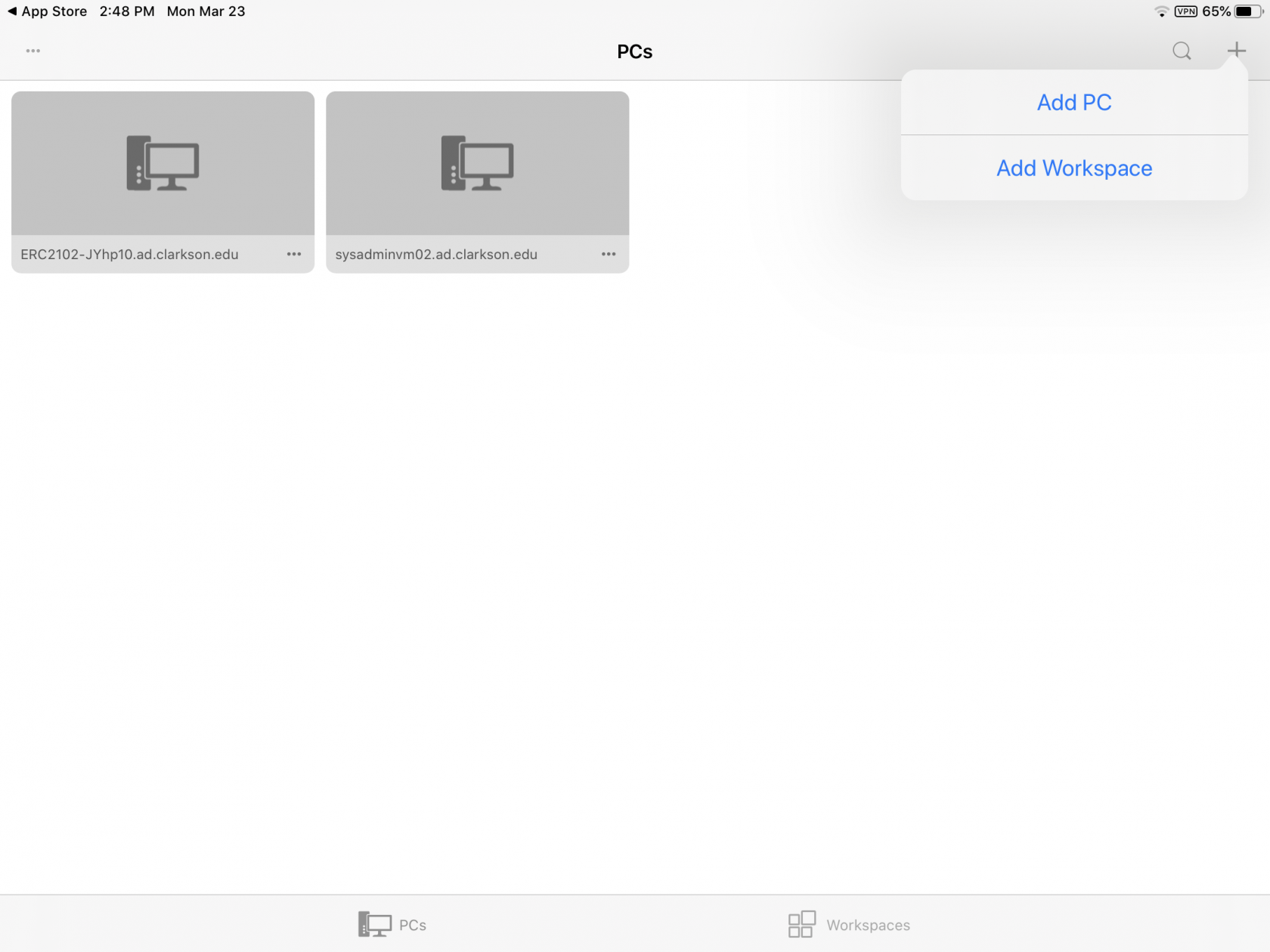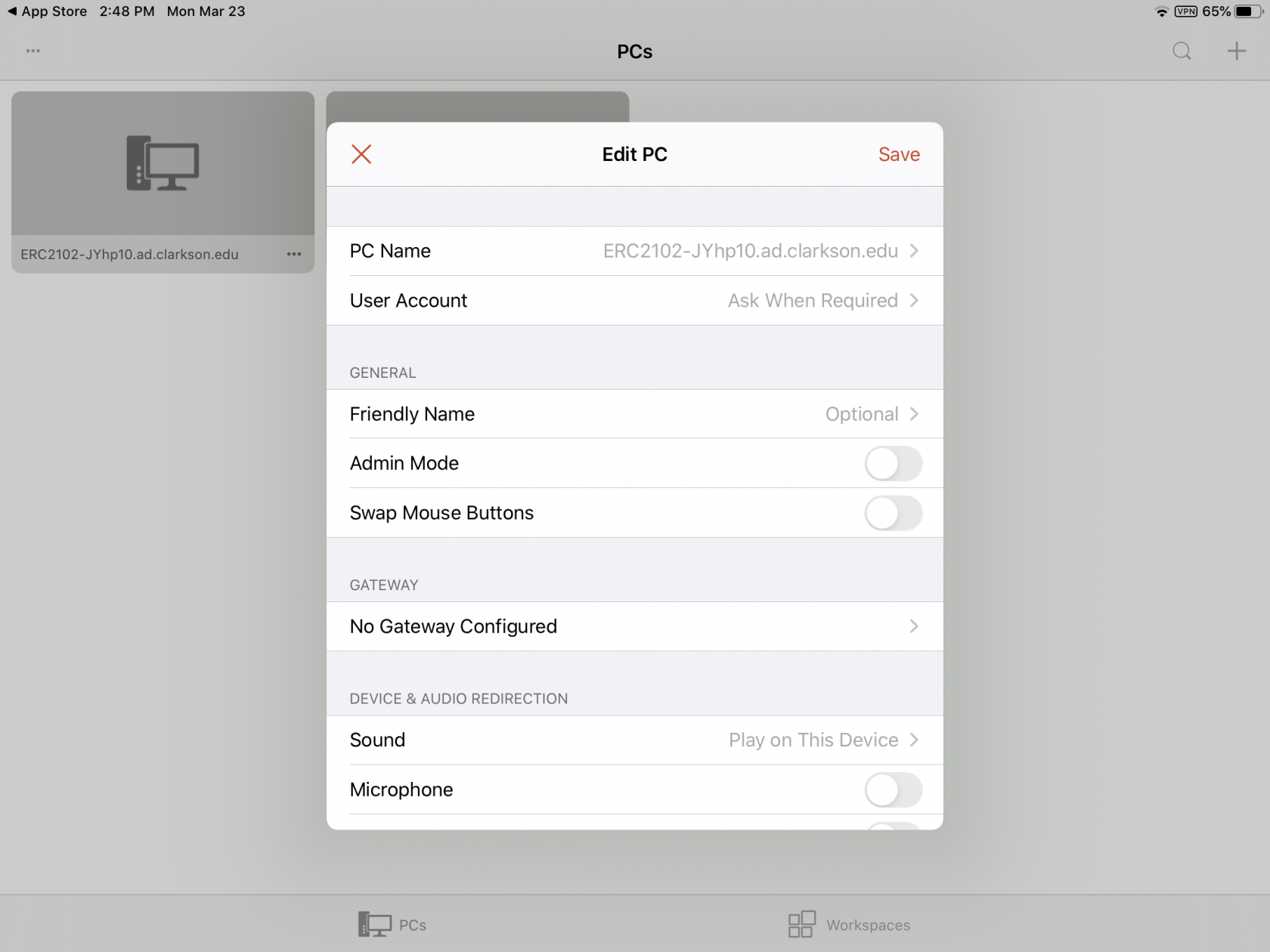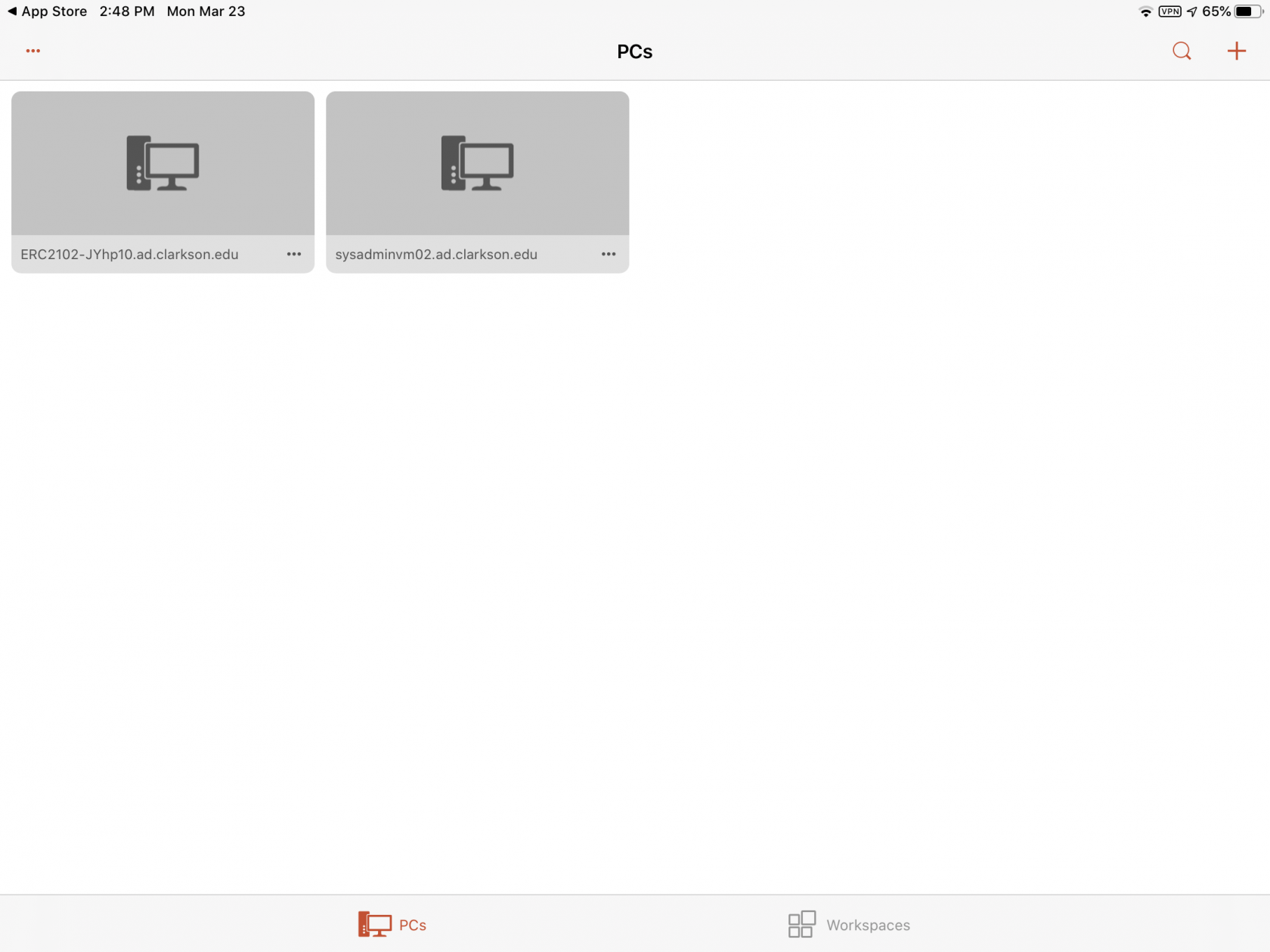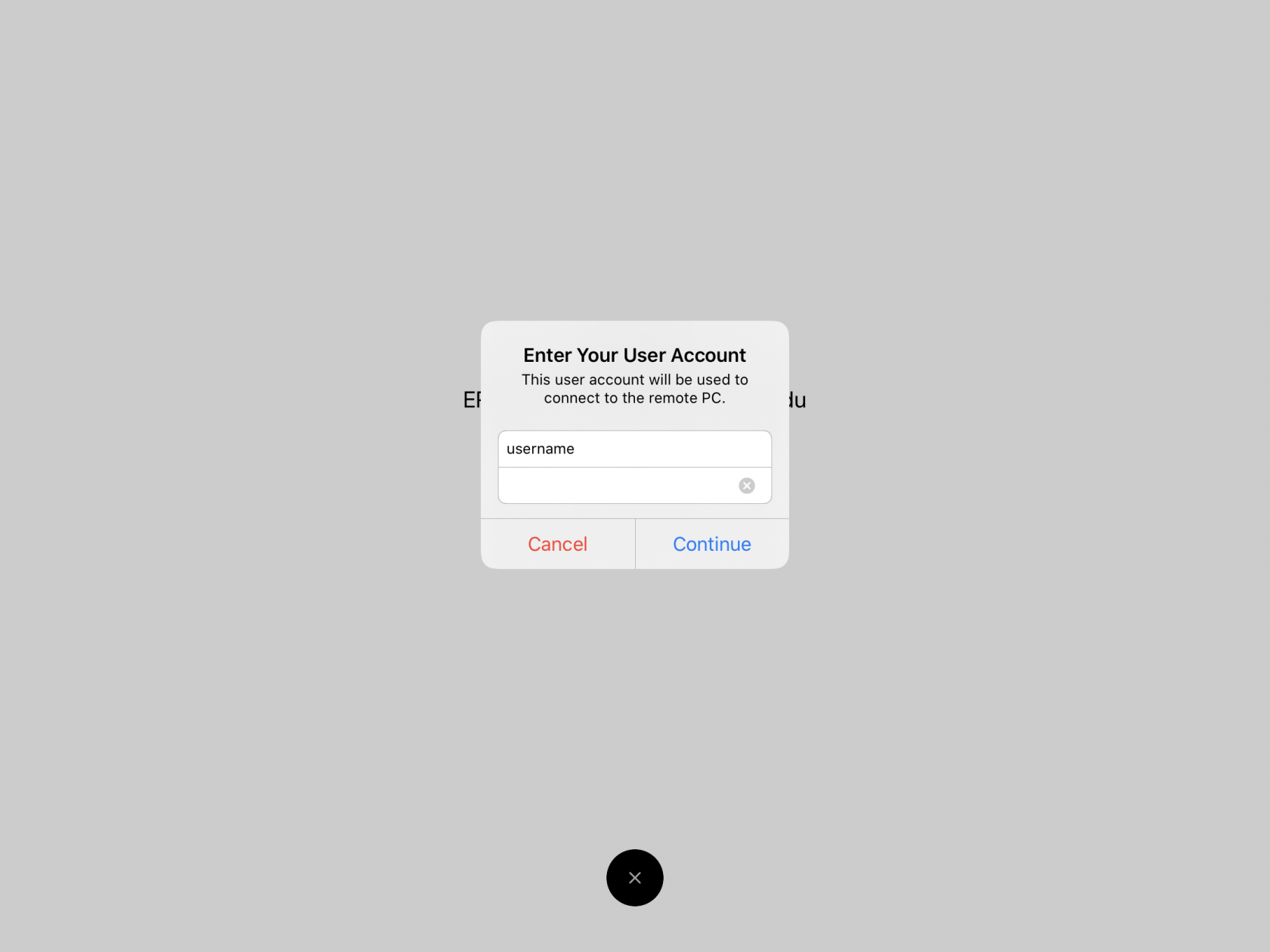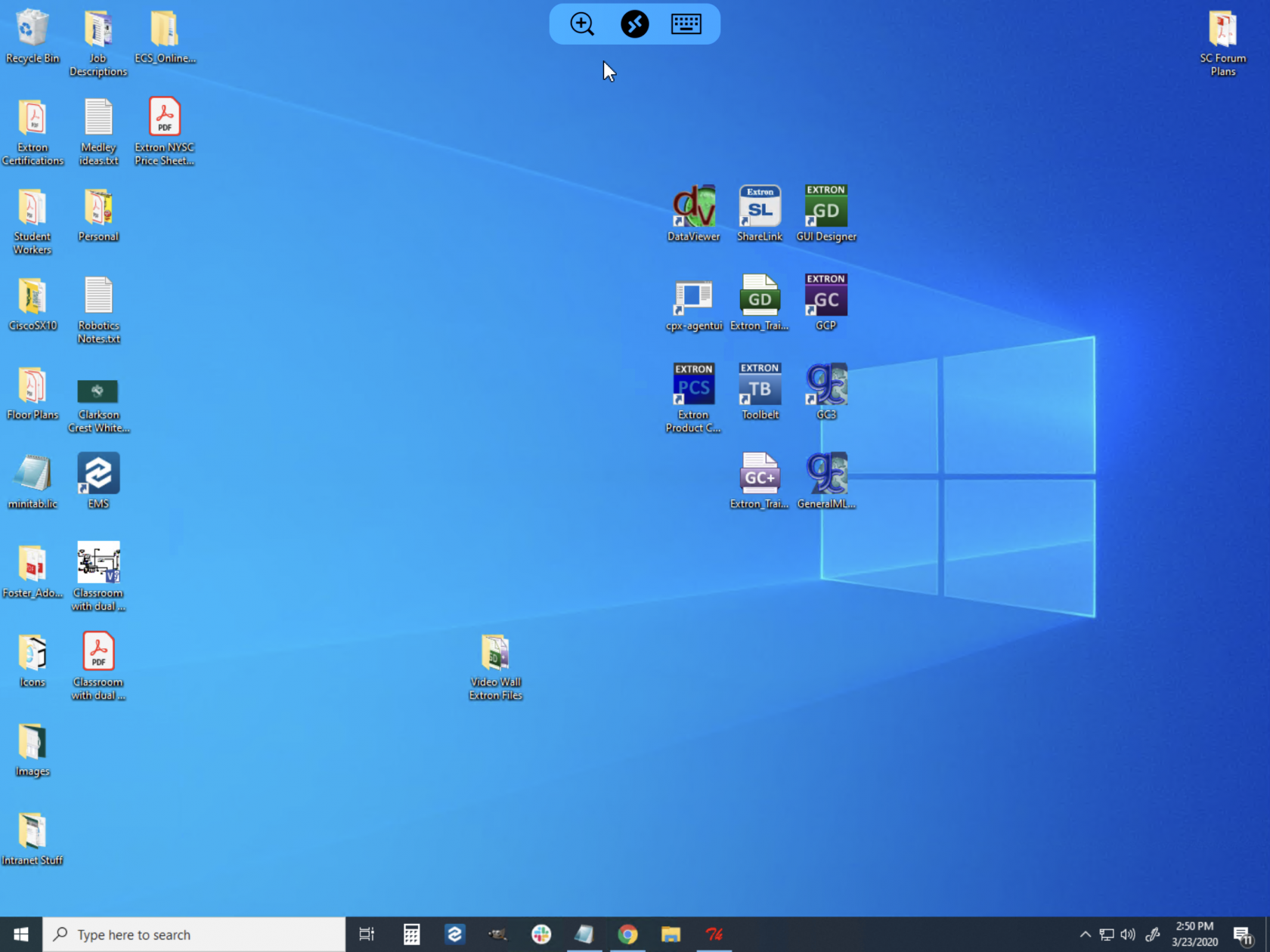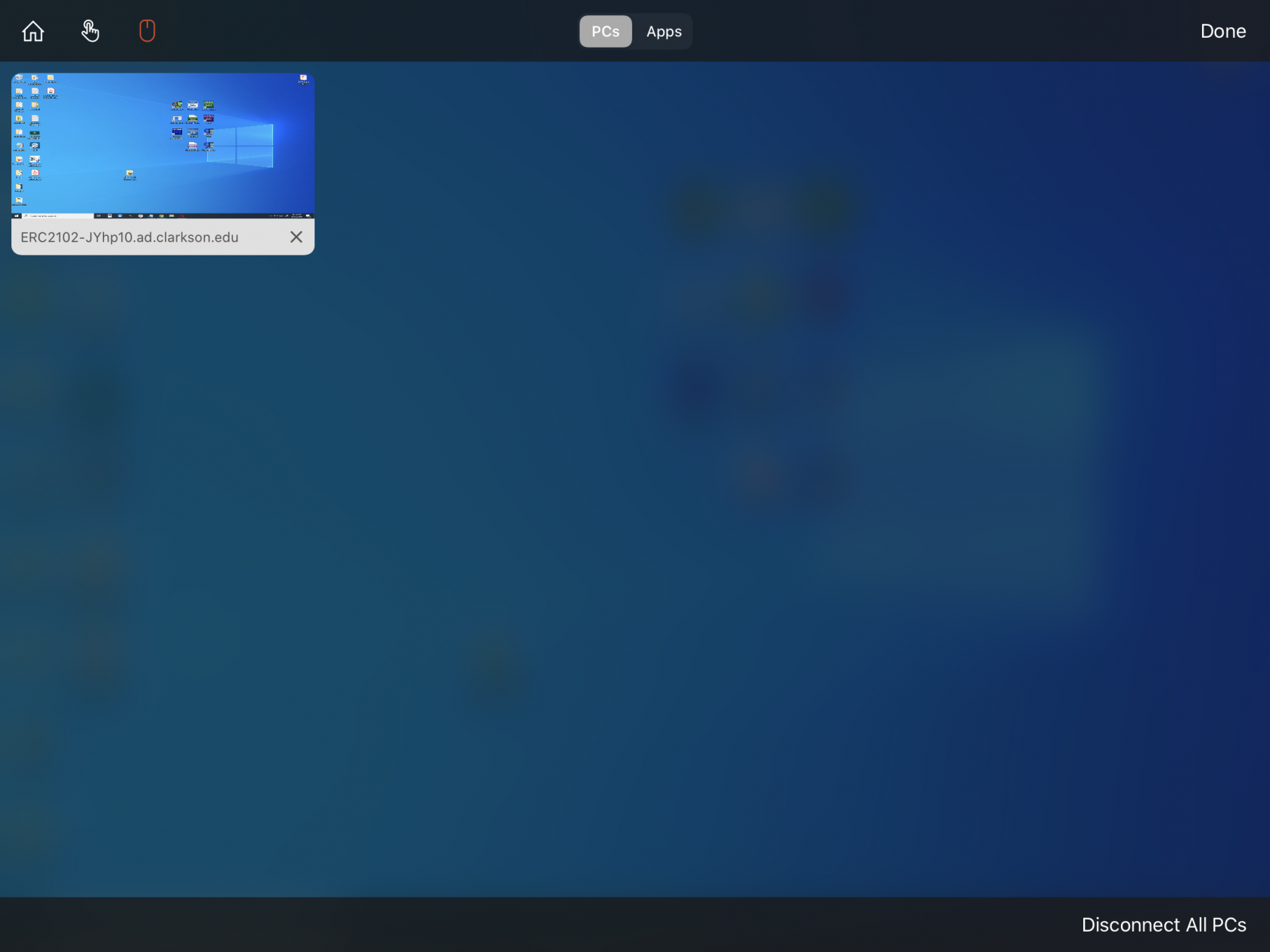Connecting To A PC Using Remote Desktop on iOS/iPadOS (iPhone/iPad)
1. Install/Connect to FortiClient VPN for iOS/iPadOS
- If you're planning on connecting to a workstation from outside of Clarkson's network, please follow the instructions on how to install the FortiClient VPN on your iOS/iPadOS device.
- Connect to the VPN once installed. Learn how to connect to the VPN by clicking HERE.
2. Download the Windows App for iOS/iPadOS.
- Download the Windows App from the App Store.
-
From the home screen, launch the Windows App and tap on the + in the upper right corner and then "Add PC".
- Enter the PC Name that you want to connect to and tap "Save".
- Tap on the name of the computer that you want to Remote Desktop connect to.
- You should be prompted to enter your username and password and tap "Continue".
- You should now be connected to the remote computer. Move the pointer around by sliding your finger on the screen. You can "mouse click" by tapping the screen and you can use an onscreen keyboard by clicking on the Keyboard icon in the menu bar at the top.
Ending a Remote Desktop Session
When ending your Remote Desktop Connect, you can either go to the Windows Start menu and hit "Disconnect" or simply press the "Disconnect All PCs" within the Windows App itself. Simply closing the app also will cause the remote session to disconnect after a few minutes of inactivity.
DO NOT GO TO THE START MENU AND CLICK SHUTDOWN! This will turn off the remote computer and then you won't be able to connect to it again without physically turning the PC back on.
Need help? Contact the helpdesk at helpdesk@clarkson.edu or call us at 315-268-4357 (x4357)