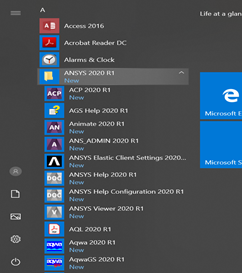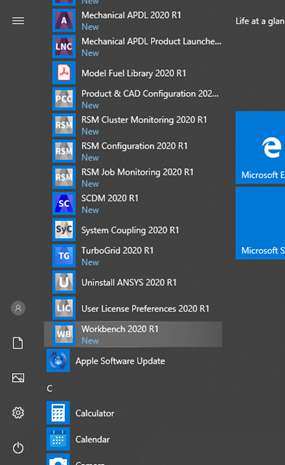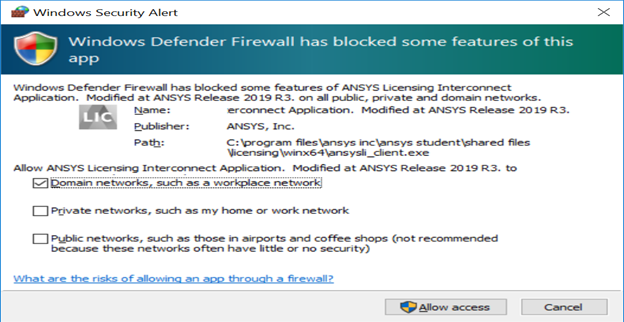Ansys
How to download and install Ansys
-
Go to https://www.ansys.com/academic/free-student-products and download the files you need
-
Extract (unzip) the downloaded installation files
-
Right-click on setup.exe and select Run as Administrator. (This will run setup.exe from the extracted files.)
-
Read and accept the clickwrap to continue.
-
Click the right arrow button to accept the default values throughout the installation.
-
Click the exit button to close the installer.
-
The Ansys Student software is now installed. Congratulations!
-
Reboot your machine and then run the Ansys Student product from your Start menu by selecting Workbench 18.0.
After installing Ansys 2020 R1, click on your windows start button and go to all programs.
Look for the folder Ansys 2020 see picture below:
Scroll all the way down until you see Workbench option and click on it. See picture below:
You may get a firewall window, go ahead and select Allow Acess. See picture below:
You need 25GB of free space to install
Minimum Hardware Requirements:
- Processor(s): Workstation class
- 4 GB RAM
- 25 GB hard drive space
- Computer must have a physical C:/” drive present
- Graphics card and driver: Professional workstation class 3-D
- OpenGL-capable