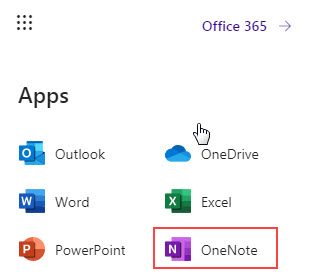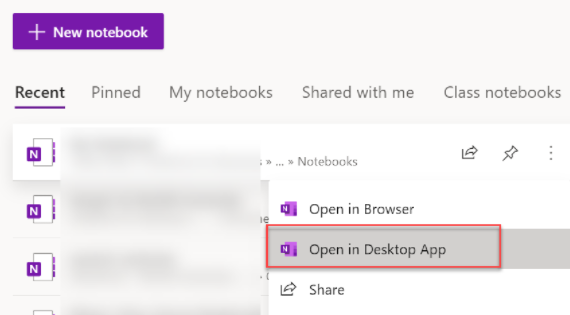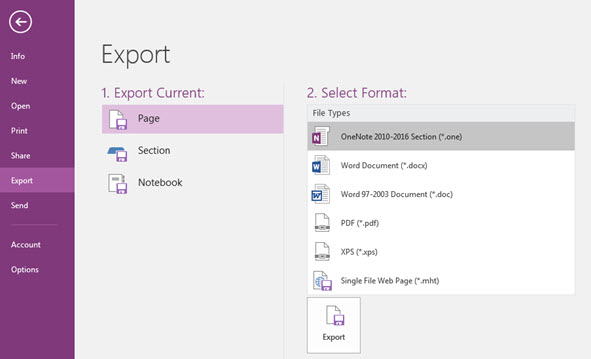One Note - Exporting from a Work or School account
If you would like to keep a copy of a OneNote notebook linked to your school or work account in a location that is not stored in a Microsoft365 cloud server follow the instructions below. Microsoft does not currently support exporting OneNote documents directly via OneNote for the Web for work or school accounts.
NOTE: This feature is limited on Mac. Mac users will only be able to save single pages as PDF rather than export the whole notebook as a OneNote file (*.one). We recommend that Mac users use the copy option listed above instead.
- Access OneNote online through the Microsoft 365 portal
- Locate the notebook that you wish to export. Click on the 3 dots next to the OneNote document that you wish to download/export, then select Open in Desktop app.
NOTE: If your goal is to simply access your OneNote documents using the desktop app and you don't need to make a local copy, you can stop here. The document will be available directly from the desktop app in the future.
- Once your OneNote document is open in your OneNote desktop application, you can save a local copy of the file: