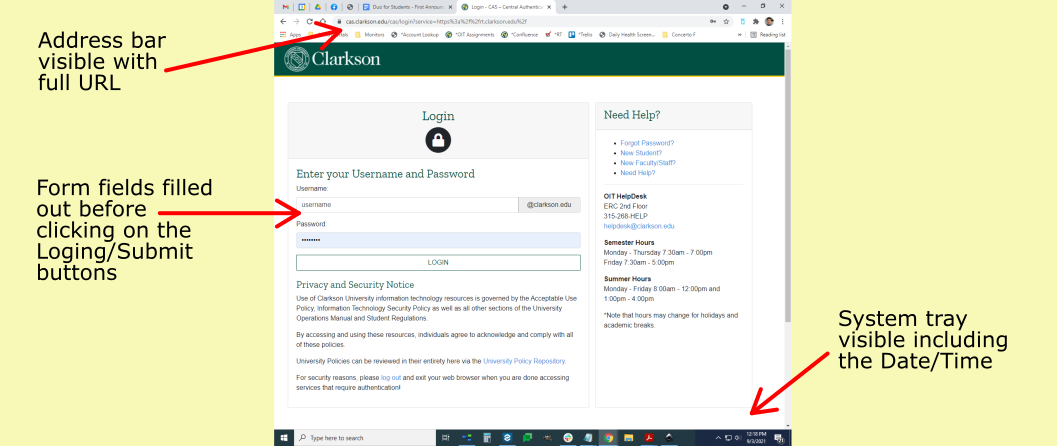Taking a screenshot for OIT Troubleshooting
It is often beneficial to provide the OIT Helpdesk with screenshots of your computer to help with the troubleshooting process. A good screenshot will contain the following key elements:
- If you are using a web browser - it should show the address bar with the full URL
- Any specific error messages
- If there are form fields like a login in screen, have the fields filled out.
- Include the date & time - this is helpful in checking log files to match up timestamps
NOTE: Please let us know if your computer is set to something other than the Eastern Time Zone.
How to take screenshots.
- Windows: To take a screen on a windows machine simply hit the PrtScn button. This copies the entire screen to the clipboard and then you can Paste (Ctrl+V)
- Mac: Press Command+Shift+5, or by navigating to Launchpad > Other > Screenshot. To paste the image, press Command+V.