Accessing Kronos from off campus
- You will have Connect to the VPN with Windows
- Open a web browser and go to https://kronos.clarkson.edu/wfc/logon
- You may get a warning about needing to install or allow Flash. In the Chrome Browser, you will see a screen like the image below and you need to click on the Get Flash.

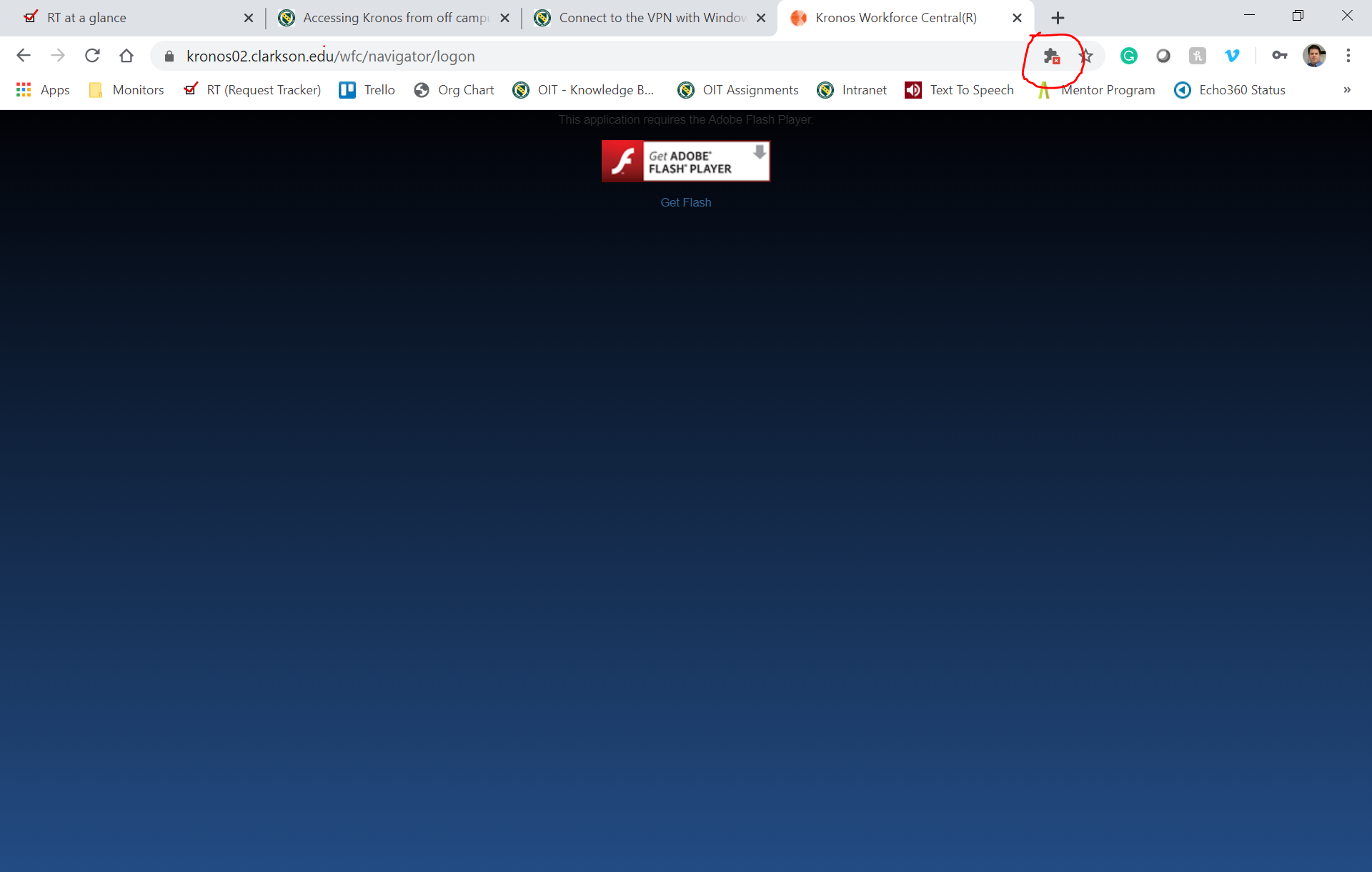
- You may get a pop-up blocker warning in the address bar (circled in red above) - if so click on that and then the Manage option

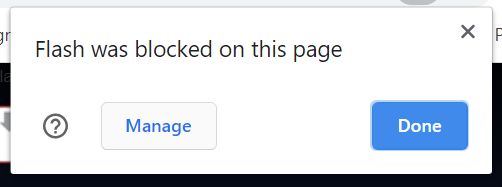
- This will open a new tab. Next to "Block sites from running Flash (recommended)" click on the slider button so that it turns blue and the text now says "Ask first"

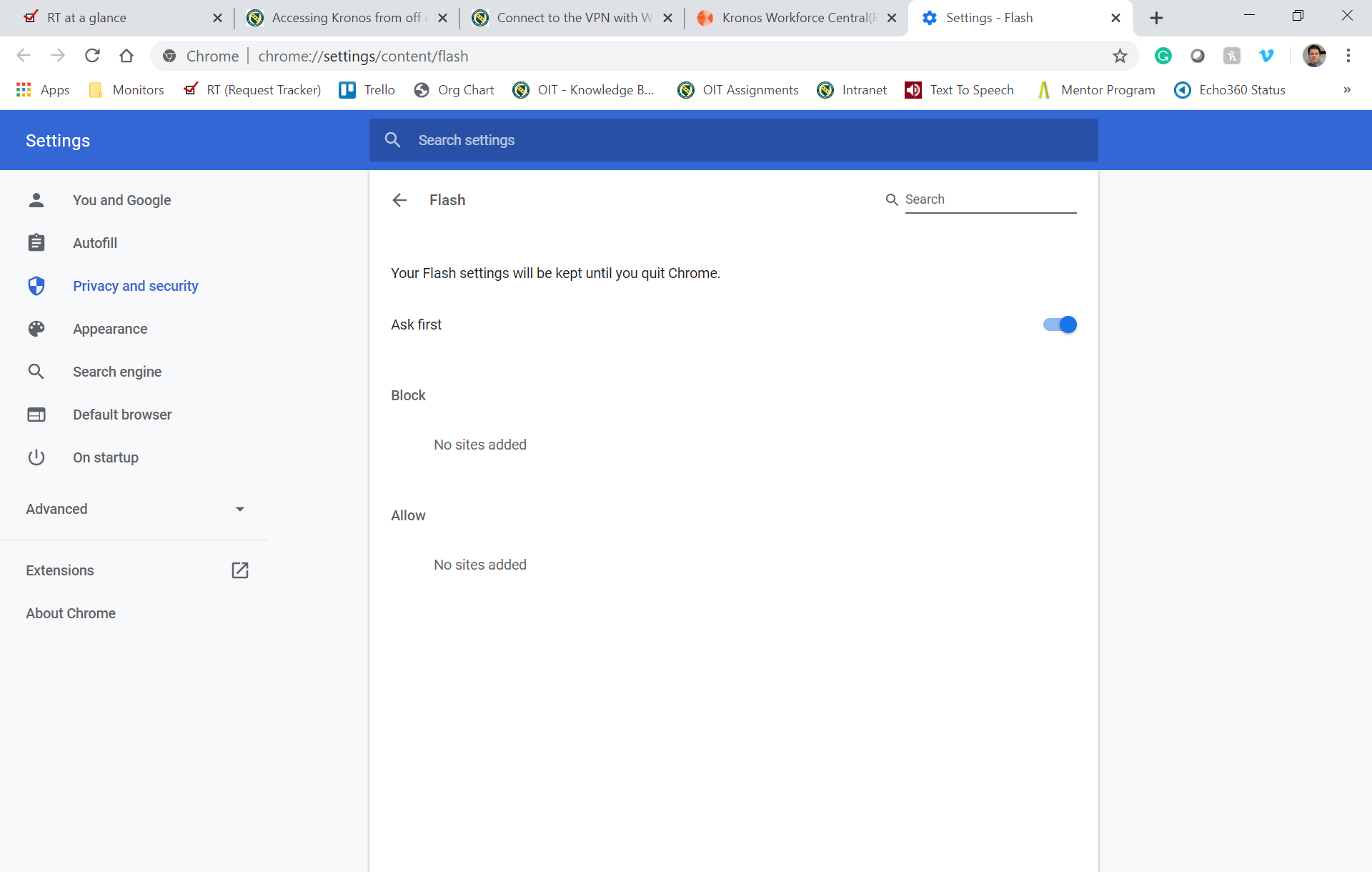
- Go back to the window/tab for Kronos and click on Get Flash again. This time you should get a pop-up that says kronos02.clarkson.edu wants to Run Flash. Click on Approve and then log into Kronos as you normally would.

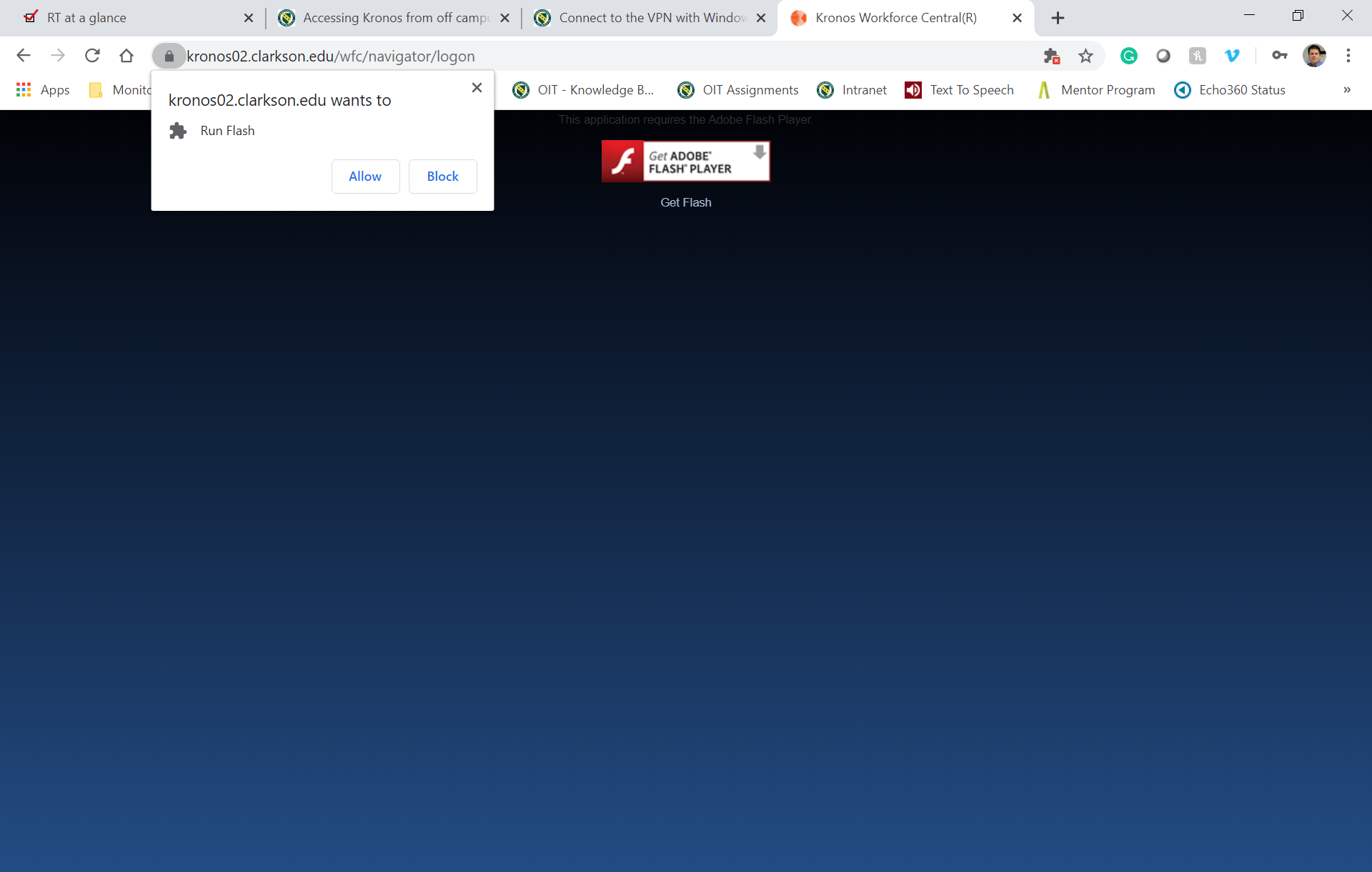
- You may get a warning about needing to install or allow Flash. In the Chrome Browser, you will see a screen like the image below and you need to click on the Get Flash.
