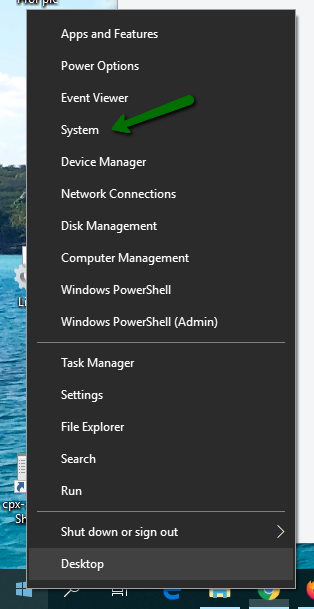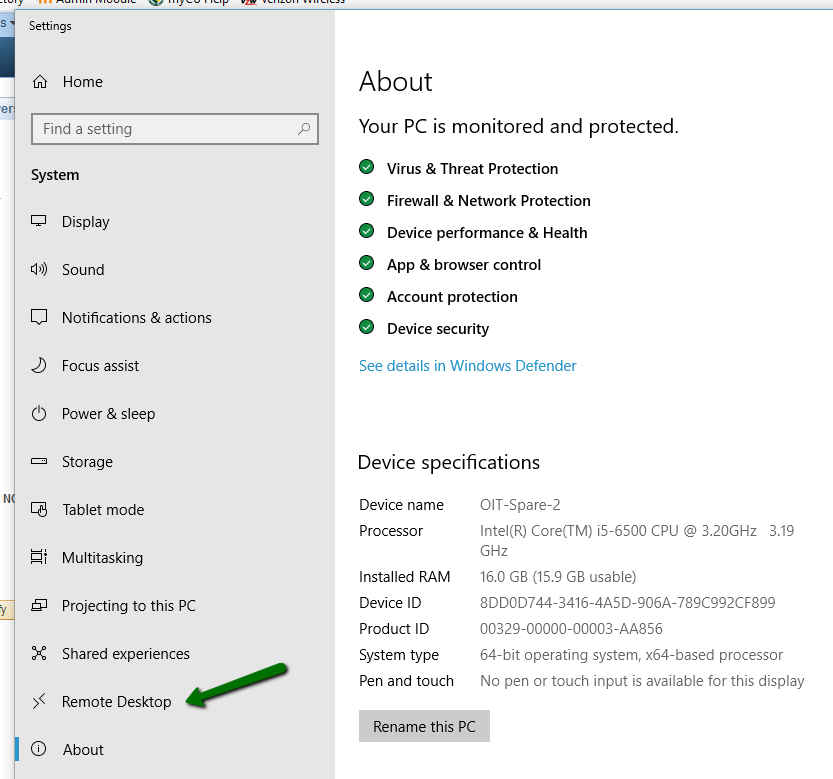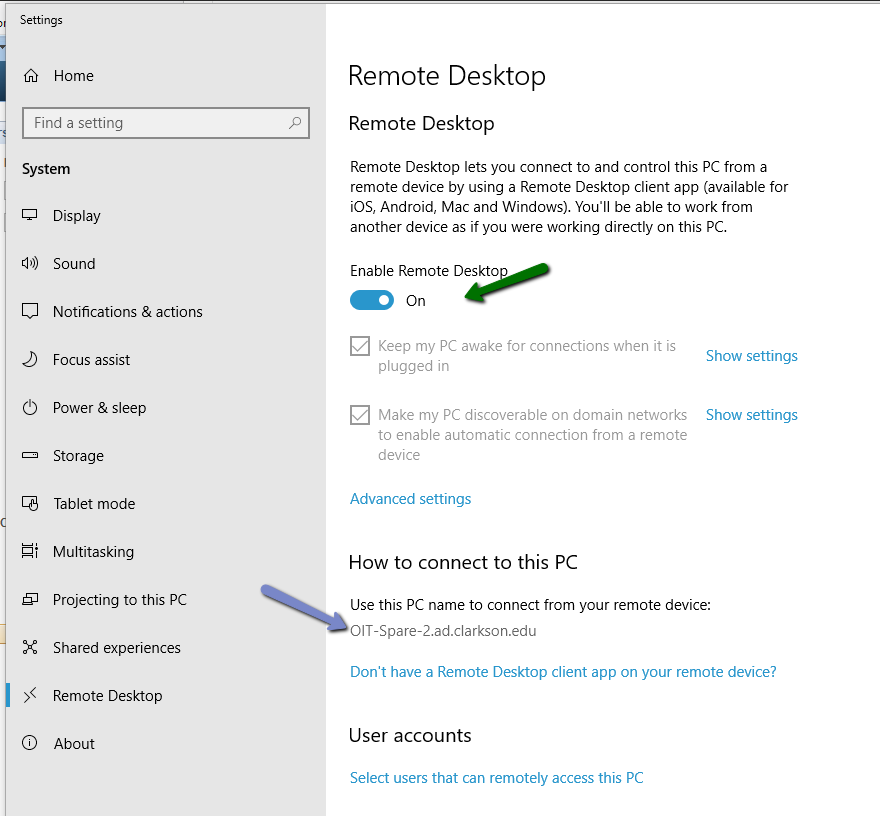Setting Up My PC To Allow Remote Desktop Connections
Overview:
This article provides instructions for individuals to set up their Personal Computer (PC) to allow Remote Desktop Connections in three steps. You must complete these steps prior to attempting a remote desktop connection.
Steps:
- Right click on the Start Menu and click on System.
2. Choose Remote Desktop in the left menu.
3. Click the toggle for Enable Remote Desktop. When the Enable Remote Desktop dialog box pops up click Confirm.
Under How to connect to this PC section be sure to write down the computer name that you see.
This will be used in the steps for how you connect to your work PC from a remote location.
Your PC is now set up to allow remote desktop connections. See Also: Connecting To A PC Using Remote Desktop