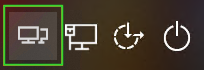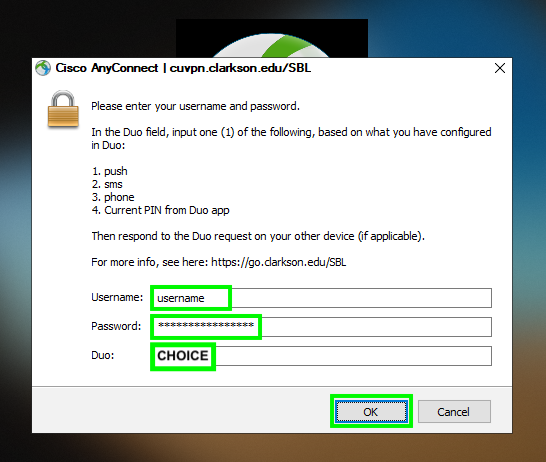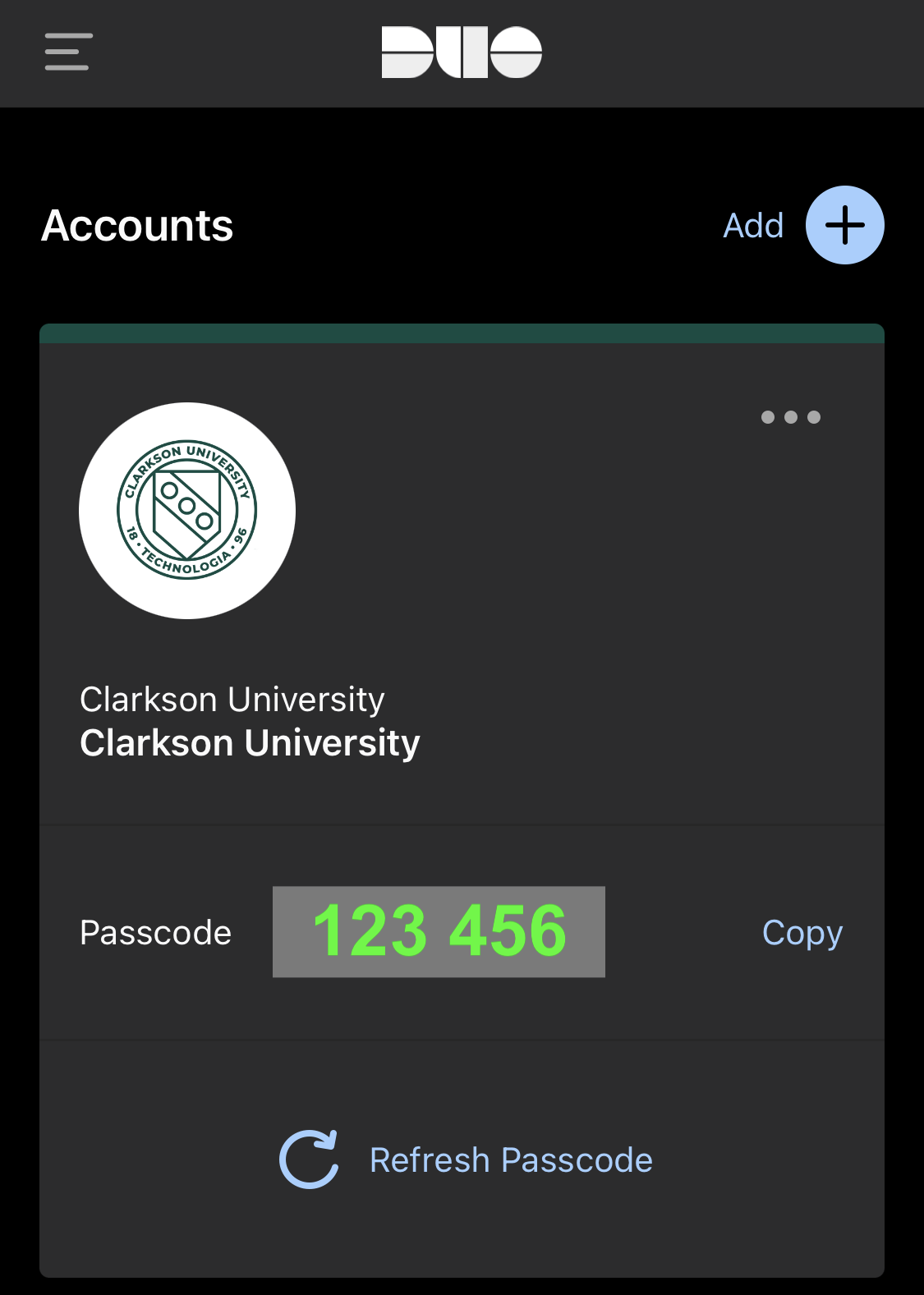Connect to the VPN before login
For off-campus first-time logins to a newly-deployed computer, you will need to connect to the VPN before logging into Windows.
Before connecting to the VPN, be sure that you are connected to the network.
If working 100% remotely, this procedure should be completed periodically to ensure your PC remains established in Active Directory.
Follow this process only if you are performing a first-time login from off-campus.
Step-by-step guide
1. At the Windows login screen, press Ctrl-Alt-Del if prompted, then click the following icon in the lower-right corner:
2. When the Cisco AnyConnect Secure Mobility Client window appears, enter vpn.clarkson.edu/SBL and click Connect. Note: cuvpn.clarkson.edu/SBL is also valid.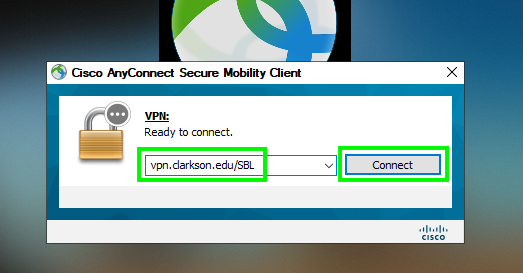
This /SBL URL is only intended for Start Before Login VPN. Normal VPN logins should use vpn.clarkson.edu or cuvpn.clarkson.edu with standard CAS authentication.
3. You will be prompted for the following:
Username: Your Clarkson AD username
Password: Your Clarkson AD password
Duo: Type one (1) of the following words: push, sms, phone; OR the current 6-digit Duo passcode shown in your Duo app. Choose the word that corresponds with your preferred method in Duo. Examples are shown here.
5. You will then be returned to the login screen. Enter your Clarkson Active Directory credentials and submit.
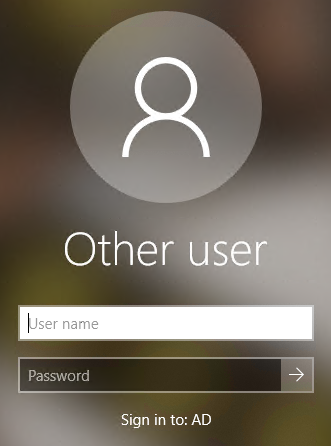
You will remain connected to the VPN following the completion of your login. Your profile will be downloaded to the PC, so this process is only required the first time. However, it is also recommended that this process be repeated periodically.
Duo Examples
1. In this example, after the user enters the information below and clicks OK, they are sent a Duo push notification. Upon approving the Duo push, they are signed-in to the Start Before Login VPN.
Username: jdoe
Password:
Duo: push
2. In this example, after the user enters their credentials, the current passcode displayed in the Duo app, and clicks OK, they are signed-in to the Start Before Login VPN.
Username: jdoe
Password:
Duo: 123456