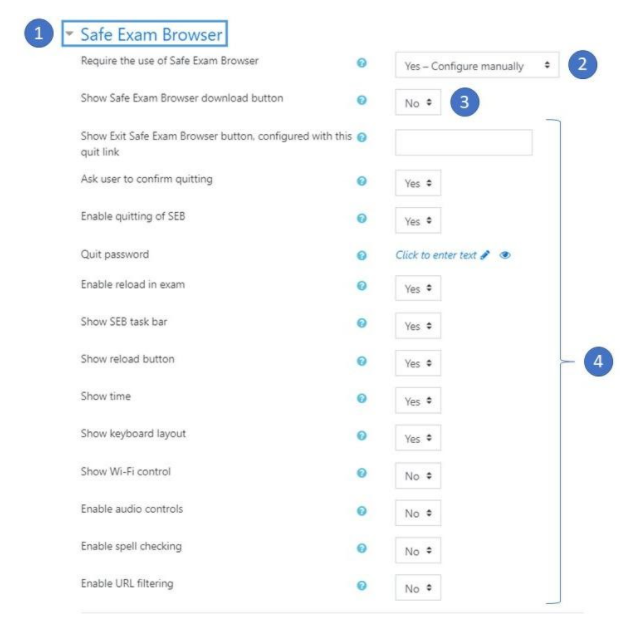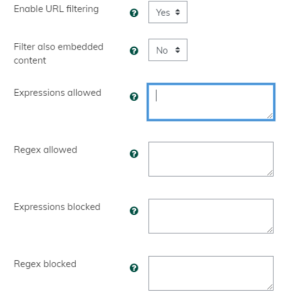Extended Settings for Using Safe Exam Browser for Moodle Quizzes
Requiring the use of Safe Exam Browser: If enabled, students can only attempt the quiz using the Safe Exam Browser.
The available options are:
- No
Safe Exam Browser is not required to attempt the quiz
- Yes - Use an existing template
A Template for the configuration of Safe Exam Browser can be used. Templates are managed in the site administration. Your manual settings overwrite the settings in the template.
- Yes - Configure manually
No template for the configuration of Safe Exam Browser will be used. You can configure Safe Exam Browser manually.
- Yes - upload my own config
You can upload your own Safe Exam Browser configuration file. All manual settings and the use of the template will be disabled.
- Yes - Use SEB client config
No configuration of Safe Exam Browser are on the Moodle side. The quiz can be attempted with any configuration of Safe Exam Browser.
Screenshot of SEB set-up using recommended/default options:
Detailed Option Explanations
Show Safe Exam Browser download button
Show Exit Safe Exam Browser button, configured with this quit link
In this field you can enter the link to quit SEB. It will be used on an “Exit Safe Exam Browser” button on the page that appears after the exam is submitted. When clicking the button or the link placed wherever you want to put it, it is possible to quit SEB without having to enter a quit password. If no link is entered, then the “Exit Safe Exam Browser” button does not appear and there is no link to quit SEB.
Ask user to confirm quitting
If enabled,users have to confirm quitting of SEB when a quit link is detected.
Enable quitting of SEB
If enabled,users can quit SEB with the “Quit” button in the SEB task bar or by pressing the keys Ctrl-Q or by clicking the main browser window close button.
Quit password
The password is prompted when users try to quit SEB with the “Quit” button. Ctrl-Q or the close button in the main browser window. If no quit password is set, then SEB just prompts “Are you sure you want to quit SEB?”.
Enable reload in exam
If enabled,page reload is allowed (reload button in SEB task bar, browser tool bar, iOS side slider menu, keyboard shortcut F5/cmd+R). Note that offline caching may break if a user tried to reload a page without an internet connection.
Show SEB task bar
If enabled,a task bar appears at the bottom of the SEB browser window. The task bar is required to display items such as Wi-Fi control, reload button, time and keyboard layout.
If enabled,a reload button is displayed in the SEB task bar, allowing the current web page to be reloaded.
Show time
If enabled,the current time is displayed in the SEB task bar.
Show keyboard layout
If enabled, the current keyboard layout is shown in the SEB task bar. It allows you to switch to other keyboard layouts, which have been enabled in the operating system.
Show Wi-Fi control
If enabled, a Wi-Fi control button appears in the SEB task bar. The button allows users to reconnect to Wi-Fi networks which have previously been connected to.
Enable audio controls
If enabled, the audio control icon is shown in the SEB task bar.
Enable spell checking
If enabled, spell checking in the SEB browser is allowed.
Enable URL filtering
If enabled, URLS will be filtered when loading web pages. The filter set has to be defined below.
Filter also embedded content
If enabled, embedded resources will also be filtered using the filter set.
Expressions allowed
A text field which contains the allowed filtering expressions for the allowed URLs. Use of the wildcard char ‘*’ is possible. Examples for expressions:’example.com’ or ‘example.com/stuff/*’,’example.com’ matches ‘example.com’,’www.example.com’ and ‘www.mail.example.com’. ‘example.com/stuff/*’ matches all requests to any subdomain of ‘example.com’ that have ‘stuff’ as the first segment of the path.
Regex allowed
A text field which contains the filtering expressions for allowed URLs in a regular expression (Regex) format.
Expressions blocked
A text field which contains the filtering expressions for the blocked URLs. Use of the wildcard char ‘*’ is possible. Examples for expressions:’example.com’ or ‘example.com/stuff/*’,’example.com’ matches ‘example.com’,’www.example.com’ and ‘www.mail.example.com’. ‘example.com/stuff/*’ matches all requests to any subdomain of ‘example.com’ that have ‘stuff’ as the first segment of the path.
Regex blocked
A text field which contains the filtering expressions for blocked URLs in a regular expression (Regex) format.