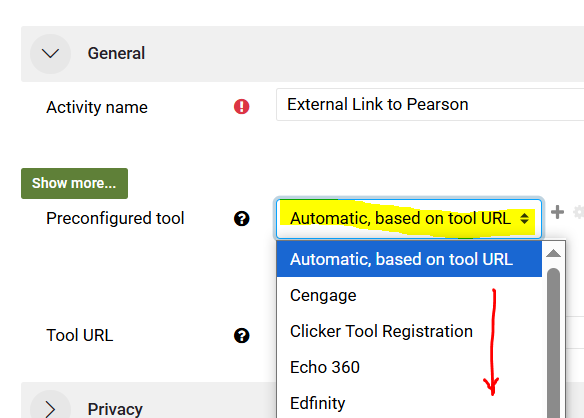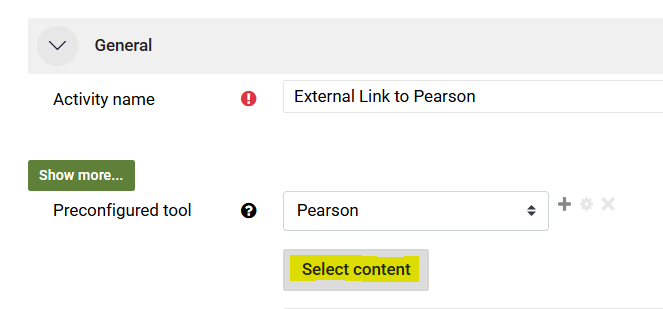Course Import: Updating External Tool Links
When you import/copy a Moodle course from a prior semester, external links Echo360, Zoom, Perusall, etc. may need to be re-linked to the intended tool. You can tell you need to re-link when the External tool icon looks like this puzzle piece.
Always check to make sure the external tools in a course are connected to the intended tool.
How to Re-link an External Tool
- Turn editing on
- Click on the ellipse to the right of the external tool link, and choose Edit settings.
- If you see Automatic, based on the tool URL you will need to reconnect by choosing the appropriate external tool from the drop down menu.
- Depending on the external tool you are connecting to, you may be able to Select Content (Note whether the button is active):
- This is also a good time to check the Grade area of the settings, you may want to choose None for some tools and set points for others. You can also check that the correct Grade category is selected. (Some external tools do not have the Grade setting.)
- Lastly, click on the Show More button
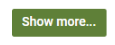 on the left of the tool name. Scroll down and change the setting Default Launch Container to New Window. Lastly, you might add instructions for the tool below the name of the tool and check the Display description on course page option.
on the left of the tool name. Scroll down and change the setting Default Launch Container to New Window. Lastly, you might add instructions for the tool below the name of the tool and check the Display description on course page option.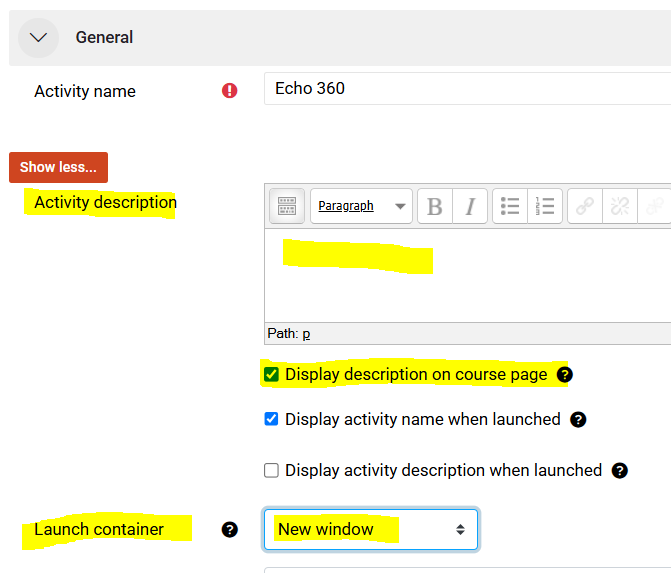
- Return to the Moodle course page, and test the updated External Link to make sure the tool completes the connection.
Special Notes about Specific Tools
Echo360
- Confirm the correct course is appears*, and then choose to link to the Section Home (all recordings in the desired section) or Link to a Classroom (individual recordings). The Echo course is now linked to Moodle.
- If you clicked Link to a Classroom, you can select desired recording and .save. The recording is now connected.
*See detailed information on how to Set Up Virtual Class and Recordings
Perusall
- If you are using Perusall in your Moodle 4 course we made the switch to version LTI 1.3 in August 2023. you will need to follow these instructions from Perusal Support the first time you setup the external link in Moodle 4.
- If you have questions or need help, See Perusall Support-Moodle Integrated LTI 1.3.
For other external tools such as Wiley, Pearson, McGraw Hill, etc, follow the instructions at the publisher website.
See also Create Custom LTI with Third Party Provider with the External Tool Activity in Moodle