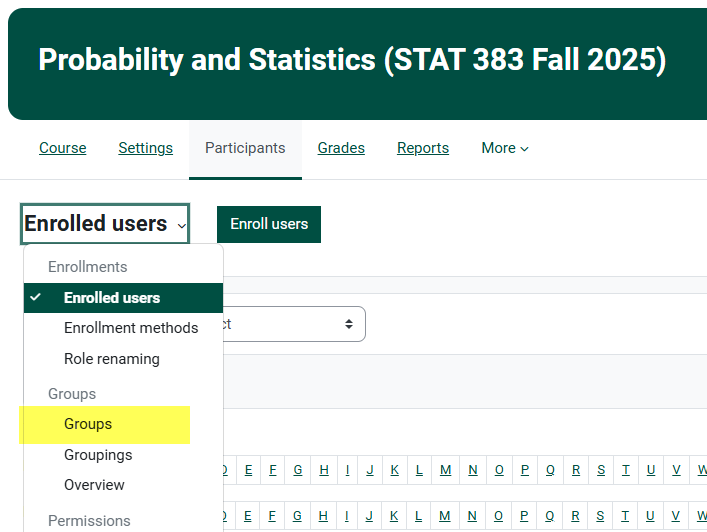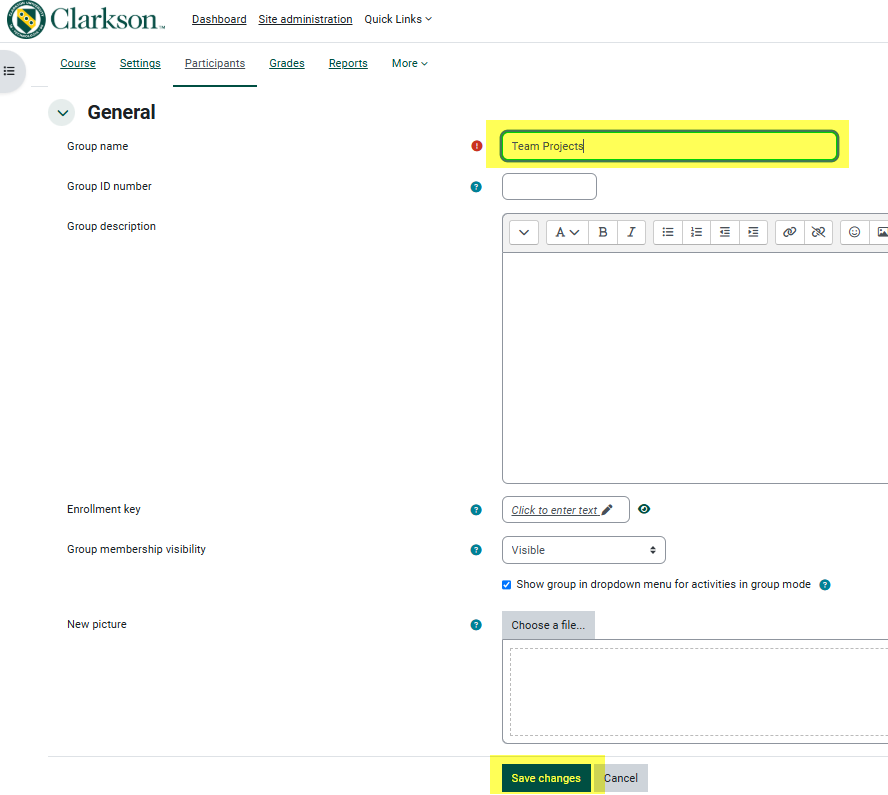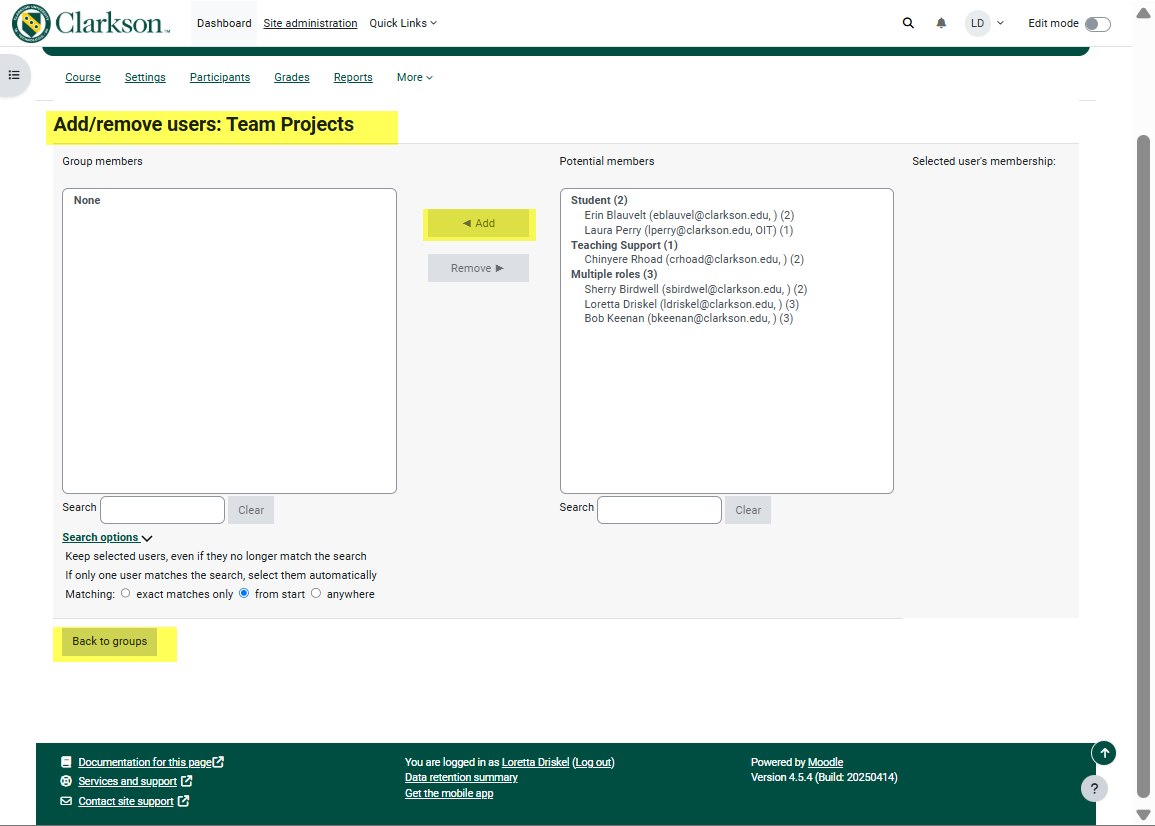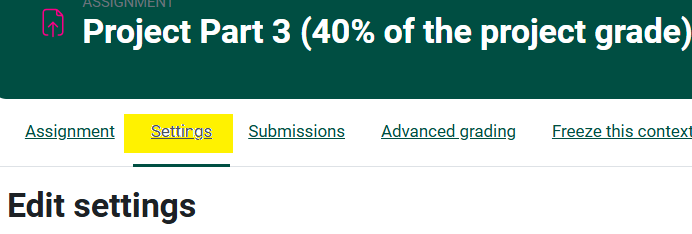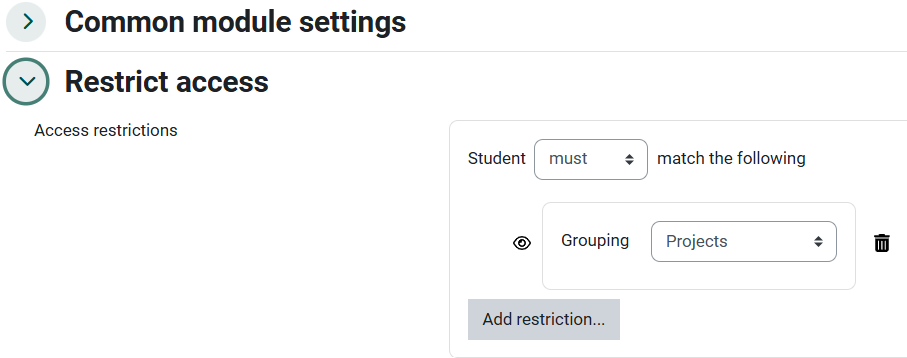Creating and Managing Groups in Moodle
Summary
Creating a group (of students) within a Moodle course can be useful for team grading, team projects and team access to specific files/folders.
This Guide Will Help You to:
Steps for Creating Groups
- On the top navigation bar on the course homepage, click Participants.
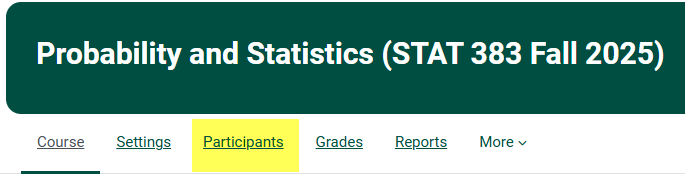
- Under Enrolled Users on the drop down menu, click Groups.
- On the Groups page under Manage, click on Create Group.
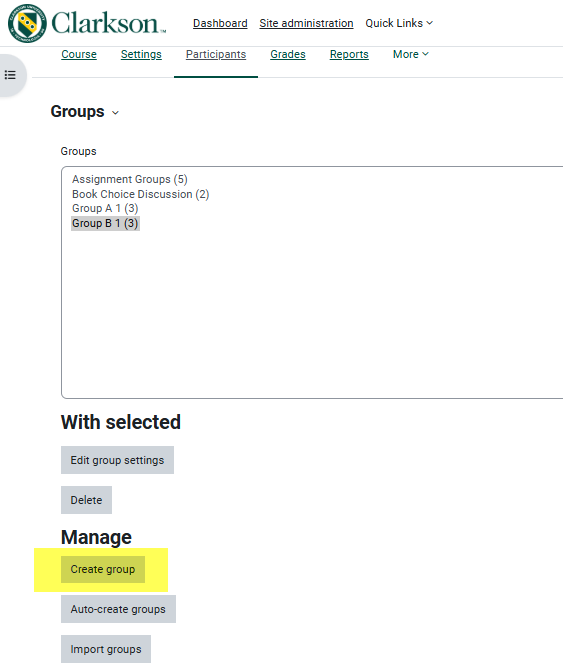
- Give the group a name and then click "Save changes".
- Back on the main "Groups" page. Click on the name of the group you created and assign students to the group using the "Add/remove users" button. When finished adding students to this group, click on Back to Groups to create more groups if necessary.
Options
Continue creating groups and adding students or use the Auto-create option to create any number of groups for the course. You can then add student manually OR allow Moodle Groups to randomly choose students in each group. Students can easily be moved from one group to another by using the Add/Remove buttons.
View examples of Collaborative Learning or Group Activities for online or classroom
Example of Restricting Access to Groups for Activities: Assignments, Folders, Files, etc.
- Go to the location of where the assignment, folder, file, etc. is located. Turn Editing on for the course and click Settings on the top nav bar.
- Once you are on the item you want to restrict access to,click on "Add restriction..." under the "Restrict Access" tab. Choose the option for "Group". Click the Group button and add the appropriate group or grouping.
- Once restrictions have been added, only students in the specified group will see the contents of the assignment, folder, file, etc.
Video Tutorials: TBD
-
- Creating Groups in Moodle
- Turn on Groups at Course Level
- Turn on Groups at Activity Level
See all about using Groups in Moodle Docs.
Seek Further Assistance
For additional assistance please contact, Clarkson OIT Help Desk;
Online: Get Help
Email: helpdesk@clarkson.edu
Call: 315-268-HELP (x4357)