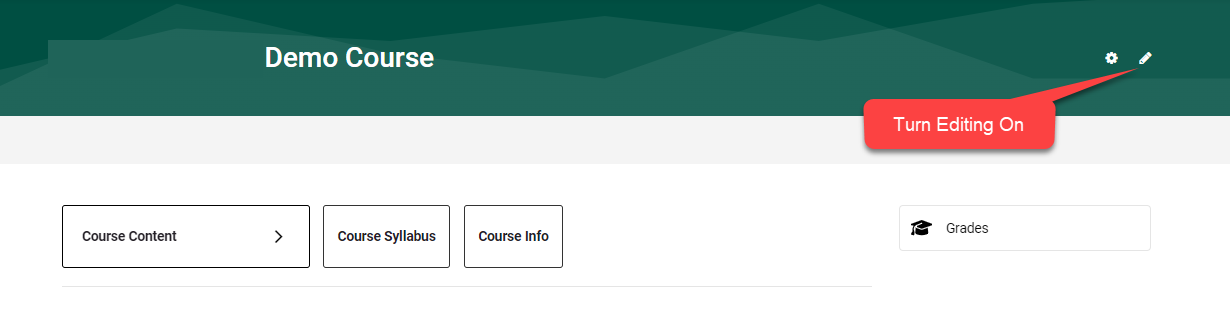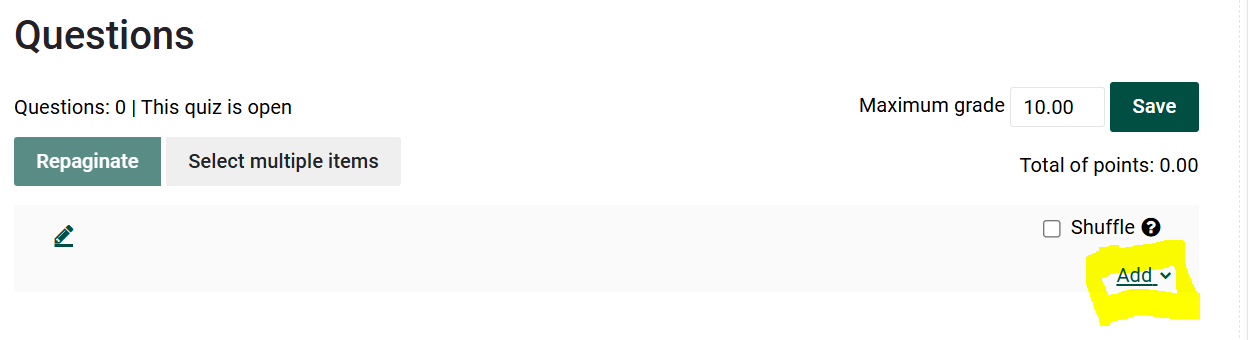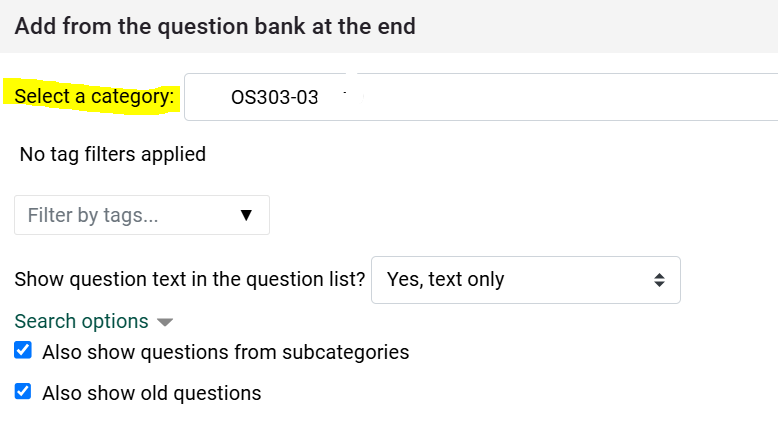Create A Quiz in Moodle
Th steps below will first show you how to create a quiz shell in the Learning Modules area of your Moodle course. Secondly, you will see how to add questions from your course question bank to the quiz shell. Or watch this 6 minute Quick Quiz Start-up video from Moodle Docs:
Steps:
I. Create A Quiz:
From inside your course, in the top right corner click on pencil icon to Turn Editing On
From desired Topic, click on Add an activity or resource, select Quiz, click Add.
Fill in the name and details fields, add instructions for students such as how many times they may take the quiz, or if there is a time limit and other settings of the quiz to your preferences for how students will interact with the quiz. Click Save and return to course.
II. Add Questions to the Quiz:
- Click on the Quiz activity.
- Select the Edit Quiz button.
- Click on the the Add question button as shown below.
- And then on the little Add link on the right:
 Options:
Options:
- Create a new question or

- if you are adding questions previously created in your course question bank, click on + from question bank
- Select the drop down menu under Select a category. Locate the category where you uploaded questions for this quiz (example: Chapter 1)
- Click the box to select all the questions in the category or check just the questions you want to add to the quiz.
- then click on Add selected question to the quiz (alternatively you can add a random number of questions)
- Select the drop down menu under Select a category. Locate the category where you uploaded questions for this quiz (example: Chapter 1)
- Adjust the points accordingly. No matter how many questions, you can set the grade to be 100 and Moodle will calculate the correct percentage achieved by the students.
For more about Quiz, check the Bookstack article list of related topics.