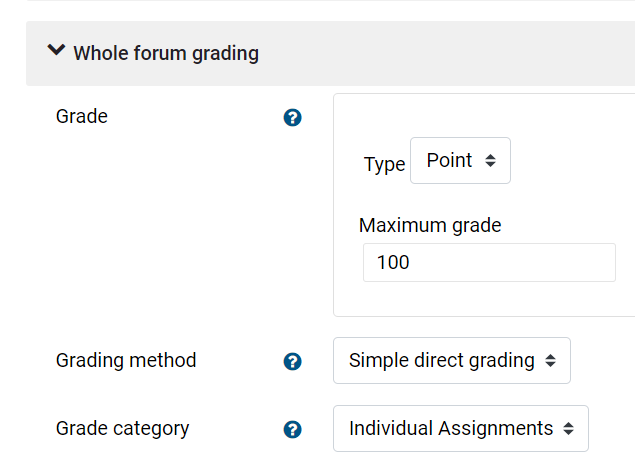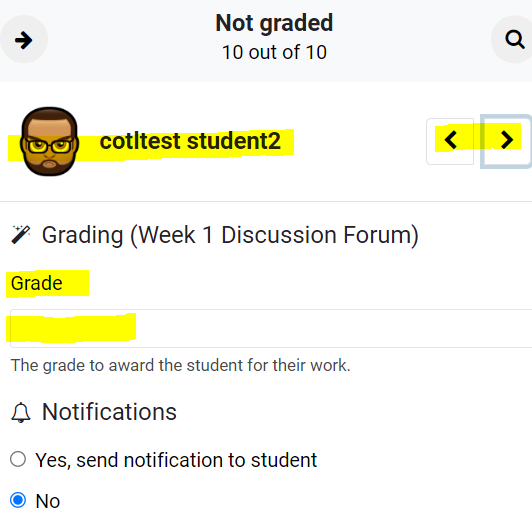Forum Grading - Two Ways
Read and rate posts and replies all at once. using a rating scale to grade discussion posts cumulatively. For example, you can separately rate students' initial posts and reply posts, the ratings will then sum in one location in the gradebook.
Setting up the rating scale using the Forum tool:
Within the Forum settings:
- Click Ratings to expand the Ratings settings.
- Set Aggregate type to Sum of Ratings.
- Set Scale to Point.
- Set the Maximum grade to the total number of points to be assigned.
- Choose the appropriate category:
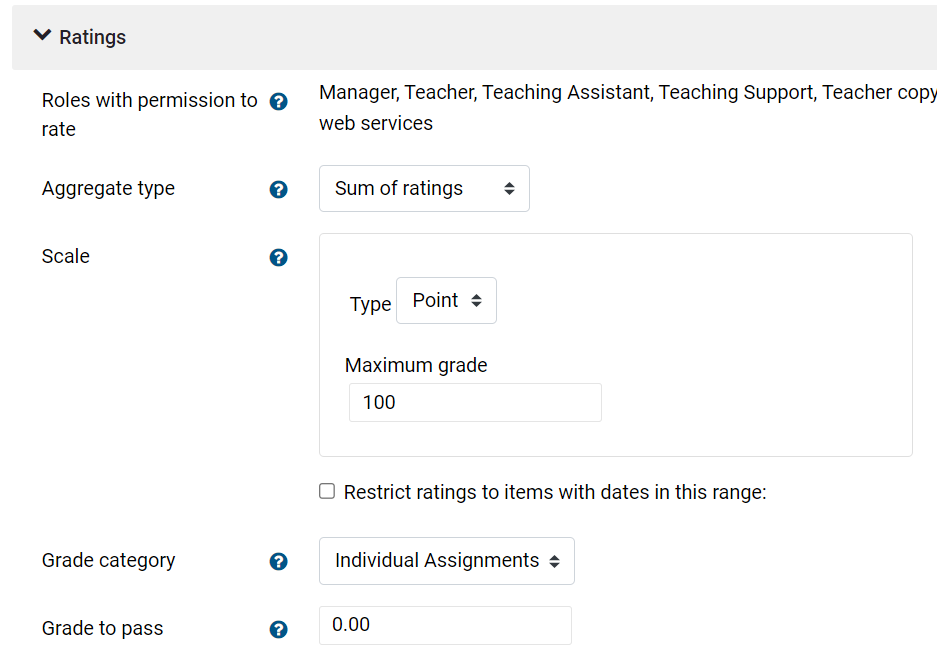
Grading using Ratings for the Forum:
The gradebook will automatically sum the total points you have assigned for each student within that discussion. If the maximum points are set to 100, the total points will not exceed 100 in the gradebook. So for example, you might grade the initial post based on a 50 points and each additional post based on 25 points. If you should happen to rate more than three posts, the student's total grade would not exceed 100.
3. When the forum has ended, click on the link to the forum and click on the Grade users button below the forum: 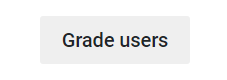
4. You will then be able to read the posts and replies for each student and assign each a grade:
See detailed information for Using Forum at Moodle Docs.