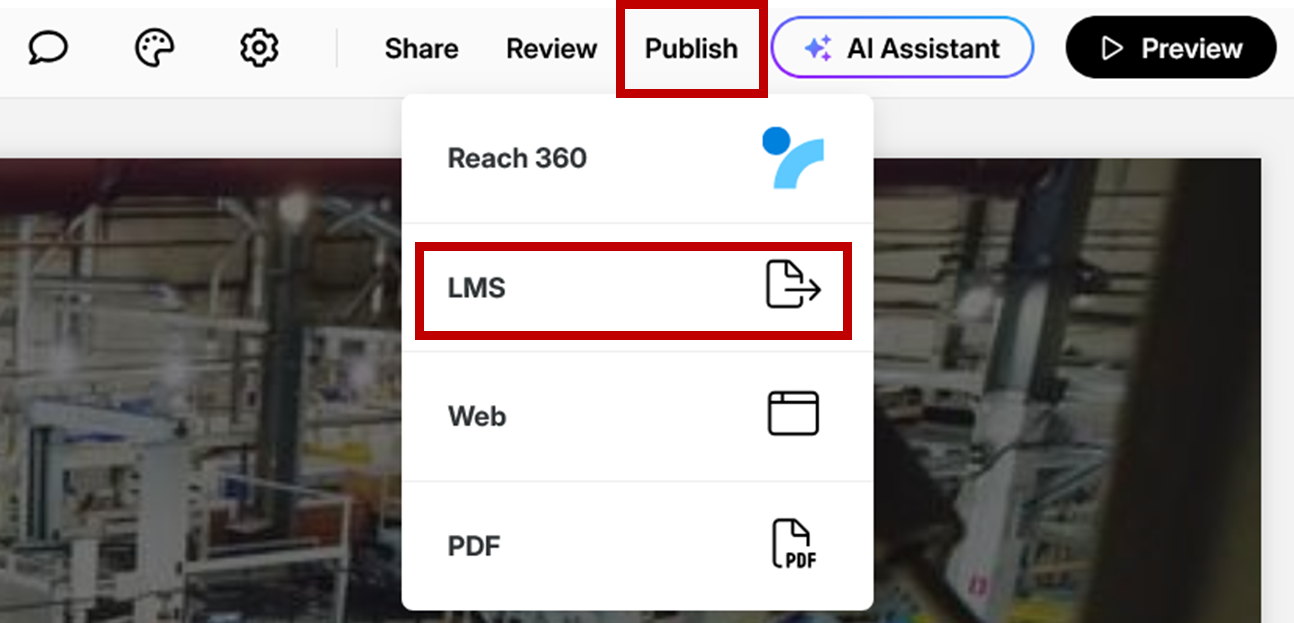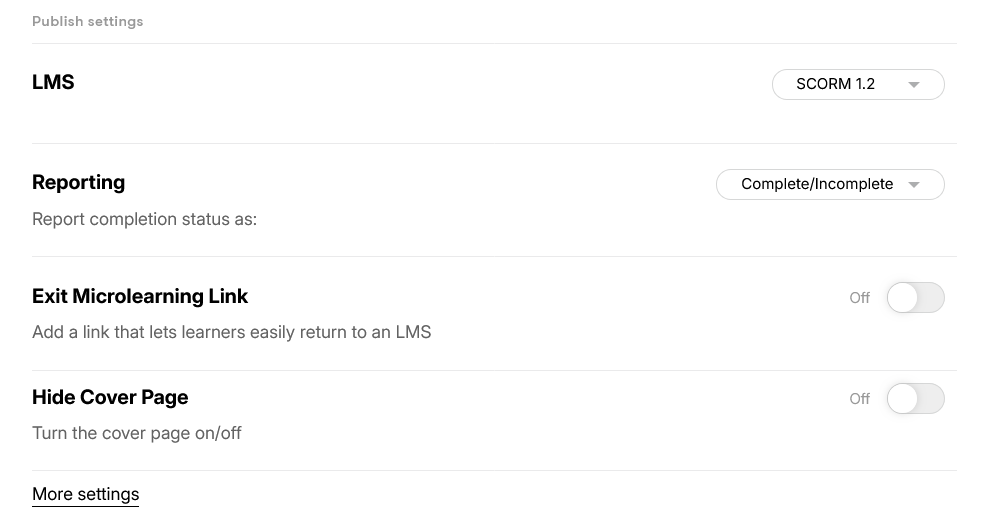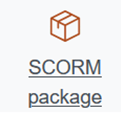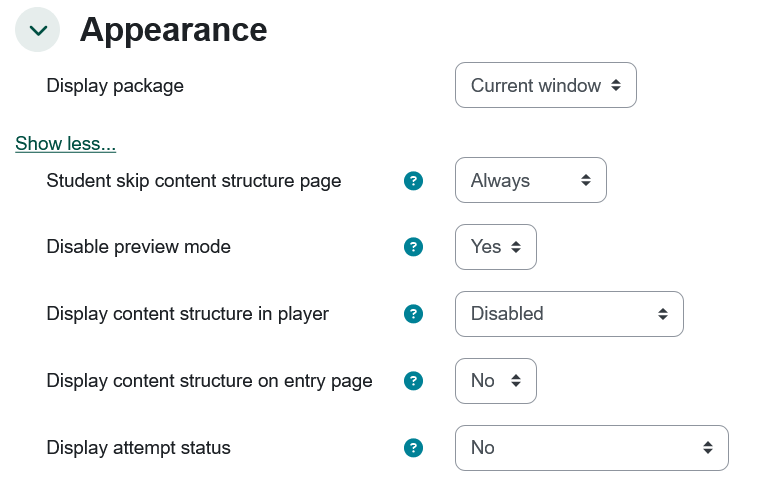Skip to main content
Publish Articulate Rise File - Add to Moodle
To publish an Articulate Rise file for use in Moodle:
- From the top right of your Articulate Rise file, click Publish then select LMS.
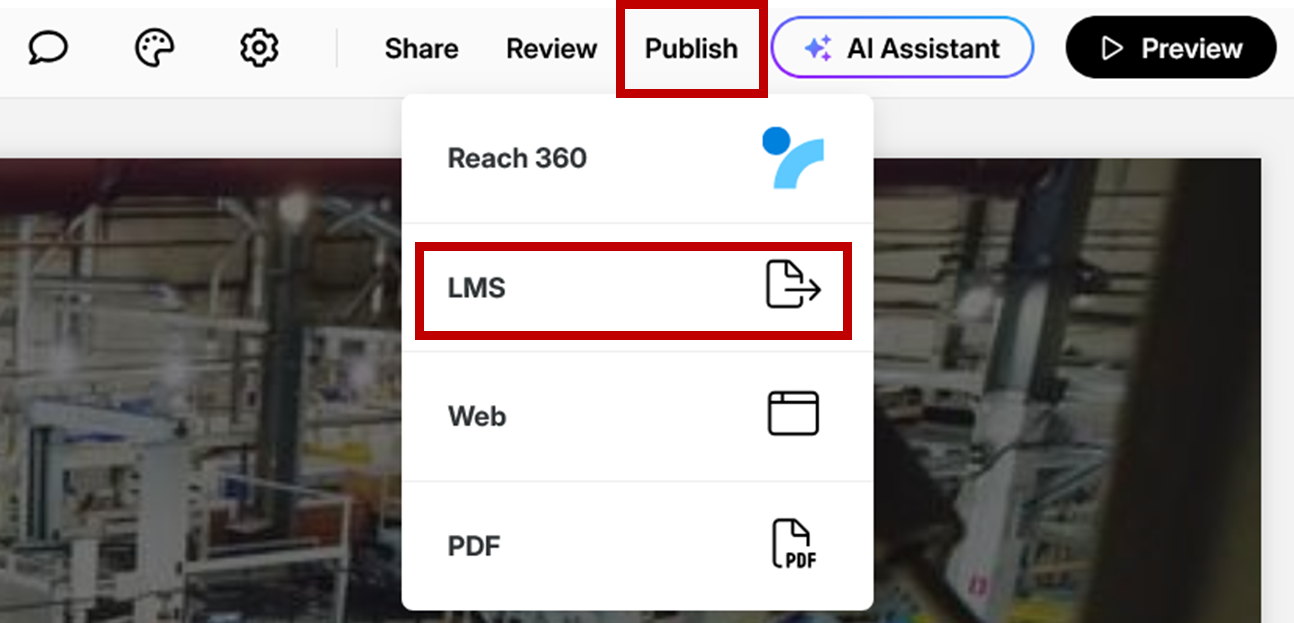
- Settings should be as follows:
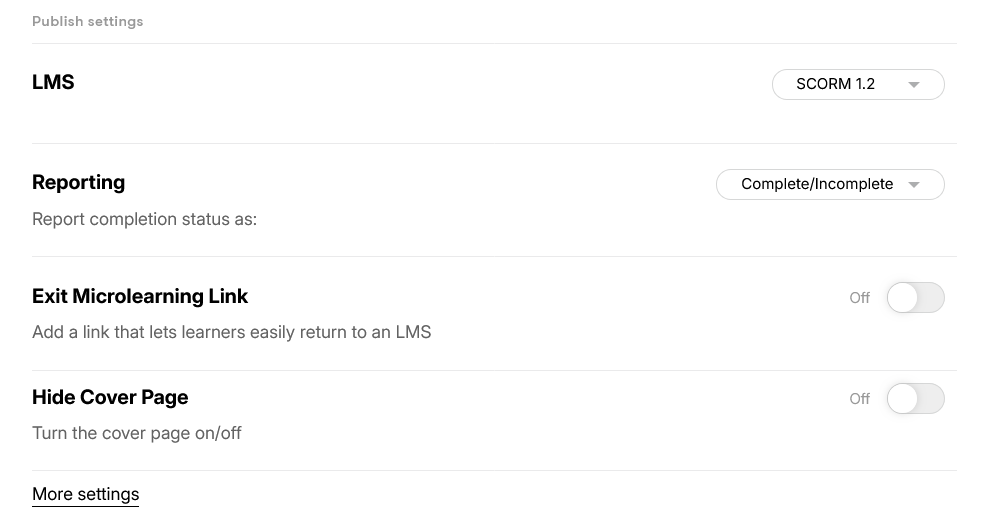
- Click Publish in the top right corner and the file will download to your computer.
To add the published Articulate Rise file to Moodle:
- Navigate to the module where you would like to add the Articulate Rise file.
- With edit mode on, select Add an activity or resource.

- Select SCORM package.
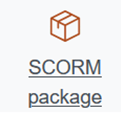
- Add a Name that describes the content of the SCORM package.
- In the Package section, upload the Articulate Rise file that you downloaded previously to your computer.
- In the Appearance section, make sure settings are as follows:
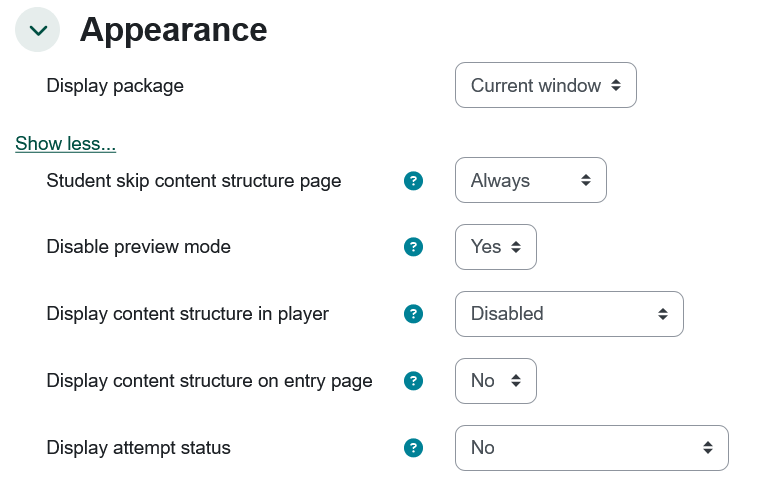
- Click Save and return to course at the bottom of the page.
- It is highly recommended that you turn edit mode off and test the Articulate Rise file.