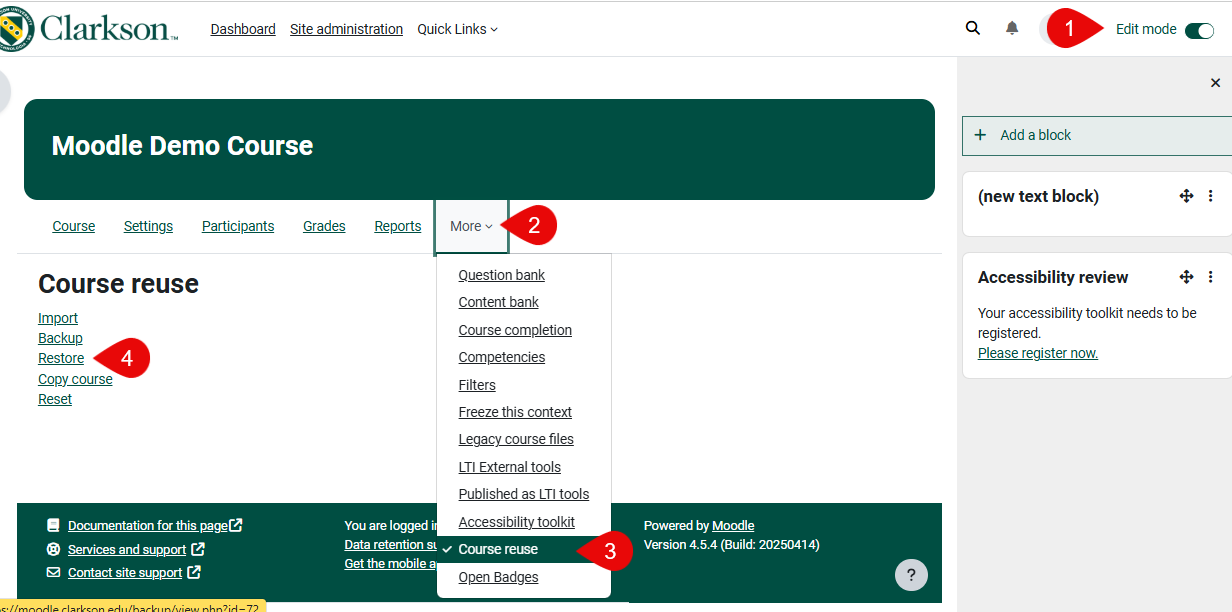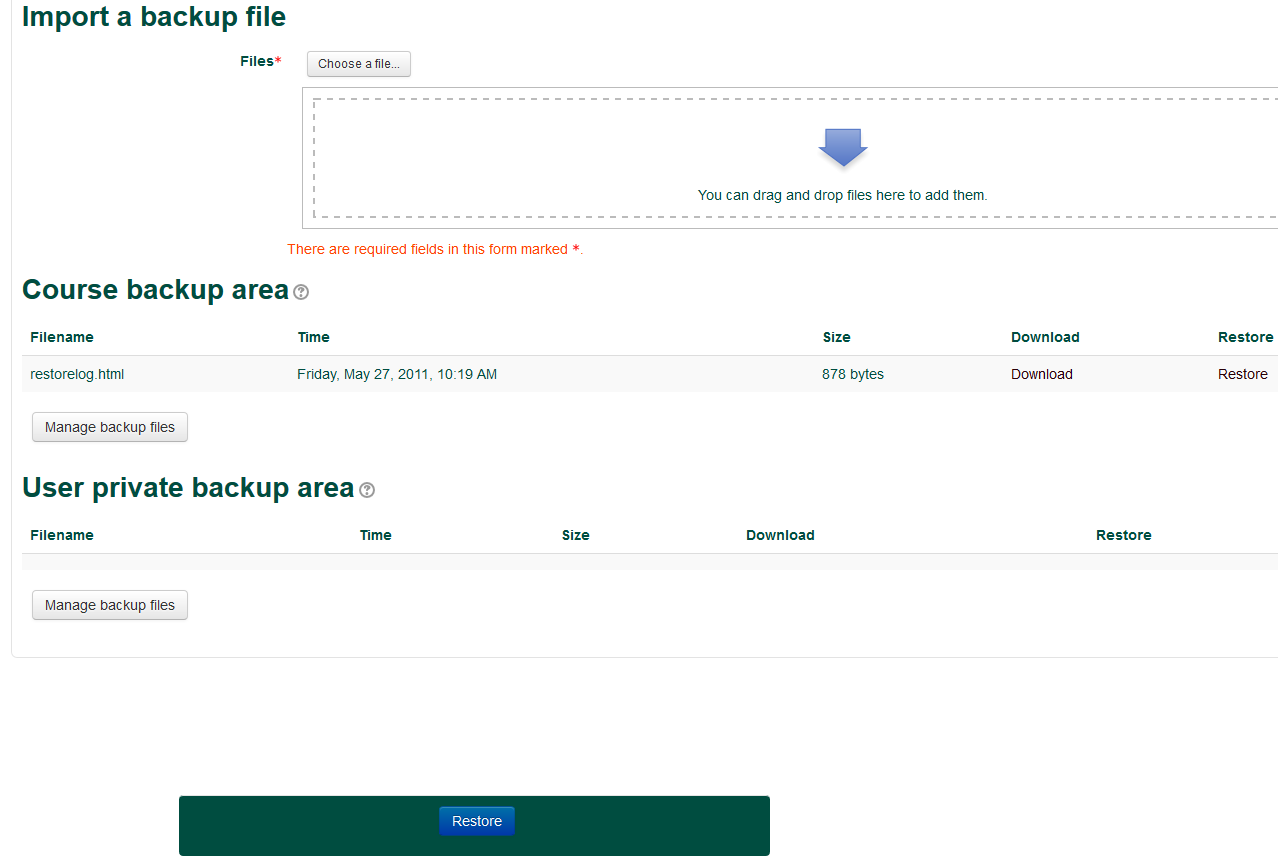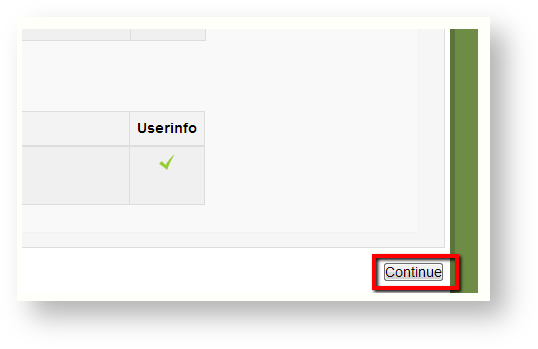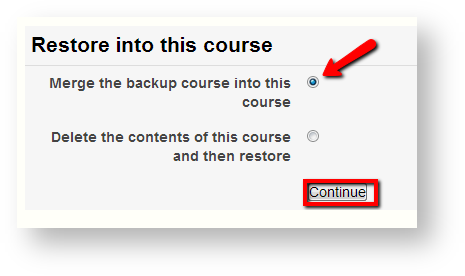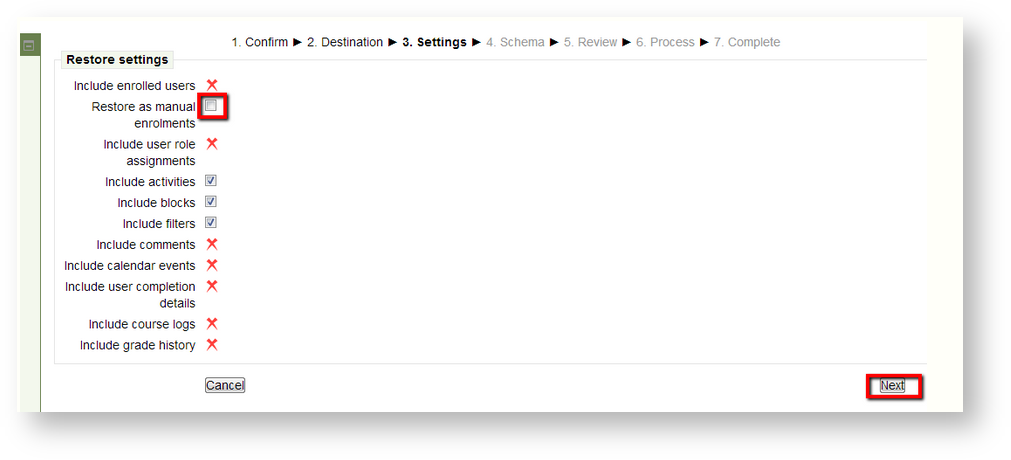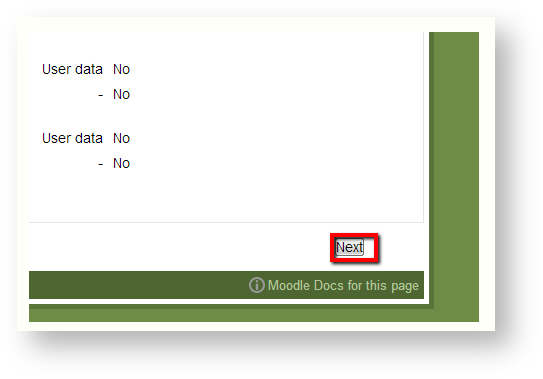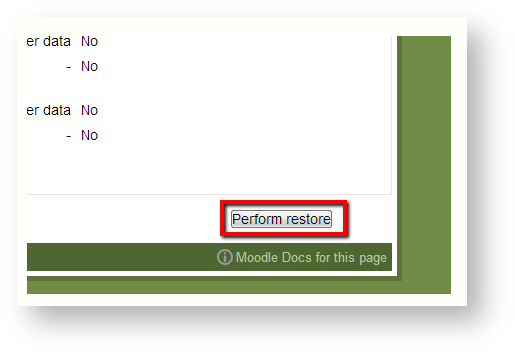Restore a Course in Moodle
Summary
The Restore function in Moodle allows Teachers and Administrators to pull a backup copy of a course into another course shell. Teachers often use this to reuse a course copy from a prior term.
Steps
- Open the course you wish to restore content to.
- Turn Edit mode on.
- In the More dropdown, select Course Reuse.
- Select Restore.
- You will see a list of all the backed up courses that are available. IF you do not see the course file you want, you may first need to Backup the Course in Moodle. If the file names are confusing, pay close attention to the Time column as that may help direct you to the correct back up to restore. Click on the Restore button.
3. The next page will give you the back up details and course details. You can click continue (at the bottom of the page), without making any changes.
4. On the next screen, find the section that is labeled 'Restore into this course' and make sure the radial button is selected next to 'Merge the backup course into this course'.Then click continue.
5. The next page will look like the screenshot below. Don't worry about the red X's, those do not need to transfer. Make sure that 'Restore as manual enrollments' is unchecked. Click next.
6. The next screen will confirm everything you plan to restore. You can click next at the bottom of the screen.
7. Click the Perform restore button on the final screen and your course will be restored.
Seek Further Assistance
For additional assistance please contact, Clarkson OIT Help Desk;
Online: Get Help
Email: helpdesk@clarkson.edu
Call: 315-268-HELP (x4357)