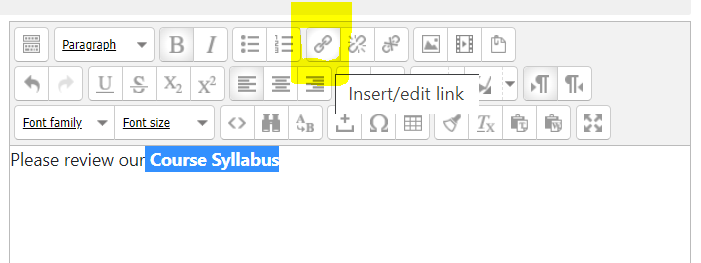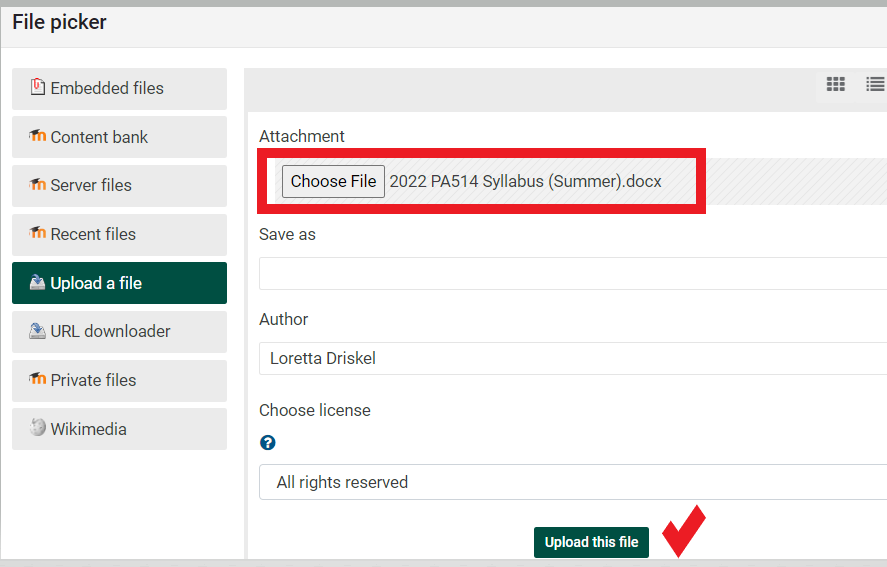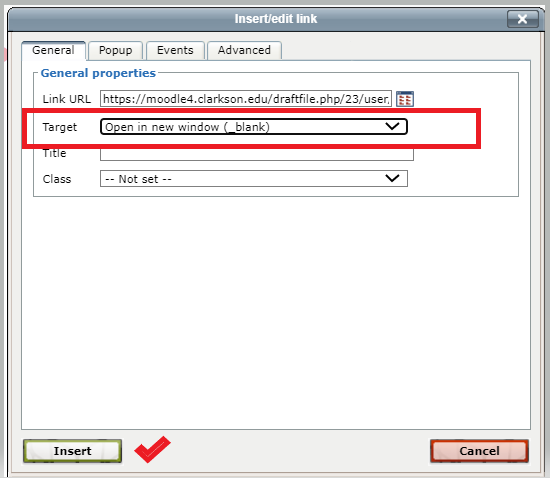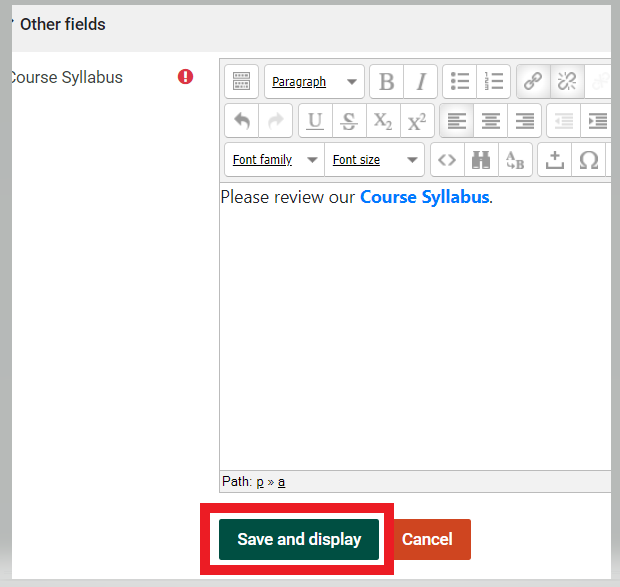Post the Course Syllabus
The 3 buttons are gone now and students see the same view as teachers in their Moodle course pages. The welcome area or a Get Started section is the recommended location for the syllabus. Teachers may opt to post a link to a file or paste a link from a Google Doc.
Steps:
- Turn Editing On and choose from one of two options below.
- Add an Activity or Resource - Text/ Media (Label).
- Enter the words "Course Syllabus" and select (highlight) the text for the word.
- On the Text editor toolbar, find the link tool. (Different editors have the link tool in various places)
- If the syllabus is a Google Doc paste the share link from your syllabus
- If the syllabus is a file, choose your file and click Upload this file.
5. Lastly, set the Target to open in a new window and click Insert.
6. Save and Display your syllabus link.
7. Check to make sure the link works correctly!
Seek Further Assistance
For additional assistance please contact, Clarkson OIT Help Desk;
Email: helpdesk@clarkson.edu
Call: 315-268-HELP (x4357)