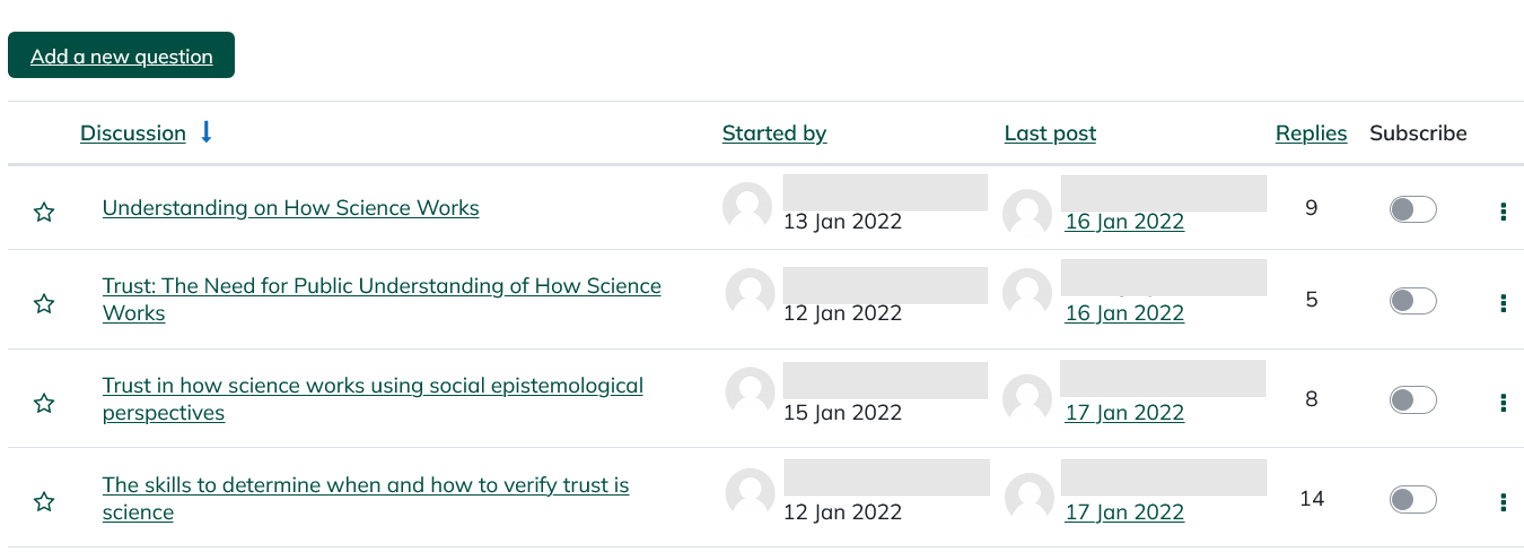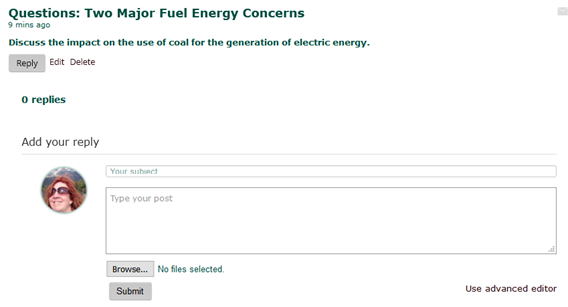Standard Forum for General Use & Q & A Type Discussion Forum
Forums-Two Commonly Used Types:
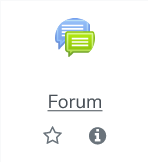 1. In the Forum Tool "Standard Forum for General Use", students are able to make a post by using the button Add a new discussion topic. Any student can add a new discussion topic at any time and all students can see all question posts. The question posts display stacked in order of post date/time.
1. In the Forum Tool "Standard Forum for General Use", students are able to make a post by using the button Add a new discussion topic. Any student can add a new discussion topic at any time and all students can see all question posts. The question posts display stacked in order of post date/time.
In the Q & A Type of Forum, the instructor must make the first post and students reply to that post. Students will see the following pink message at the topic of this forum. Students also will NOT have a reply button or an add new discussion button unless the instructor has made the first post.
2. In the Forum Q & A tool, only instructors with the Teacher role are able to make original posts. Students can only make replies to the instructor's original post(s). Students can only see replies from other students once they have posted a reply themselves first. When a student who has not yet replied clicks on the instructor's post, this is what they will see. Note that they receive a message at the top and bottom stating that they cannot see any other students' replies until they have replied at least once themselves. They only have the option to Reply to the instructor's post.
 After posting a reply, the student will be able to view others' replies within 30 minutes.
After posting a reply, the student will be able to view others' replies within 30 minutes.
Important: The instructor must post their discussion question or prompt before students can reply. If there is no discussion post by the instructor, students will see an empty discussion board with no button to post. The instructor must post first to begin the discussion. One way to get started is to make a list of your discussion questions and add them to each week at the start of the semester.
Students can click on the Title of the forum (above) which is linked to the questions and an area for them to reply. They will see the following and enter their responses.
Step-by-step guide to create a Forum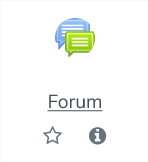
- Create a forum by clicking
 .
. at the bottom of the module where you want to add the Forum and use the Move tool to put the forum where you want it to be used.
at the bottom of the module where you want to add the Forum and use the Move tool to put the forum where you want it to be used. - Go through the settings and on the Forum type drop down menu, choose your type of forum.
- Enter the Forum name and any Description that you would like, with Description being the instructions/prompt/question for the students.
- Decide which type of forum and add the technical directions students will need to know in order to make their post/reply.
- Click
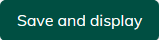
- If you have chosen the Q & A type of forum, add the first post so that students will have a reply button. Also add the instructions that they will not see other posts for 30 minutes.
Want to know more? See this article about using Using Forum in Moodle