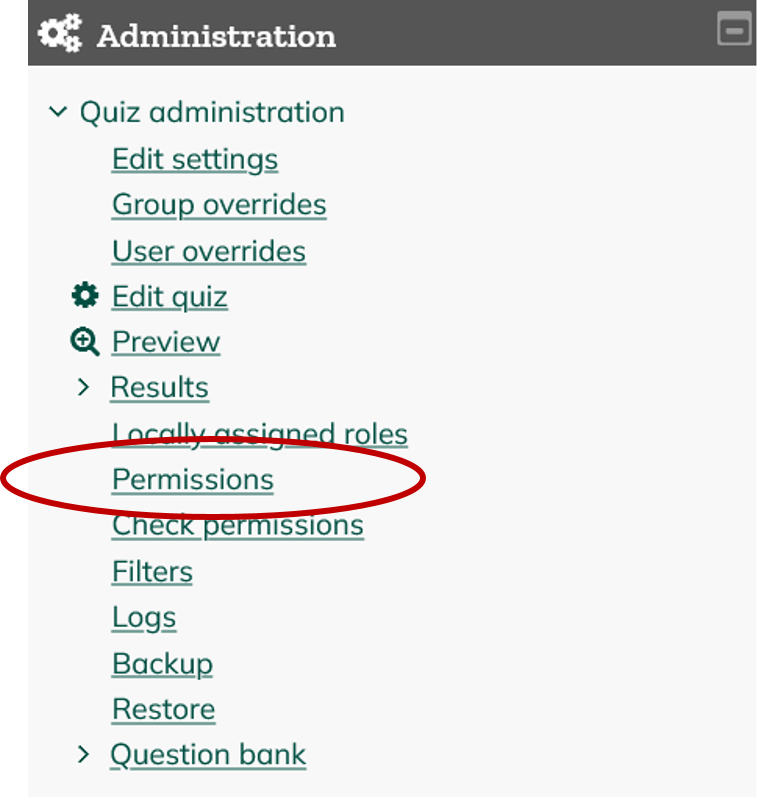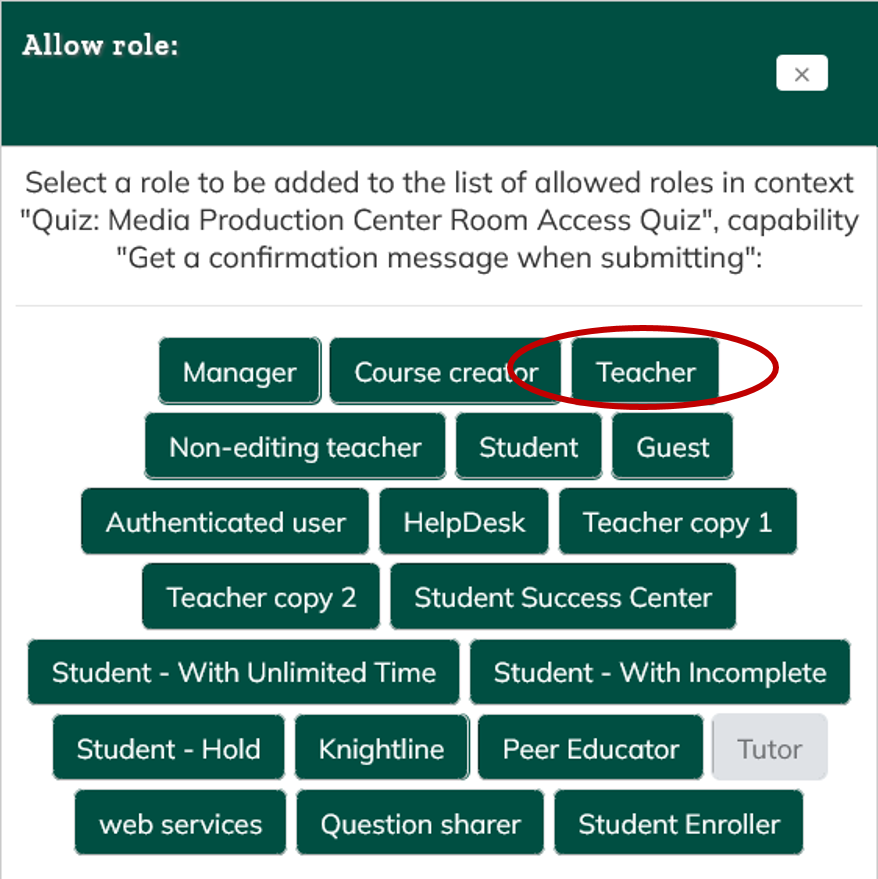Quiz Email Submission Permissions
The Quiz tool can be set up to email a message to the Teacher when a student has submitted the quiz. The instructions below must be done separately for each individual Quiz you would like to receive an email confirmation for.
-
Click the title of the quiz you would like to set up the email confirmation message for.
-
In the Administration block to the left, click Permissions.
-
In the Filter box, type email.
-
When the email permissions display, click the + (plus) sign to the very right of the permission Get a notification message when an attempt is submitted.
-
When the Allow role window displays, select Teacher.
-
Anyone in with the role of Teacher in this course will now receive an email each time a student submits this quiz.