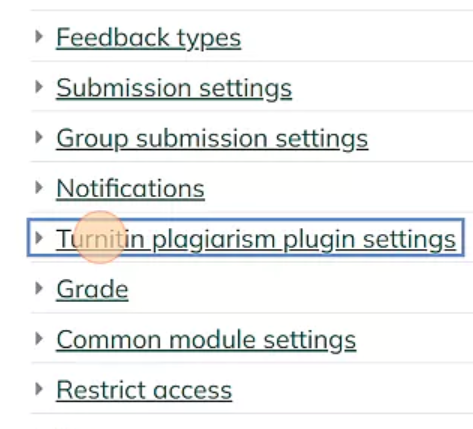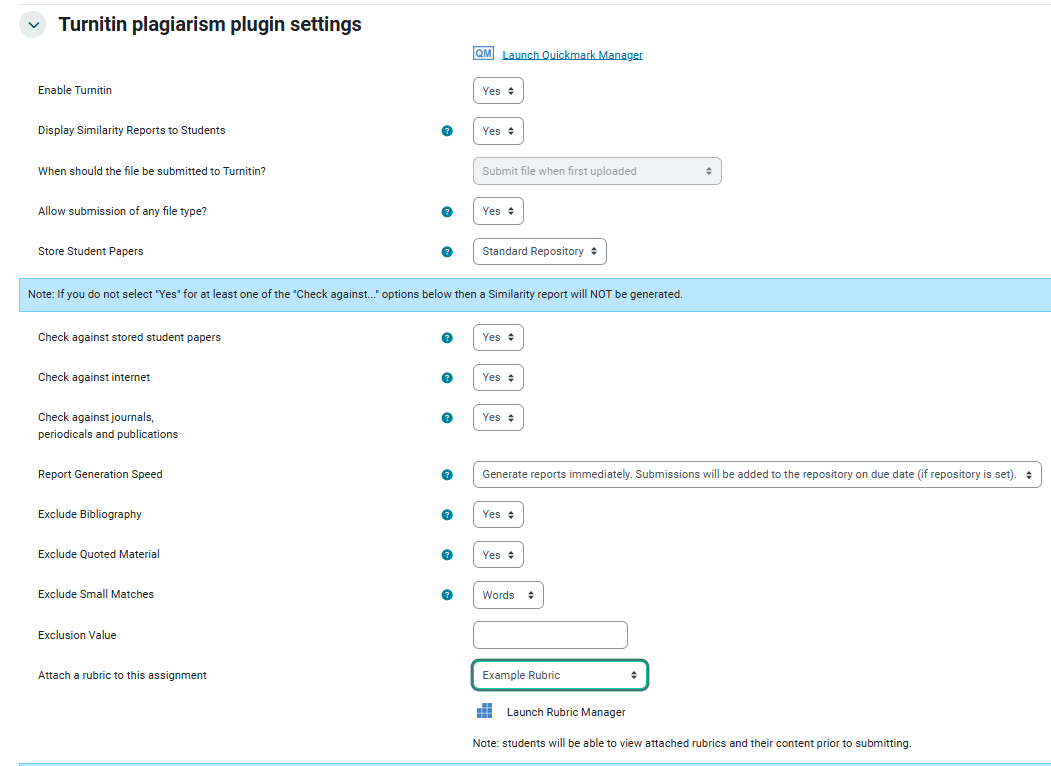Turnitin For Instructors
Academic Integrity. Streamlined Feedback. Smarter Grading. Turnitin is integrated into Moodle using the Moodle Direct V2 plug-in, a plug-in that provides a more Moodle-like experience for delivering Turnitin Originality Checking, GradeMark and PeerMark services.
This Guide Will Help You to:
- Add an Assignment to Moodle
- Turn on the Turnitin similarity report checker tool in the assignment
- Choose Settings for the Turnitin tool.
- Explore Feedback Studio
- Provide your students with information on using Turnitin.
Create an Assignment with Turnitin in Moodle
Note, you can add the Turnitin option on in a previously created an assignment.
Steps
- Turn editing on and scroll to the bottom of a section.
- Click on Add an activity or resource:
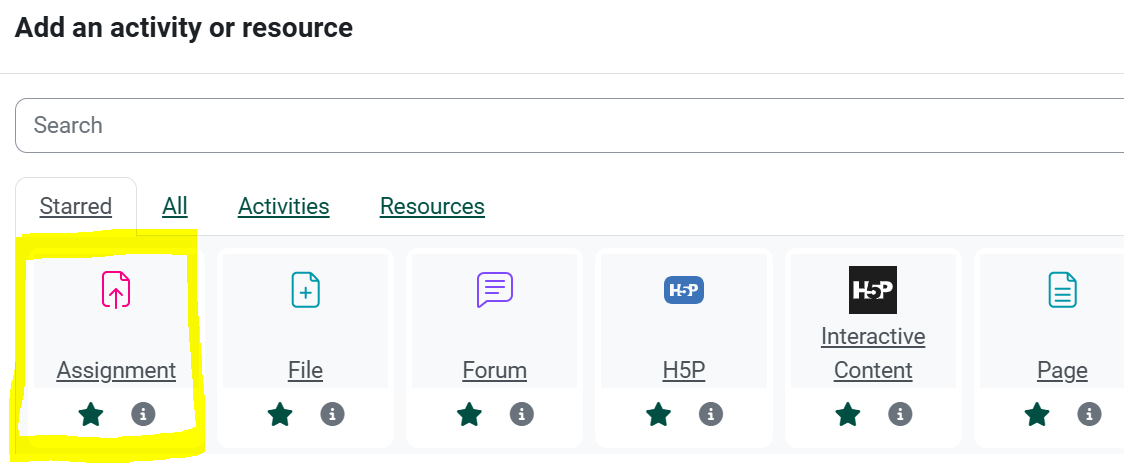
- Select options and add instructions in the Settings for the assignment as usual.
- Near the bottom of the Settings, click on Turnitin plagiarism plugin settings:
- Select options from the Turnitin settings, as desired. Suggested selection settings are shown in the example assignment:
- Click Save and return to course.
- Provide this link Turnitin For Students to your students.
Turnitin documentation: Assignment management Instructor guidance for the assignment workflow in Moodle Plagiarism and Integrity Plugin (includes information on Feedback Studio and Similarity Reports.
Seek Further Assistance
For additional assistance please contact, Clarkson OIT Help Desk;
Online: Get Help
Email: helpdesk@clarkson.edu
Call: 315-268-HELP (x4357)