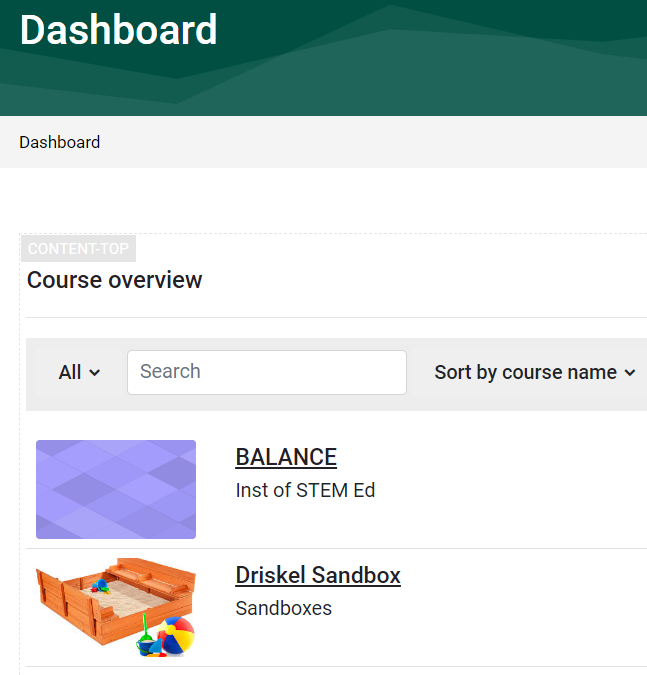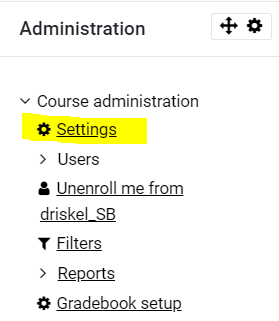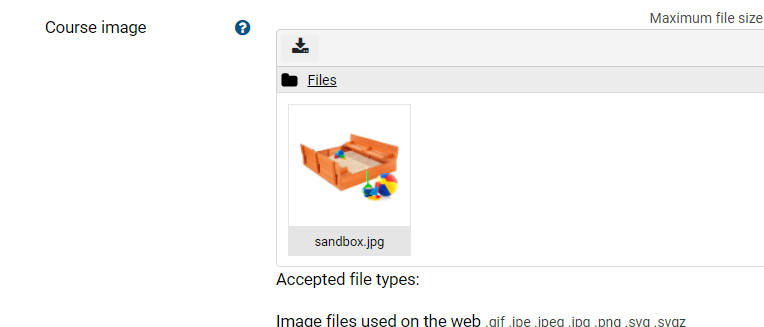Add a Course Image to your Course for Display on the Dashboard
Courses are often easier to locate on the Dashboard when a course image has been added in the Course Settings. Note the two course images below, which reflects the title of the course?
Add a course image:
1. First have your chosen image ready. (Below are three websites you might search for images that may not require attribution):
| Pixabay | ClipartMax | Clipart Library | Pictographic |
2. From within your course:
- In the course where you will add an image, turn Editing on (or Click on the Course Management Gear-Edit Course Settings).
- Click Settings in the Administration block on the right side of your course.
- Scroll down to Description section and in the Course image area, click the File icon and upload the course image or drag and drop an image to the file area.
- Click Save and display at the bottom of the page.
- Students will see this image on their course dashboard.