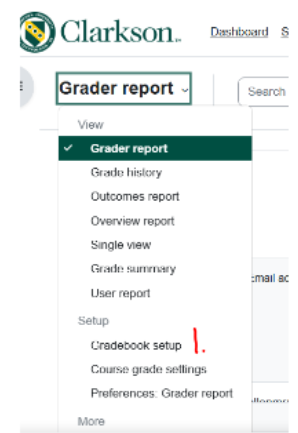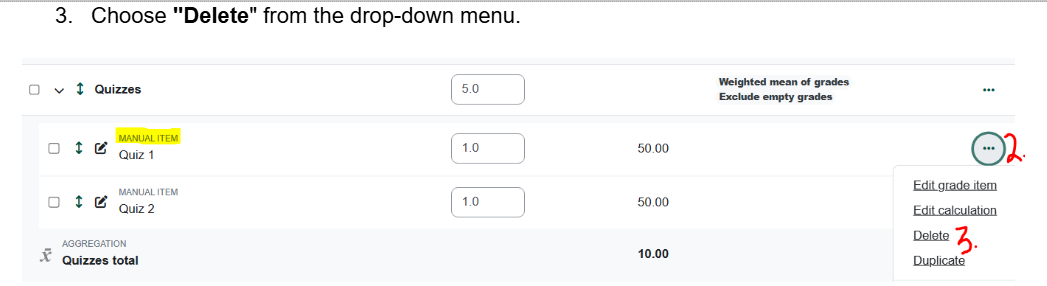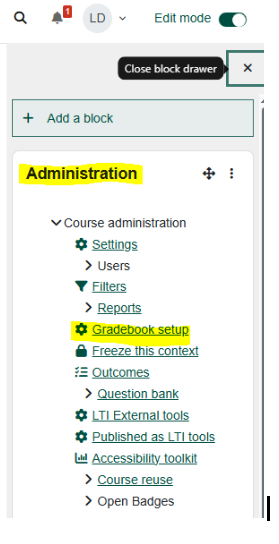Moodle: How to Delete a Manually Added Gradebook Item
Occasionally, you may want to delete a manually added item, for example, you once added the column to record exam grades and exams are now given digitally in Moodle, or a paper once submitted by hard copy in the classroom is now submitted digitally in an Assignment dropbox. These Moodle activities connect automatically to the gradebook so you should delete the manual columns.
Summary
Assignment drop boxes are linked to the Gradebook from the assignment settings when the Assignment is created. However, if you have added any manual assignments, for example a quiz that was taken in the F2F classroom, you must edit this manual assignment in the Gradebook. If you want to delete the manual assignment all together (maybe now students take the quiz in Moodle Quiz where grades automatically are linked to the Gradebook in the settings), follow the steps below.
This Guide Will Help You to:
Steps
On the Moodle course homepage, click Grades. * (see alternative access to Gradebook below)
- On the left side of the page, click Grade Report-scroll down to Gradebook set up
- Click on the ellipse on the right of the manual item you want to remove.
- Choose "Delete" from the drop-down menu.
4. Confirm the deletion if prompted.
*Alternatively, to access the Gradebook setup:
-
In the Moodle course, turn Edit Mode on.
-
Open the block drawer under the Edit Mode icon on the right of the Moodle page.
- Add the Administration block if necessary.
- On the right side of the page, in the "Administration" block select "Gradebook Setup".
Seek Further Assistance
For additional assistance please contact, Clarkson OIT Help Desk;
Online: Get Help
Email: helpdesk@clarkson.edu
Call: 315-268-HELP (x4357)