Start a Quality Matters Self-Review using the CRMS
If you would like to start a Quality Matters Self-Review using the Course Review Management System (CRMS), follow the instructions below.
Step-by-step guide
To start a Quality Matters Self-Review using the CRMS:
- Go to MyQM and login.
- Click CRMS at the top.


- Select Start a Self-Review.

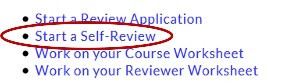
- Enter the Review Title (course) and work on the self-review.

- At the end of each General Standard section, there is a button to
 .
.
Do this frequently as you are working on your self-review. You can take as long as you'd like to work on your self-review. Once you've saved it, you may go back later.
To return to work on a self-review after it has been created:
- Go to MyQM and login.
- Click CRMS at the top.


- Click My Course Reviews from the left and select Self-Reviews.

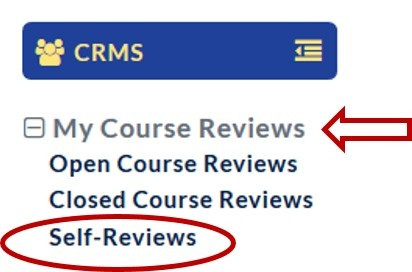
- Click Edit to the left of the course title.
