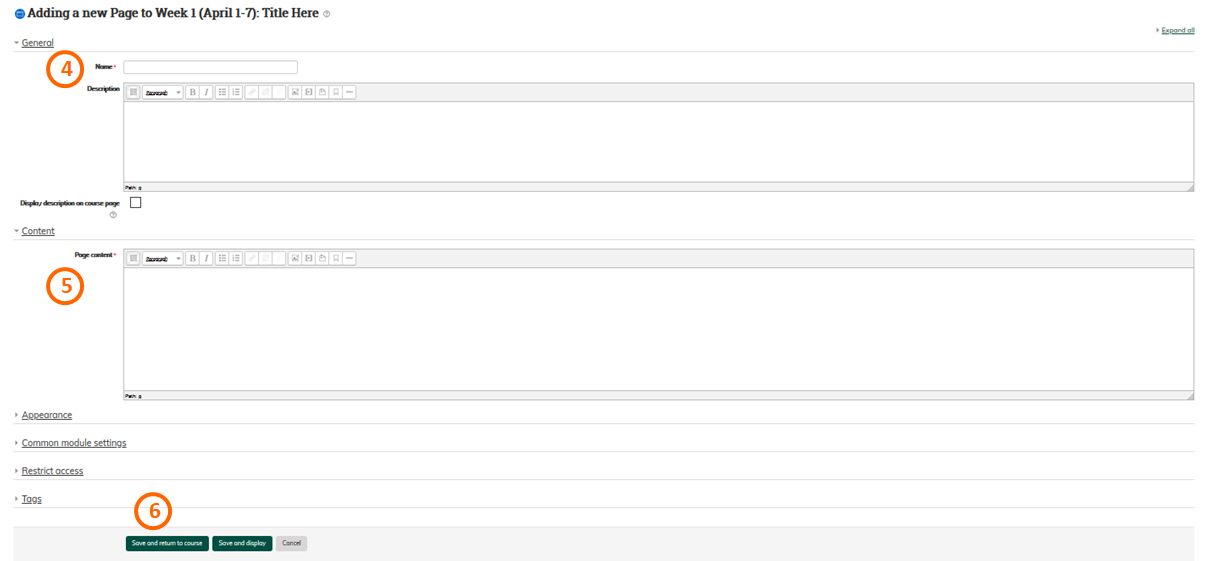Page
Create a Page
To create a page that students can click from the homepage of your course to view:
- Click to Turn editing on if it isn't already.
2. In the topic area you would like to add the page, click Add an activity or resource towards the bottom right corner.
3. Select Page from the list on the left then click Add.
4. Enter a Name for the page.
5. Enter your content in the Page content box. You can use all of the same word processing tools that you use in other areas of Moodle, including bullets, images, links, etc.
6. Click Save and return to course.