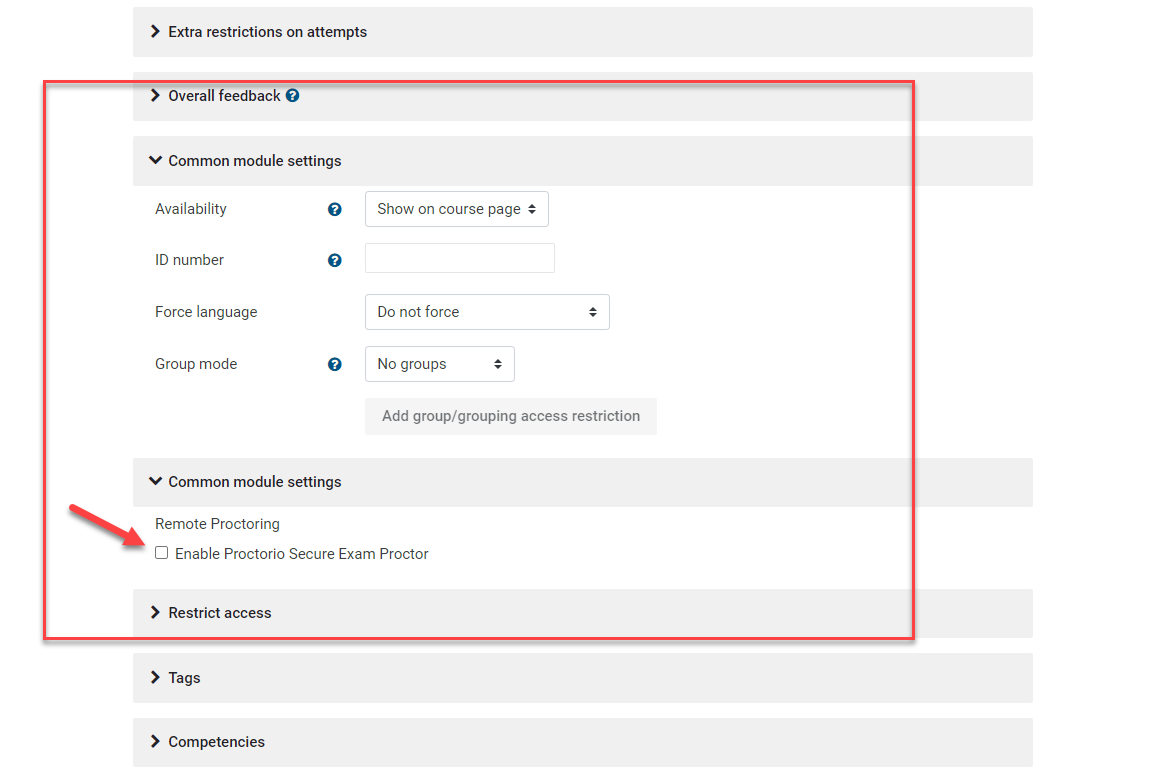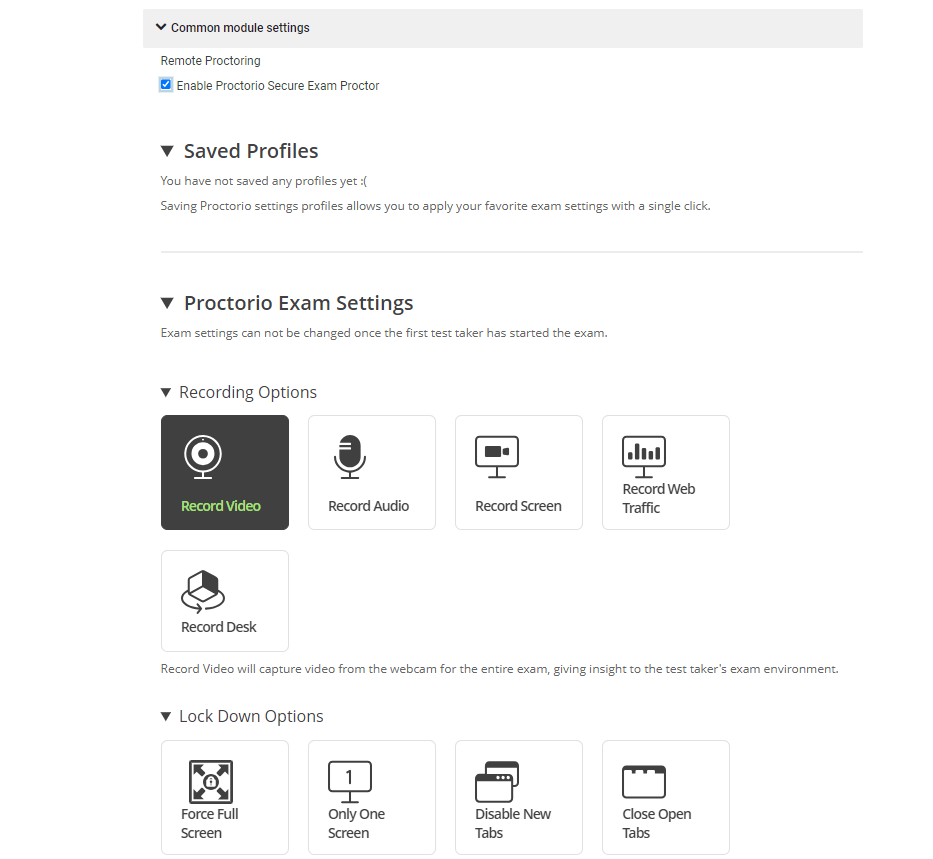Use Proctorio in a Course
Proctorio is available on a subscription based service currently available to only a limited number of courses within specified programs only at at Clarkson.
If you are subscribed, Instructors submit a request to the Help Desk to add the Proctorio tool to your desired courses each term.
Once Moodle Administrators add the Proctorio tool to a course, the Instructor will set up Proctor within the Moodle quiz tool.
(Administrator note: required name: Secure Exam Proctor, select Launch: Existing Window)
Steps:
- Instructor logs into the Moodle course
- Clicks on the Secure Exam Proctor tool located in the course.
- Complete the steps to Install the Proctorio extension.
- This should result in a message that indicates Proctorio is successfully installed in the course.
- Instructor adds new Quiz: click Add a Resource or Activity, select Quiz.
- Select desired Quiz settings, including scroll down to Common Module Settings, expand. Expand second Common Module Settings tab, and check box to expand Proctorio settings. Make desired selections.
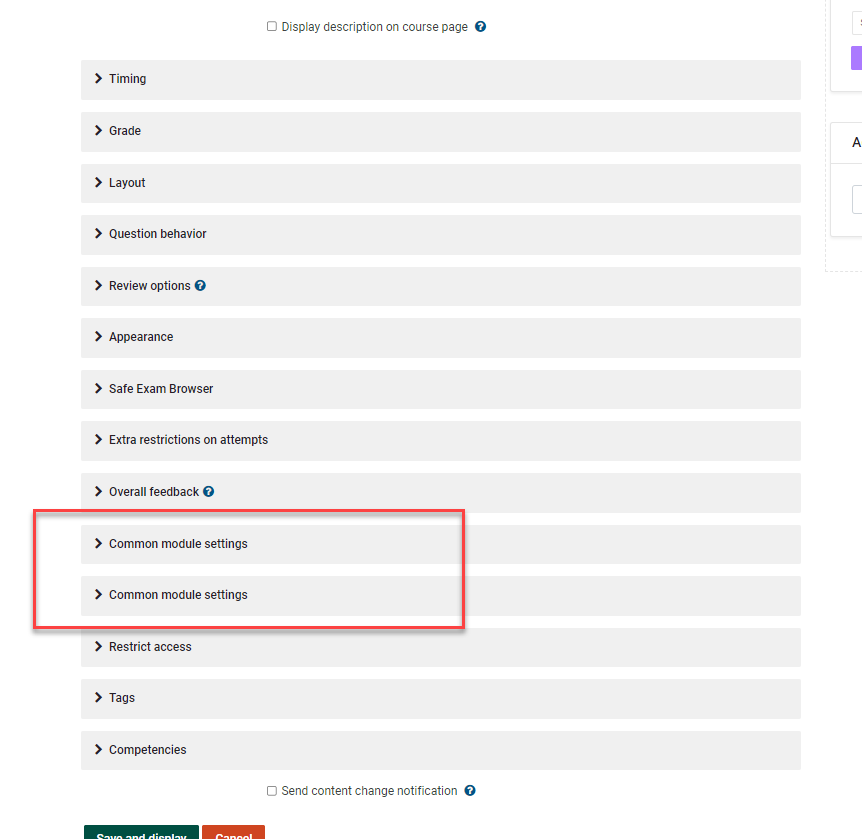
the To use Proctorio