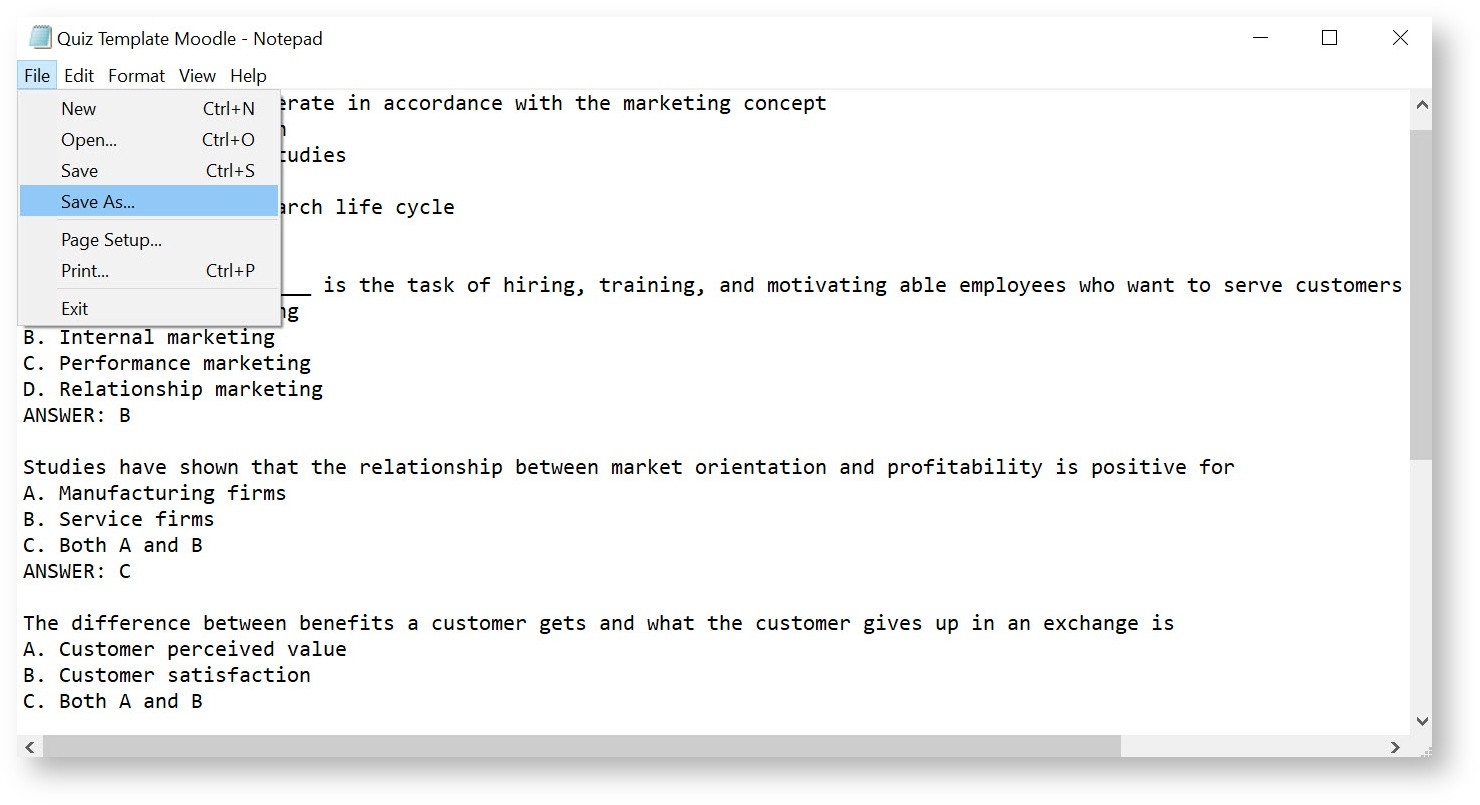Quiz: Saving a Quiz as a Text File for Importing into Moodle
Once most formatting is done, save and close the file. Open Notepad (not Word or Wordpad) and open the quiz file in Notepad. Now follow the steps below to save the quiz as a special type of text file that can be imported into Moodle.
-
Click on "File", then "Save As"
-
Click the "Save as Type" tab, a drop-down list will appear. Select "Text Documents (*.txt)"

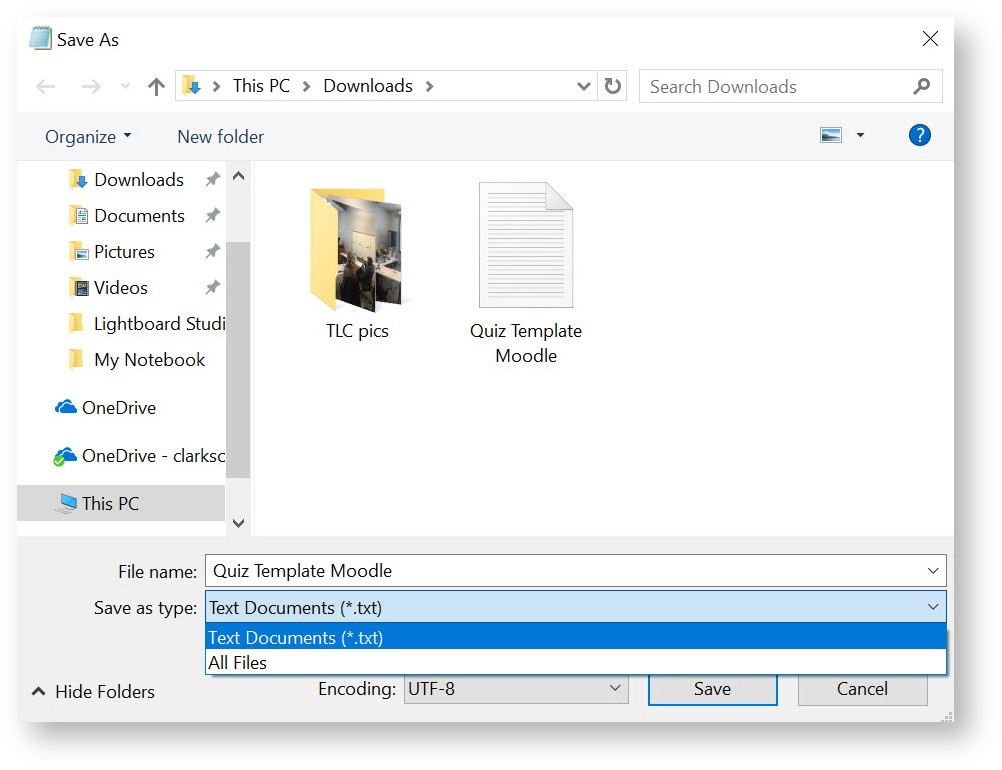
-
Then, Click on the "Encoding:" tab, and select "UTF-8" (the special Moodle type!)
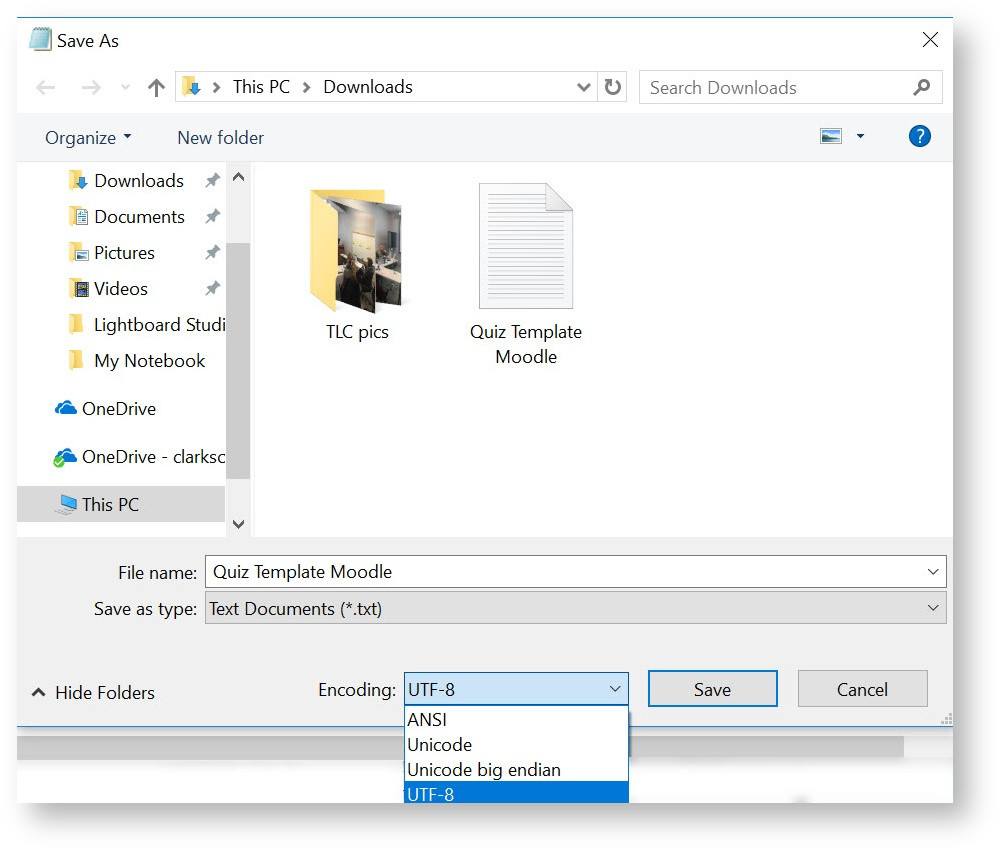

-
Click "Save"
-
Review your file as it may now look different. Check for extra spaces where they don't belong. Eliminate any numbering or tab spaces.