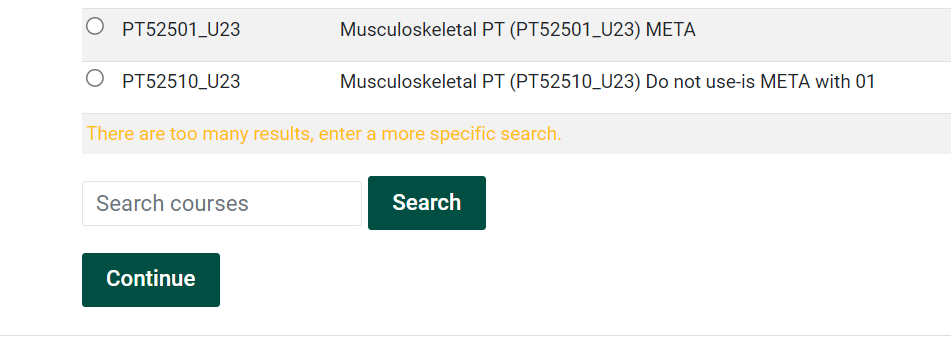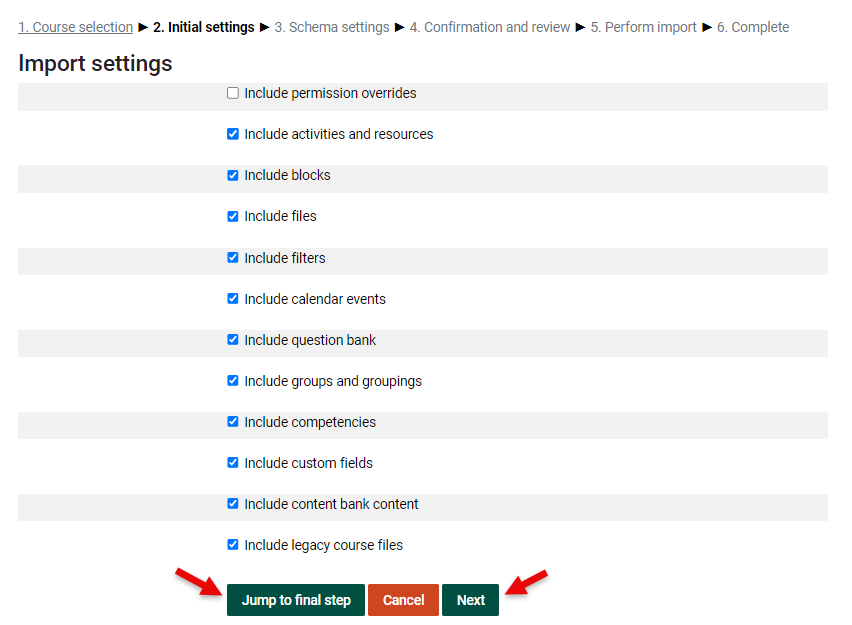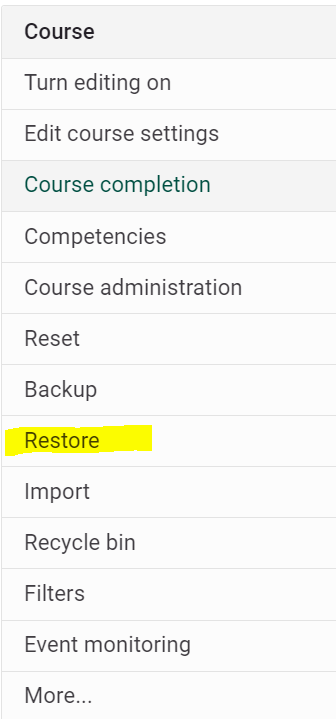Copy Content from one Course to another in Moodle (Import)
Summary
Teachers can reuse course content from a prior term by using Moodle's course Import function in the Course administration tools.*
*Teachers can import from Moodle 4 only. If course is from Spring 2023 or earlier and is only in Moodle 3, the import will need to be completed by TLC staff. Please contact helpdesk@clarkson.edu, if you are not sure.
Steps
1. Course Import
The import tool is now on the top navigation. Click on the More link and choose Course Reuse-Import:
2) Then Select or Search for the course that you would like to import from and click Continue.
3) Then step through the wizard to select the course items that you would like to import.
- If you want to import everything, click Jump to final step.
- If there are activities and resources you do not want to include, click Next and you will have the opportunity to deselect them.
4) Deselect any activities and resources you do not want imported.
5) Click Finish and perform import.
After completing the Import, look to see if you have any External Tool activities in your course, as you may need to update links.
[Moodle Admins Only] Unwanted Student Data?
If after you import, you find there is student data, forum posts or grade book items you wish to delete, you can choose to Restore, and deselect student data. The Restore process is very similar to the import process.
Seek Further Assistance
For additional assistance please contact, Clarkson OIT Help Desk;
Online: Get Help
Email: helpdesk@clarkson.edu
Call: 315-268-HELP (x4357)