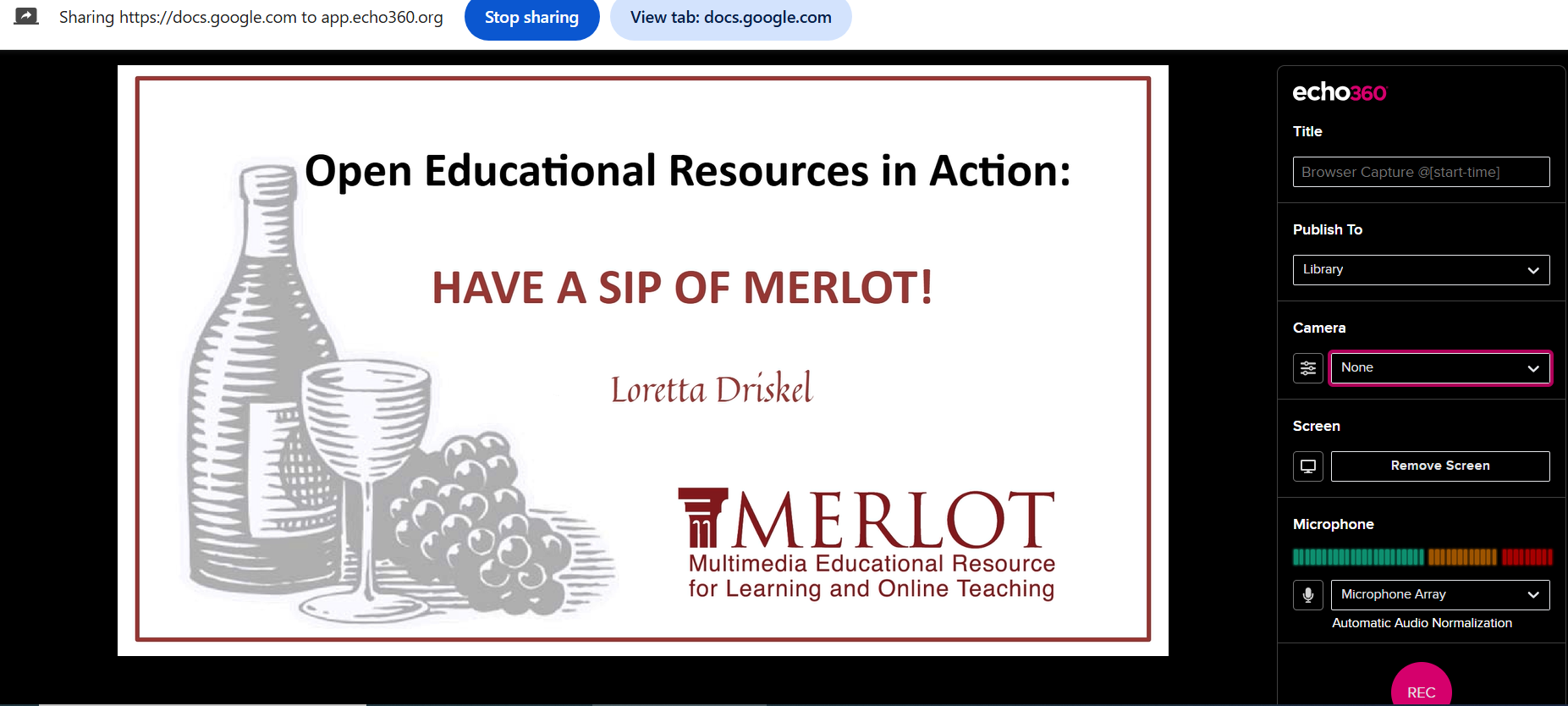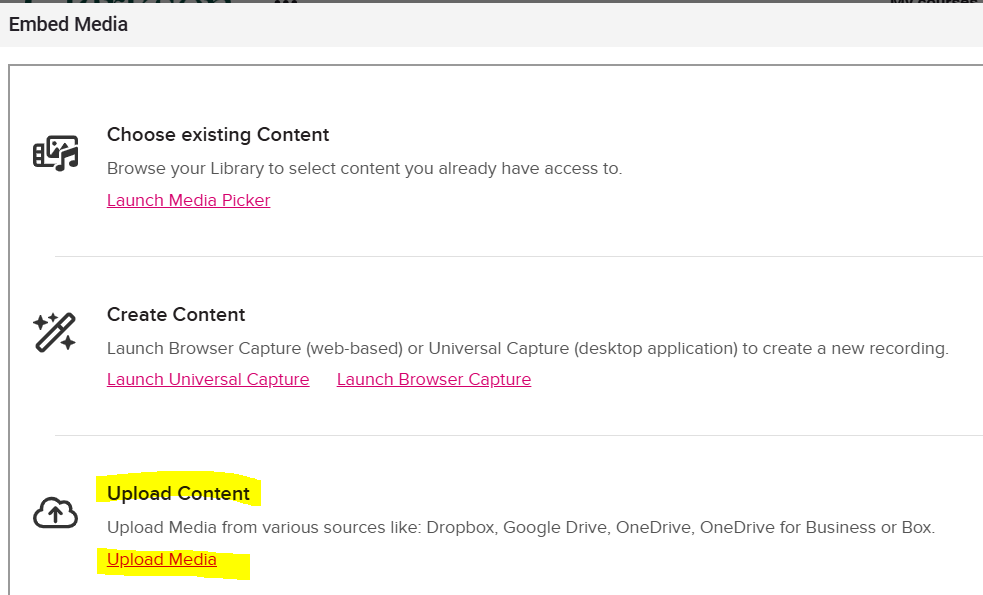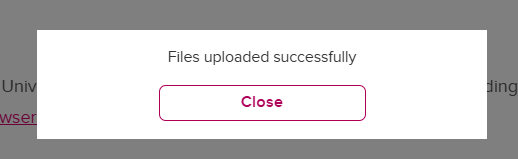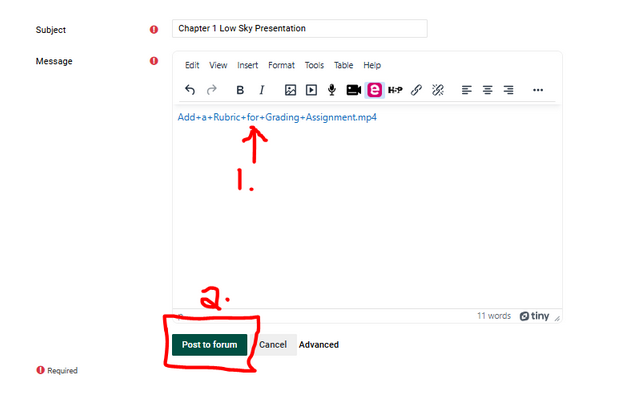Students Individually Create & Share Video to a Discussion Forum Via the Echo Tool
Overview
You may create and narrate your presentation slides, and upload the final video within the discussion forum using the Echo tool option. (You may alternatively use another tool such as Zoom or PowerPoint to create the video and upload the file to your Clarkson Echo360 account.)
All sharing with be within the forum through Echo. All comments and questions will be through replies in the discussion forum. Follow the steps below:
Steps for Part 1
- Create the Presentation slides in the tool of your choice.
- Locate your the presentation forum in Moodle and click on the Add discussion topic button.
-
- Enter the title of your presentation in the Subject line of the forum
- Click on the e tool which is connected to your Echo360 account library.
- In the Embed Media window, click Create Content
-
- you have two options, either create in the desktop application by downloading the universal capture app OR you may create in a browser window (shown below). Either option allows for easily creating and uploading all in one place.
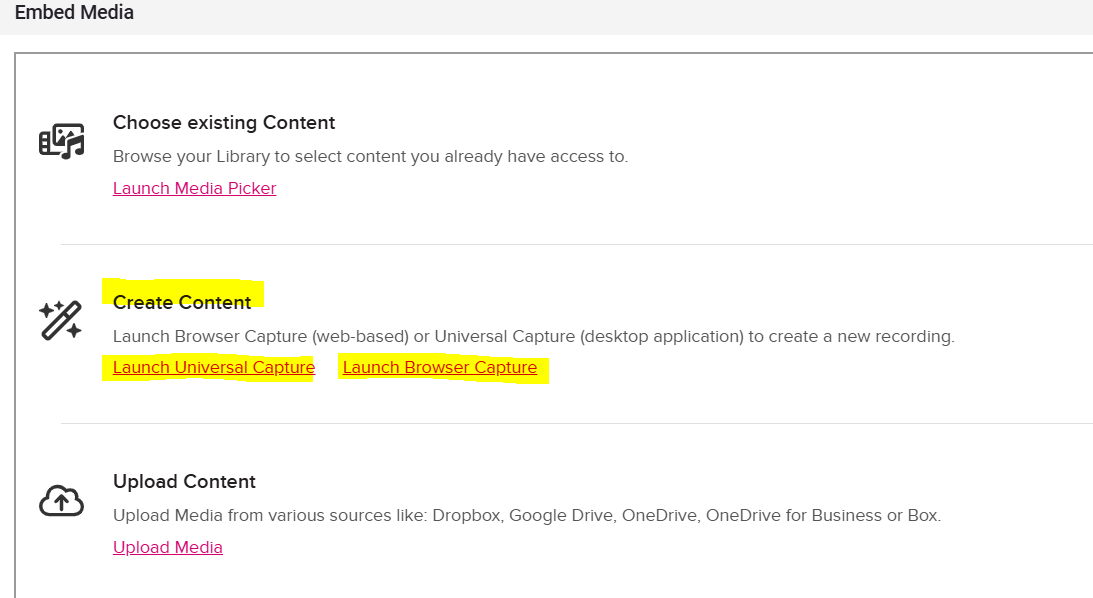
A browser window capture will look like the below with the presentation window shared and various options chosen on the right side of the screen. Experiment to see what works best for your presentation. Your professor may ask you to have the camera turned on. Record and follow the steps in the window to share the video in the forum.
If you chose an alternative tool to create your presentation, you have another step. These instructions below explain how to upload the MP4 video to the forum
Steps
Now that you have the MP4 file video of your presentation, you will upload it to your Echo 360 account to share it with your classmates for comments and questions!
Locate your the presentation forum in Moodle and click on the Add discussion topic button.
- Enter the title of your presentation in the Subject line of the forum
- Click on the e tool which is connected to your Echo360 account library.
In the Embed Media window, click Upload Media in the Upload Content area:
- Browse your computer or drag and drop the MP4 presentation file to Upload.
- Once uploaded, you receive this message. Click the Close button.
- This time, in the Embed Media window, click Choose existing Content and click on the Launch Media Picker to view the videos in your Echo 360 library.
- Choose the presentation video and click Next
- Click the Embed button
Your presentation video is ready for comments!
Class Interaction
Comments & Questions
- Post questions, comments or replies by clicking the Reply button.
Engage in a lively conversation!
See also Student Teams Create & Share Media to a Discussion Forum Via the Echo Tool