Set up link for Self-Enrollment for Learn.Clarkson course from within a Moodle.Clarkson course
If you want to give students a link from within a course on moodle.clarkson.edu to self-enroll in a microcredential in learn.clarkson.edu, the URL settings need to be as follows in order for the smoothest transition:
- Within the module you want to add the self-enroll link, with Editing turned on, click Add an activity or resource.

- Choose the URL icon.
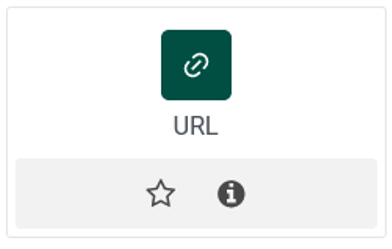
- In the General section, type the title of the link in the Name field. It will be helpful for students if it specifies that it is a self-enroll link.

- Also in the General section, paste the URL of the course from learn.clarkson.edu in the External URL field. No special URL is needed for self-enroll except the URL of the course itself as long as self-enrollment has been properly turned on.

- In the Appearance section, select Open from the Display dropdown menu. This step is very important, as if you choose another option, the course won't open as smoothly. Information for each of the other choices:
Automatic - Moodle.clarkson will go to a page which just lists the link again for students to click. This is duplicative.
Embed: Self-enrollment page will open embeded within the course on moodle.clarkson.edu and won't display fully.
In pop-up: Self-enrollment page will open in pop-up and require users to login again.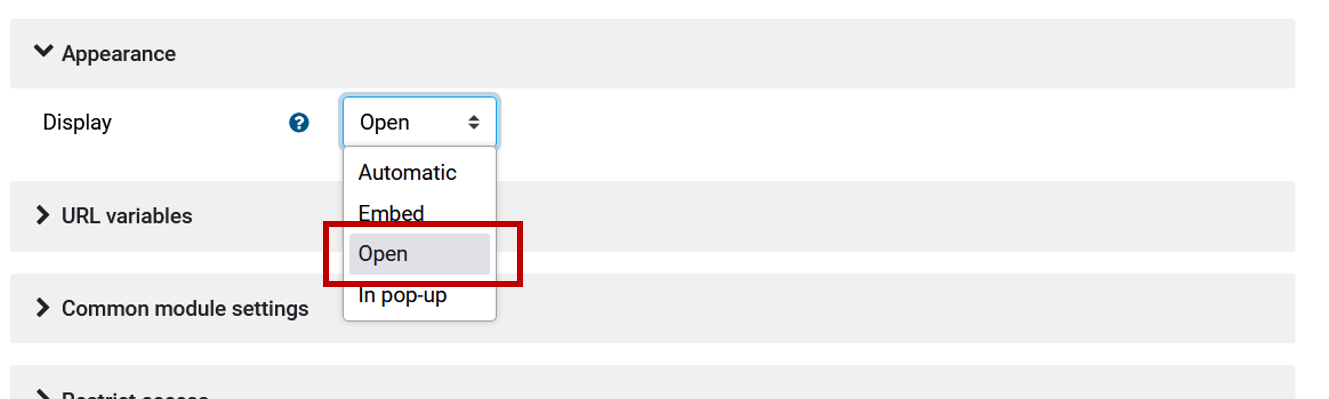
- Click Save and return to course at the bottom.

- It is a good idea to turn off editing and test the URL to make sure that it opens to the correct course.
