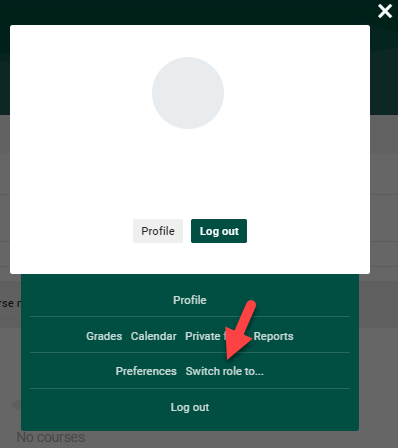User Roles In Moodle
Roles
At the course level, the two basic roles are "Teacher" and "Student". When a user is assigned the role of "Teacher" they will have the ability to change the roles of other users in their course. The following are the different types of roles that are used in CU's Moodle.
Keep in mind: the role applied at the course level will apply to all activities within the course, and it will supersede roles set at the activity level. For that reason, it is recommended that User Overrides are used at the activity level.
Teacher: Teachers have a high level of control within a course, including changing the activities and grading students. They may enroll users with the following roles: Teaching Assistant, Teaching Support, Tutor. They can not enroll Students into a course.
Teaching Support: Teaching Supporters have the same access as Teachers, but won't display in the course as the official teacher.
Student: Students generally have fewer privileges within a course.
Student (Microcredential): Exact same permissions as Student role, but with the ability to self-enroll into courses prohibited.
Teaching Assistant: Teaching Assistants can see course content, participants and they are able to grade assignments inside Moodle. They may not edit course content or activities.
Officer: Has the same permissions as Teaching Assistant, plus they can enroll Students, Officers, manage groups (create, manage members, etc), assign roles to participants like student, teacher, officer, and remove participants from the course. This role is designed for use by Student Life/Greek Life.
Student Enroller: Student Enrollers permissions are limited to enrolling students into an existing course only. Role is intended to be used in addition to Teacher or Non-editing Teacher roles.
Guest: Guests have minimal privileges and usually can not enter text anywhere.
Student with Unlimited Time: A student role that ignores time limits set on assignments.
Student - With Incomplete: Students who have an incomplete status and/or need access to a course of a previous semester.
Student - Hold: Students who have a hold on their account.
Tutor: Tutors can view course material such as documents, links, and videos. They do not have the ability to view grades, activities (quizzes/assignments), or edit anything. They will not appear in the Gradebook. Think of this role as "read-only" access.
Course Auditor: Auditors can view course material such as documents, links, and videos. They do not have the ability to view grades, activities (quizzes/assignments), or edit anything. They will not appear in the Gradebook. Think of this role as "read-only" access.
Assigning a role to a user
When you are on your course home page click on "Course administration" in the "Administration" block to the left of the webpage. Click on "users", and then "Enrolled Users". A list of users will appear. To remove a role click on the red "X" and to add a role click in the white space of the "role" column of the user you wish to assign a role to.
WARNING: It is not wise to assign a user multiple roles as Moodle will automatically use the role with the most restrictions.
Switch role to...
Teachers have the ability to switch user roles to test out their course views. In order to do so you will need to click on person icon located to the top right of the page and choose "Switch role to..."